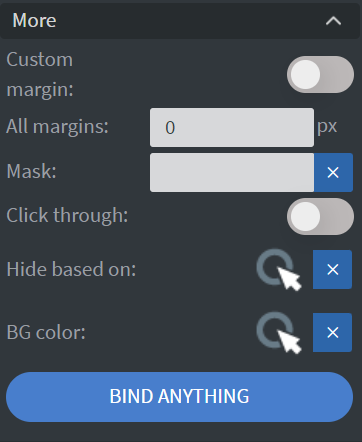Channel Widget
Organize content playback placement and timing with the Channel widget to deliver your contents on an even larger scale.
Properties
Behaviour
In the Behaviour Menu, you can customize the animation settings:
- If you turn off the Animated function, elements in the active channels will just switch to the next element instead of animating out and in, similar to the Gallery widget's animation.
- In the Animation selector, you can choose between animation types. You can set the delay time and the animation length here.
If you are using widget animation, please consider page timing! Pages are advised to have at least 5 second length to show up properly.
Master and Overlay pages do not show up inside channel widgets!
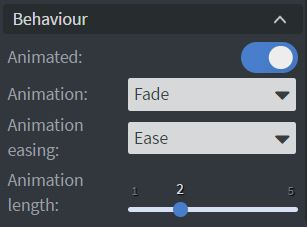
Contents
In the Contents section, the widget's content playback can be set.
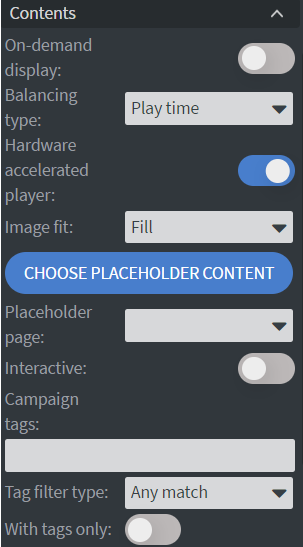
Automatic vs Manual Mode
In the Automatic vs Manual Mode section, you can customize playback settings:
Automatic Display
Switch on the Automatic display to play items in the channel playlist automatically.
On-Demand Display
Switch on On-demand display to interact with the widget and navigate the playlist manually.
- Manual display type can be: amount or time. Amount is a set number from the channel item playlist, and time is a set duration of time allocated to items.
Hardware Accelerated Player
The Hardware Accelerated Player option manages the video playback behavior.
Placeholder Content
You can Choose placeholder Content, and a page from it, which will show up as a default page when there is no available channel to play. If you do not choose a placeholder, then the channel widget will not show up if there are no channel elements to play.
Channel Tags
- With the Channel tags option, you can add widget tags separated by commas into the channel widget using the Widget tags you can set while creating channels in the Settings >> Channels menu.
- If the Match all tags option is enabled, all entered tags must be an exact match with the widget tags of the channels.
- If the Match all tags option is disabled, the channel widget will play all channels that match at least one tag from the box.
- You created a channel with a Widget tag: "APPLE"
- You created another channel with a Widget tag: "BANANA"
- You created a third channel with two Widget tags: "APPLE" and "BANANA"
Then you filled the channel tags: box with both tags like this:
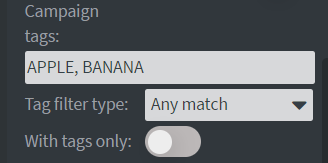
-
If the Match all tags option is disabled, the channel widget will play all three channels because all created channels match at least one tag from the box.
-
But if you enable the Match all tags option, only one channel will be played because only one matched both tags from the
channel tags:box. -
If the
With tags onlyoption is enabled and the channel tags box is empty, the channel will not play anything until the box contains at least one tag. If the option is disabled and the box does not contain any tags, all active channels will be played in the widget until at least one element is entered.
The tags you can add to the channel tags: box are not compatible with Screen tags; they will only function with the tags from the Widget tags field of the channel.
Proof of Play
Proof of play is a reporting system that allows you to gain reports about used assets. If you turn on widget statistics, you can report information about the displayed duration, number of displays, and interaction events of this widget. If you turn on asset statistics, you can report information about the displayed duration, number of displays, and events of each media asset inside this widget.
Size & Position
In the Size & Position Menu, you can select the width, height, and placement of your widget quickly.
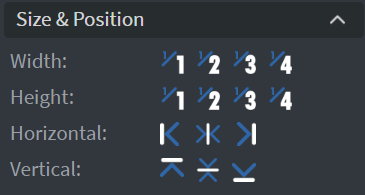
Effects
In the Effects Menu, you can customize the appearance of your widget:
Background Image or Color
Select a Background image or Color for your widget.
Click Through
Enable the Click through function to interact with other widgets behind this one.
Shadow and Border
Add a Shadow and Border to your widget.
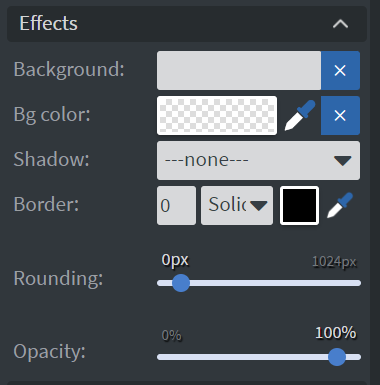
Interaction
In the Interaction Menu, you can set up end actions:
Item Started
The action executes when a channel item has started playing.
Item Finished
The action executes when a channel item has finished playing.
Playlist Empty
The action executes when the channel playback has no items to play.

This event is triggered when:
- The widget is empty due to scheduling constraints
- The channel has been manually cleared by an action (e.g., set action)
- There are no valid items available to play
Property of Received Value
You can also display different properties of a channel element using the Property of received value origin. Supported property names:
- itemName: Displays the channel element's full file name if it's a media/loop type channel or if it's a content type channel, the name of the page the element is located on.
- fileType: The element's file type if it's a media/loop type channel. (IMAGE, VIDEO, PDF)
- interactionType: The event type that is being triggered. (ITEM_STARTED/ITEM_FINISHED)
Example on how to display the currently playing channel element's name using a text widget:

Additional Properties
Under the Interaction Menu, you can click on the three dots to access Additional Properties (aka MORE). However, this section is not detailed in the current documentation.