Create Folder
In this article, we will show you how to create a folder in our system.
Navigate to Contents menu
- Navigate to the Contents menu.
- Click on the button next to the Contents header.
- Select the Create folder option.
Fill the modal
Name
Fill the name field with the desired name.
Teams
- Here you can select teams to manage and see the device.
- This option is only available if the customer has at least one team available.
Final steps
- After you finish setting up, click on the Save button.
- If you wish to discard everything, select Cancel.
- When you save your content folder, it will appear above the contents.
Find Folder
The Find folder feature allows you to quickly locate and navigate to specific folders within your content hierarchy.
How to Use Find Folder
- Click the Find folder button in the Contents menu toolbar
- The Find Folder modal opens, displaying your folder structure
- Use the search bar to search for folders by name
- Expand or collapse folders using the arrow icons
- Double-click a folder to navigate to it, or select and click Confirm
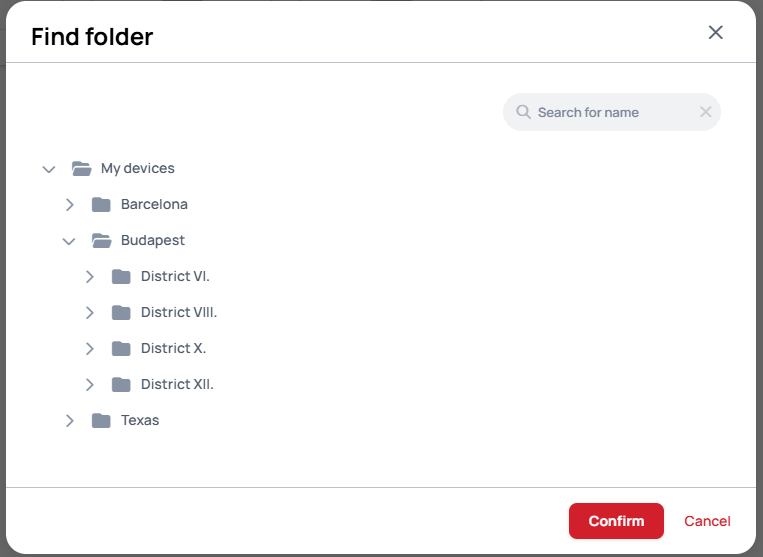
This feature is especially useful when working with complex folder structures or when you need to jump directly to a specific location without manually browsing through nested folders.
Private template folder
Decide whether the folder is a content folder or a private template folder.
- You can select one from the presets, or on the last tab, you can define your own resolution.
Change folder type
Click on the folder, then select Change folder type.
- If you enable this option, all contents in this folder will become private templates.
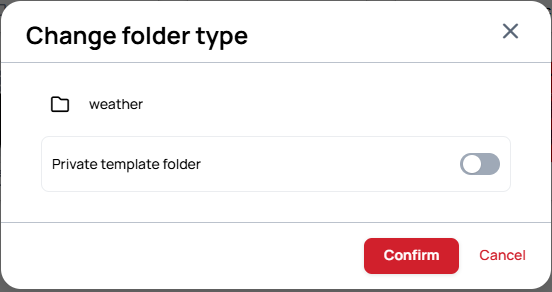
Template folder
Your private template folders will appear on the top of the list and look like this:
If you want the contents inside this template folder to be ordinary contents, you can change back the folder type anytime or remove the contents from the folder.
Context menu on folders
Rename
- You can rename your folder to a desired name.
Move to Folder
- Move your folder to another folder or back to the root directory.
Lock/Unlock Contents
- Lock or unlock the contents inside the folder.
Change Folder Type
- Change the folder type to Private Template Folder.
Manage Teams
Select teams that can manage and view the folder.
- This option is only available if at least one team is available for the customer.
Remove
- Remove your folder permanently.