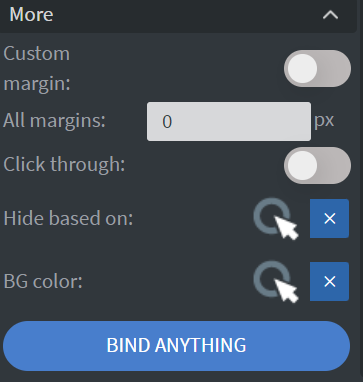Google Calendar Widget
The Google Calendar widget allows you to embed a Google Calendar using its URL. First, you need to obtain the public URL of your calendar.
To get the public URL:
- Select your calendar from the Settings for my calendar menu in your settings.
- Copy the Public URL. You will use this URL in the next step.
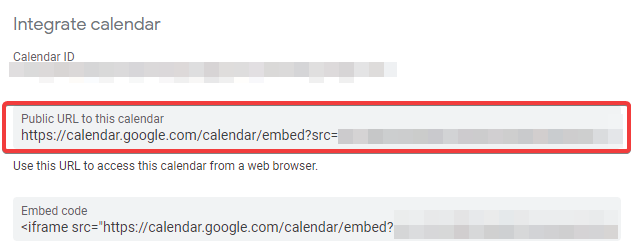
Properties
Content
In the Content Menu, you can insert the URL of your calendar.
Size & Position
In the Size & Position Menu, you can select the width, height, and placement of your widget quickly.
Effects
In the Effects Menu, you can set the Rounding and Opacity of your widget.
Proof of Play
Proof of play is a reporting system that allows you to gain reports about used assets. If you turn on widget statistics, you can report information about the displayed duration, number of displays, and interaction events of this widget.
Behaviour
In the Behaviour Menu, you can customize the calendar view:
- Change the view to Weekly, Monthly, or Agenda.
- Show or hide the Title, Navigation menu, Date, Print icon, Tabs, List, and Time zone.
- Select the Starting day of the week.
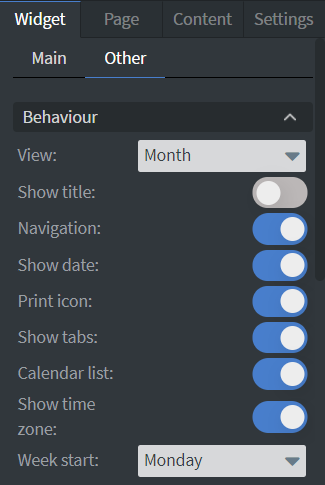
Additional Effects
In the additional Effects Menu, you can:
- Set a Background image or Background color for your widget.
- Add a Shadow or Border to your widget.
Animation
In the Animation Menu, you can choose the Enter and Exit animations of your widget.
Additional Properties
Under the Interaction Menu, you can click on the three dots to access Additional Properties (aka MORE). However, this section is not detailed in the current documentation.