How to manipulate campaign playlist via Touch actions
In this tutorial we will show you, how can you manipulate the campaign playlist in a campaign widget.
First steps
Create 3 media file campaigns- Add a unique tag to the Tags field. Repeat it 3 times.
In this content we will use the following tags:
(these will represent what are on the media files)
- tree
- flower
- river
Content
- Create a content
- Put down a text widget and a campaign widget.
Here you have 3 options:
Please note
These actions modify the tag list of the widget's tag box, but the tags you sat this way will not be shown in the tag box.
Play campaign items
- Click on the text widget then navigate yourself to Properties >> Widget >> Other then select the Edit touch events button
- Click on the Add new button, then as an action type, select
Interact widget - Select the page and the widget (campaign widget)
- As a Special, select
Play campaign items
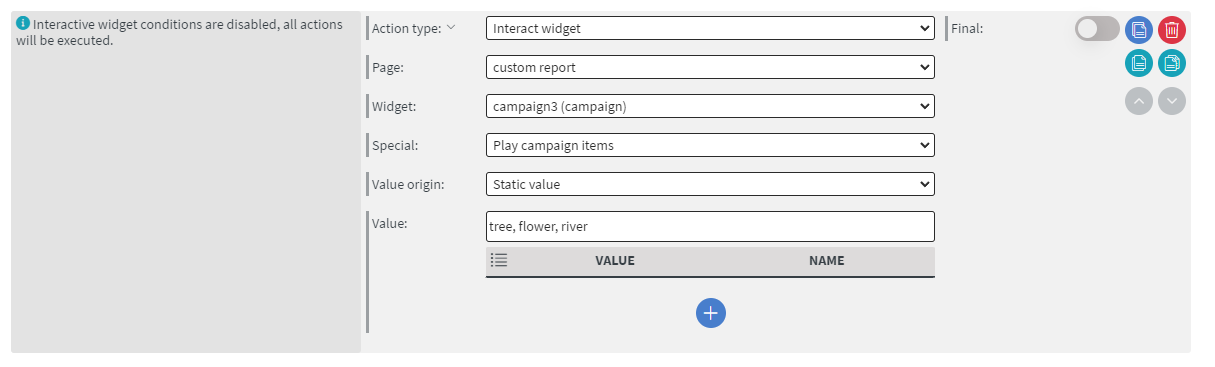 |
|---|
Explanation
Here you can add items that will be appended to the actual list.
EXISTING ITEMS + river, tree, flower
Add campaign tags
- Click on the text widget then navigate yourself to Properties >> Widget >> Other then select the Edit touch events button
- Click on the Add new button, then as an action type, select
Interact widget - Select the page and the widget (campaign widget)
- As a Special, select
Add campaign tags
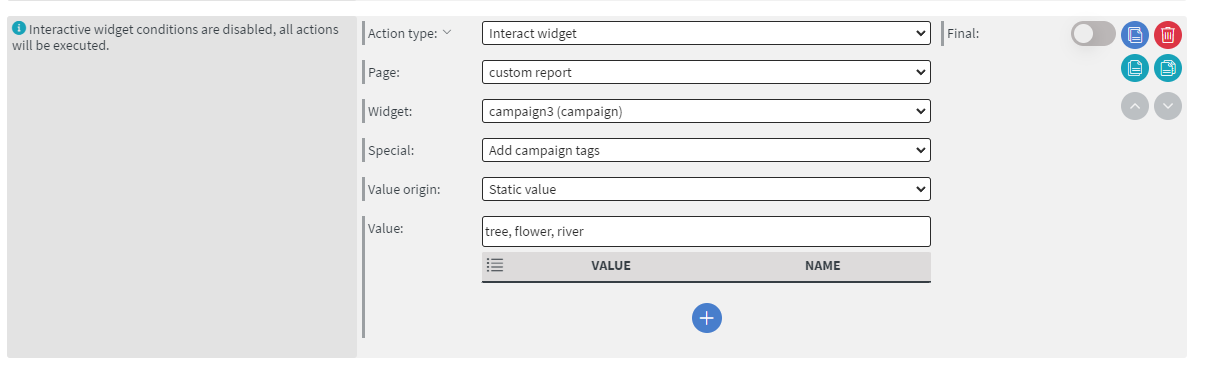 |
|---|
Explanation
Here you can add tags that will be appended to the actual list.
EXISTING TAGS + river, tree, flower
Set campaign tags
- Click on the text widget then navigate yourself to Properties >> Widget >> Other then select the Edit touch events button
- Click on the Add new button, then as an action type, select
Interact widget - Select the page and the widget (campaign widget)
- As a Special, select
Set campaign tags
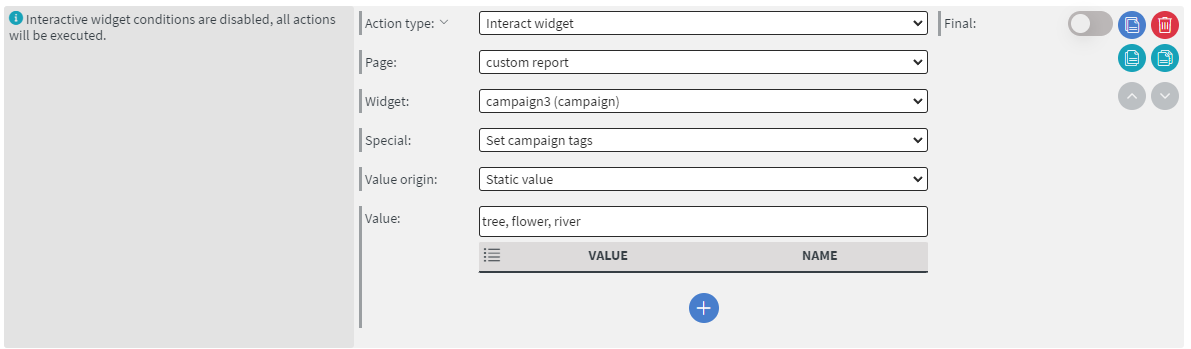 |
|---|
Explanation
Here you change tags that will overwrite the actual list.
river, tree, flower
- If you select Received value as a Value origin, then the host widget's value will be forward to the campaign widget.
- If you select Property of Received as a Value origin, you have to define the
property name(where to change) and thevalue of property(what to change) will be the received value.