How to create campaigns?
draft: true
Create campaigns
Click on the add new button, then fill the modal
Basic information
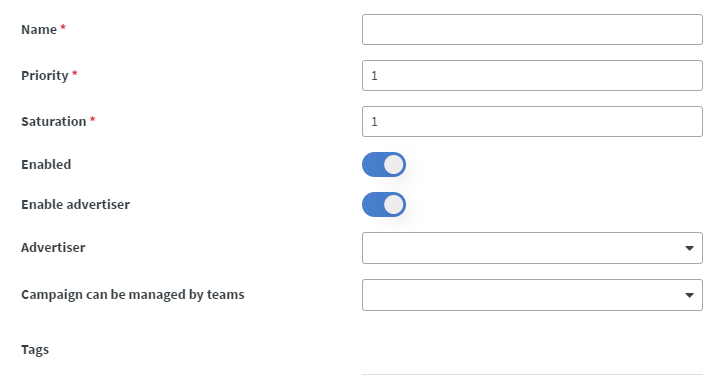 |
|---|
-
Priority: Lower number means higher precedence
-
Saturation: Campaign with higher saturation will play proportionally more
-
Enabled: You can enable or disable your campaign
-
Advertiser: You can create an advertiser to collect advertiser reports
-
Campaign can be managed by teams: You can select teams to manage campaigns
-
Tags: Here you can enter tags that can be directly connected to the campaign widget.
- If you want to use this campaign inside campaign widget, use this tag to add an extra ID to your campaign, with this it will play in the widget where you assigned it.
- Inside the campaign widget, you can enter this tag here:
If you do not switch on the Match all tags switch, only these campaigns will be played where at least one tag is matching with tags you entered in Tags field in Campaign creating / editing modal .
- Match all tags: If you switch it on, only these campaigns will be played where all tags are matching with tags you entered in Tags field.
What to play
Type
- Content
- Content by tag
- Simple loop
- Simple Loop by tag
- Message group
- Media
- Media Folders
Content type campaign
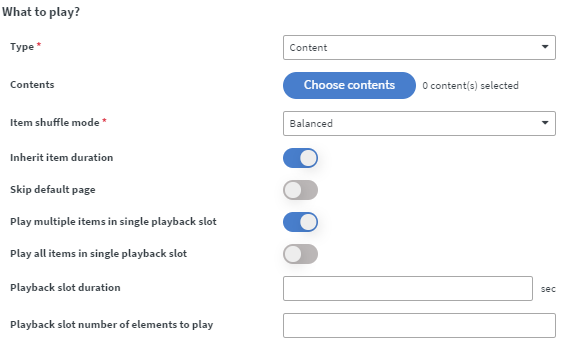
- Item shuffle mode:
- Balanced: If the chosen contents contain multiple pages, the first pages will be played first, then the second pages, etc...
- Serial: If the chosen contents contain multiple pages, the whole first content will be played first, then the second whole content, etc...
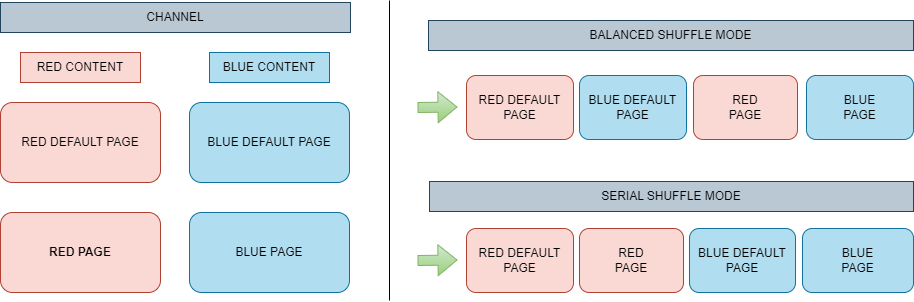
- Inherit item duration: If this option is enabled then the pages length will be the one you set in the content.
- Maximum item duration: If Inherit Item Duration option is disabled, a new Maximum Item Duration field will appear, where you can define the maximum duration of pages.
If Inherit item duration is disabled and maximum item duration is set, the shorter length will be applied!
- Skip default page: With this option you can disable default page, which means the campaign will skip it, it will not be played in campaign.
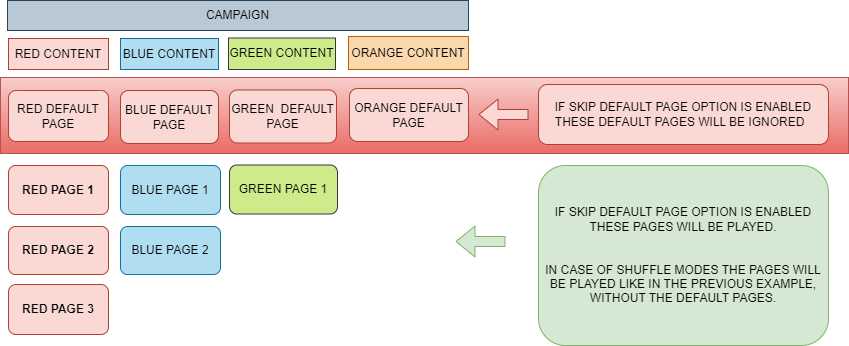
-
Play multiple items in single playback slot: With this option enabled you can control the campaign playlist via defining the duration in
Playback slot durationor the displayed items number inPlayback slot number of elements to play- If you fill both fields the campaign will use the value to order its items which goes with less loss.
-
Play all items in single playback slot: If you enable this option, when the campaign starts to play it will play all items that is inside the campaign, when finished, the new campaign will be played with its individual configuration.
Content by tag
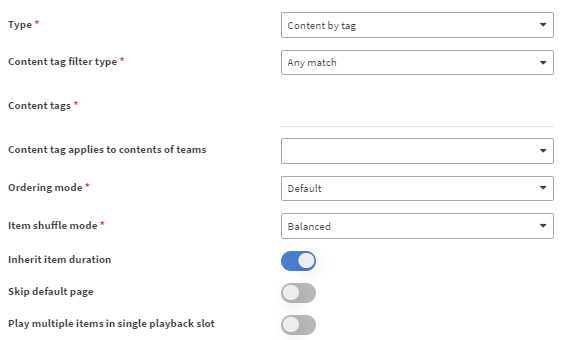
- Content tag filter type: With this option you can choose:
- Any match: If you choose this, the contents that contain at least one of the tags you entered will be played in the campaign
- All match: If you choose this, the contents must contain all tags you entered to played inside the campaign
- Content tags: Here you can enter the content tags you want to use
- Ordering mode: Here you can select an order how your contents should play inside the campaign

- Item shuffle mode:
- Balanced: If the matching contents contain multiple pages, the first pages will be played first, then the second pages, etc...
- Serial: If the matching contents contain multiple pages, the whole first content will be played first, then the second whole content, etc...
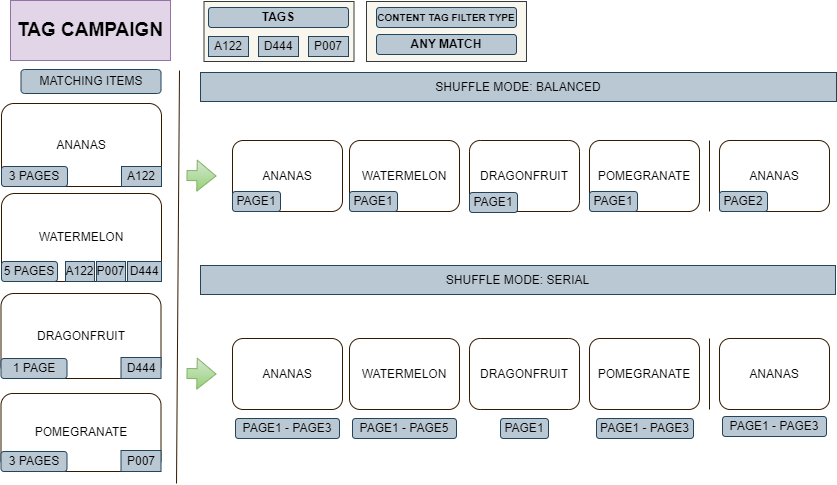
- Inherit item duration: If this option is enabled then the pages length will be the one you set in the content.
- Maximum item duration: If Inherit item duration option is disabled, a new Maximum item duration field will appear, where you can define the maximum duration of pages.
If Inherit Item Duration is disabled and Maximum Item Duration is set, the shorter length will be applied!
- Skip default page: With this option you can disable default page, which means the campaign will skip it, it will not be played in campaign.
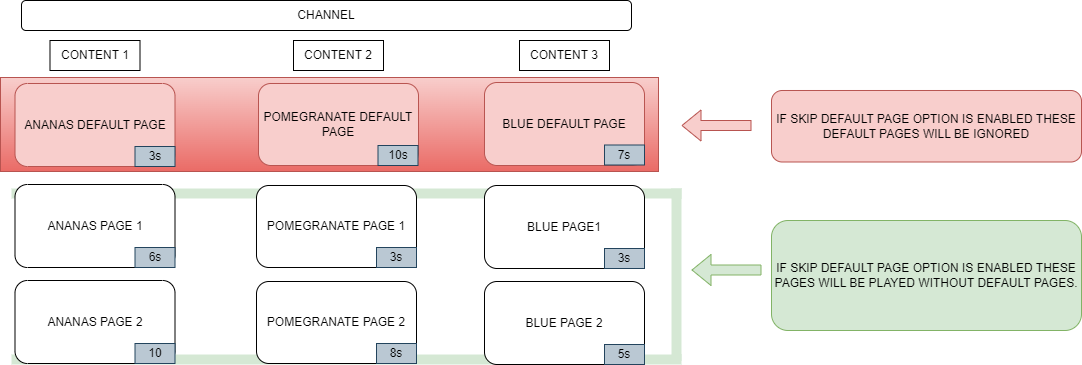
-
Play multiple items in single playback slot: With this option enabled you can control the campaign playlist via defining the duration in
Playback slot durationor the displayed items number inPlayback slot number of elements to play- If you fill both fields the campaign will use the value to order its items which goes with less loss.
-
Play all items in single playback slot: If you enable this option, when the campaign starts to play it will play all items that is inside the campaign, when finished, the new campaign will be played with its individual configuration.
Coming soon...
Simple loop type campaign
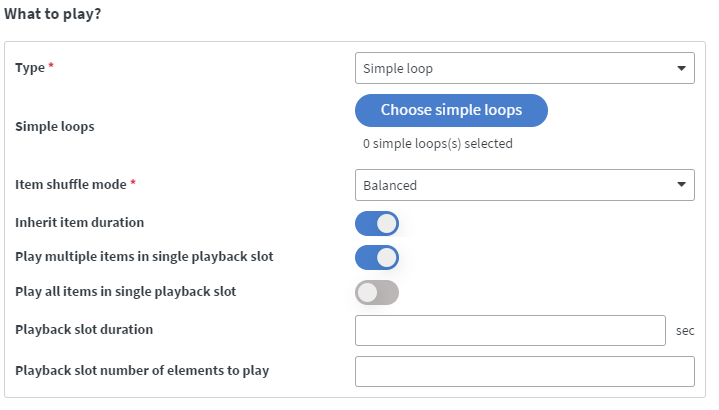
- Item shuffle mode:
- Balanced: If the chosen loops contain multiple slides, the first slide will be played first, then the second slide, etc...
- Serial: If the chosen loops contain multiple pages, the whole first loop will be played first, then the second whole loop, etc...
- Inherit item duration: If this option is enabled then the slides length will be the one you set in the content.
- Maximum item duration: If Inherit Item Duration option is disabled, a new Maximum Item Duration field will appear, where you can define the maximum duration of slides.
If Inherit item duration is disabled and maximum item duration is set, the shorter length will be applied!
-
Play multiple items in single playback slot: With this option enabled you can control the campaign playlist via defining the duration in
Playback slot durationor the displayed items number inPlayback slot number of elements to play- If you fill both fields the campaign will use the value to order its items which goes with less loss.
-
Play all items in single playback slot: If you enable this option, when the campaign starts to play it will play all items that is inside the campaign, when finished, the new campaign will be played with its individual configuration.
Simple loop by tag
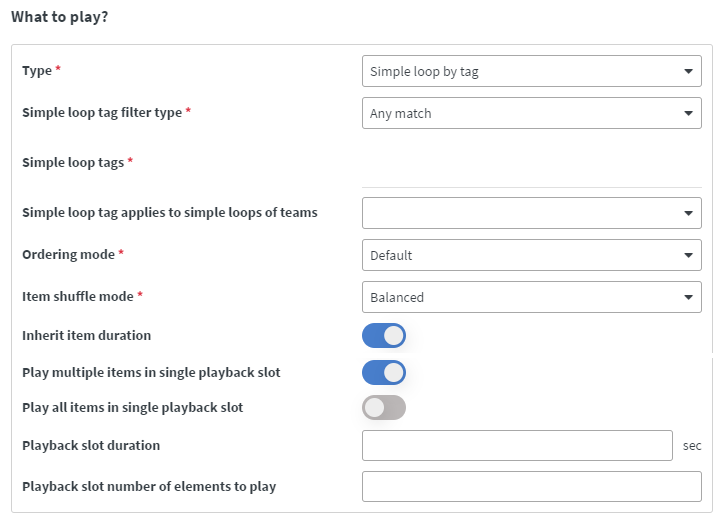
- Content tag filter type: With this option you can choose:
- Any match: If you choose this, the Simple loops that contain at least one of the tags you entered will be played in the campaign
- All match: If you choose this, the Simple loops must contain all tags you entered to played inside the campaign
- Content tags: Here you can enter the Simple loop tags you want to use
- Ordering mode: Here you can select an order how your Simple loops should play inside the campaign
- Item shuffle mode:
- Balanced: If the matching Simple loops contain multiple slides, the first slides will be played first, then the second slides, etc...
- Serial: If the matching Simple loops contain multiple pages, the whole first Simple loop will be played first, then the second whole Simple loop, etc...
- Inherit item duration: If this option is enabled then the slides length will be the one you sat in the content.
- Maximum item duration: If Inherit item duration option is disabled, a new Maximum item duration field will appear, where you can define the maximum duration of slides.
If Inherit Item Duration is disabled and Maximum Item Duration is set, the shorter length will be applied!
-
Play multiple items in single playback slot: With this option enabled you can control the campaign playlist via defining the duration in
Playback slot durationor the displayed items number inPlayback slot number of elements to play- If you fill both fields the campaign will use the value to order its items which goes with less loss.
-
Play all items in single playback slot: If you enable this option, when the campaign starts to play it will play all items that is inside the campaign, when finished, the new campaign will be played with its individual configuration.
Message group type campaign
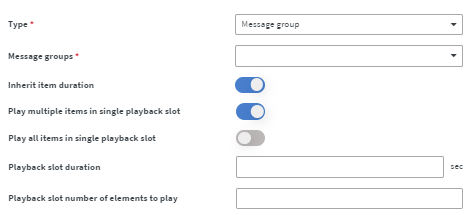
- Message Groups: Here you can select message groups that you previously created with content type.
You can set individual orders and settings to messages when you create them, these settings may affect the campaign playlist, such as
- Skip default page
- Priority
- Message activity (Enabled or disabled)
- What you set under the Where to play section
- What you set in the When to play section (Only-play fields)
Furthermore, you cannot use text type messages directly inside campaigns, only if the content or loop contains it.
- Inherit item duration: If this option is enabled then the pages length will be the one you set in the content.
- Maximum item duration: If Inherit item duration option is disabled, a new Maximum item duration field will appear, where you can define the maximum duration of pages.
If Inherit Item Duration is disabled and Maximum Item Duration is set, the shorter length will be applied!
-
Play multiple items in single playback slot: With this option enabled you can control the campaign playlist via defining the duration in
Playback slot durationor the displayed items number inPlayback slot number of elements to play- If you fill both fields the campaign will use the value to order its items which goes with less loss.
-
Play all items in single playback slot: If you enable this option, when the campaign starts to play it will play all items that is inside the campaign, when finished, the new campaign will be played with its individual configuration.
Coming soon...
Media type campaign
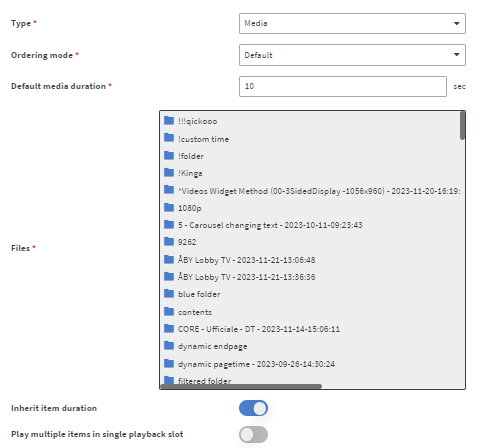
- Ordering mode: Here you can select an order how your media files should play inside the campaign
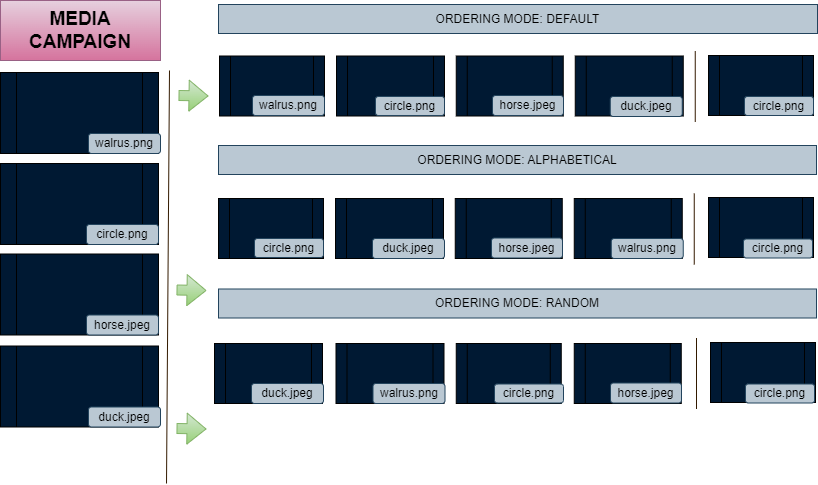
- Files: In this field you can choose the media files you want to use inside your campaign. You can select here all the supported filetypes, but you cannot select whole folders. If you want to use folders in media type campaign please select the MEDIA FOLDER TYPE CAMPAIGN tab.
- Inherit item duration: When this option is enabled, the campaign will automatically adapt to the inherent length of video and audio files. For other media files, a fixed duration of 10 seconds will be applied.
- Maximum item duration: If Inherit Item Duration option is disabled, a new Maximum Item Duration field will appear, where you can define the maximum duration of media files including videos and other media file types.
-
Play multiple items in single playback slot: With this option enabled you can control the campaign playlist via defining the duration in
Playback slot durationor the displayed items number inPlayback slot number of elements to play- If you fill both fields the campaign will use the value to order its items which goes with less loss.
-
Play all items in single playback slot: If you enable this option, when the campaign starts to play it will play all items that is inside the campaign, when finished, the new campaign will be played with its individual configuration.
Media folders Type Campaign
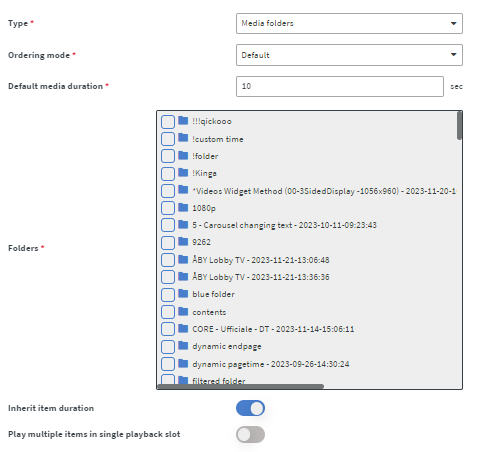
- Ordering mode: Here you can select an order how your media files should play inside the campaign
Coming soon...
-
Folders: In this field you can choose the media folders you want to use inside your campaign. You can select here folders, but you cannot select single files. If you want to use single media files in media folders type campaign please select the MEDIA TYPE CAMPAIGN tab.
-
Inherit item duration: When this option is enabled, the campaign will automatically adapt to the inherent length of video and audio files inside folders. For other media files inside the folders, a fixed duration of 10 seconds will be applied.
-
Maximum item duration: If Inherit Item Duration option is disabled, a new Maximum Item Duration field will appear, where you can define the maximum duration of media files including videos and other media file types.
-
Play multiple items in single playback slot: With this option enabled you can control the campaign playlist via defining the duration in
Playback slot durationor the displayed items number inPlayback slot number of elements to play- If you fill both fields the campaign will use the value to order its items which goes with less loss.
-
Play all items in single playback slot: If you enable this option, when the campaign starts to play it will play all items that is inside the campaign, when finished, the new campaign will be played with its individual configuration.
Coming soon...
Where to play?

- Screen Groups: In this field you can decide which device groups are permitted to play this campaign.
- Every screen: If you select the Every screen option that means every screen you have is permitted to play it
-
Screen tag filter type:
- Any match: If you choose any screen, the campaign will be applied to the screens where at least one tag is matching with tags you entered in Screen Tags field.
- All match: If you choose any screen, the campaign will be applied to the screens where all tags are matching with tags you entered in Screen Tags field.
-
Screen Tags: Here you can enter screen tags.
- Campaign applies to contents and screens of teams: In this section, you can designate specific teams where the campaign is authorized to be managed or displayed.
When to play?
To know more about Only-Play visit the following article:
How to use Only-Play
After you finished the campaign setups, Click on the Save button on the bottom of the modal.