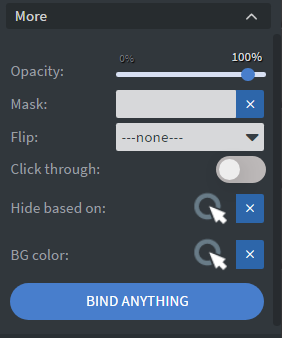PDF Widget
The PDF Widget allows you to display and interact with PDF files in your content.
Properties
Documents
In the Documents Menu, you can manage the sources used in the widget:
- Use the Add button to manually select elements with PDF file types.
- Enable the USE FOLDER option to select an entire folder containing PDF files.
Sources chosen via databinding will also appear here, as shown below:
Scroll Bar Options
Customize the scrollbar of the PDF widget.
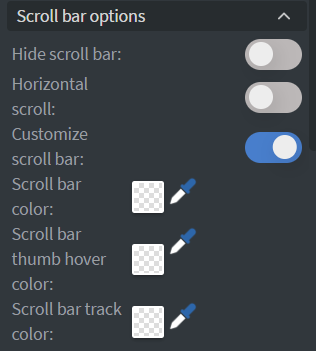 |
|---|
Behaviour
In the Behaviour Menu, you can manage the widget's behavior, including:
- Padding.
- Randomization.
- Scrolling.
- Add a password for protected PDF files.
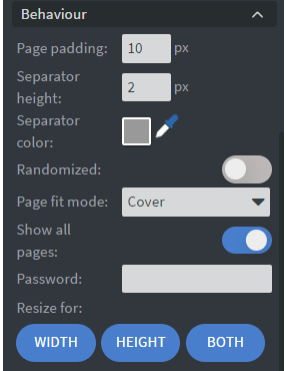
- Disable Show all pages to set specific start and end page numbers.
- Set the page separator's color between PDF files.
Size & Position
In the Size & Position Menu, you can select the width, height, and placement of your widget quickly.
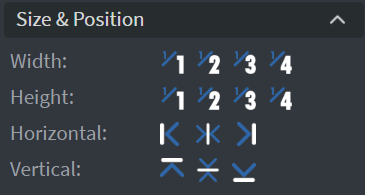
Proof of Play
Proof of play is a reporting system that allows you to gain reports about used assets. If you turn on widget statistics, you can report information about:
- Display duration.
- Number of displays.
- Interaction events.
If asset statistics are enabled, you can report information about:
- Display duration.
- Number of displays.
- Events for each media asset inside this widget.
Effects
In the Effects Menu, you can:
- Select a Background image or Color for your widget.
- Add a Shadow and Border to your widget.
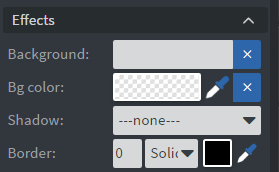
Animation
In the Animation Menu, you can choose the Enter and Exit animations for your widget.
Data
You can use the Bind to data tool to select your Datasource.
Interaction
In the Interactions Menu, you can add End actions for your widget.
Additional Properties
Under the Interactions Menu, you can click on the three dots to access Additional Properties (aka MORE).
Opacity
Adjusts the transparency and rounds the edges of your widget.
Mask
Lets you select a PNG image to affect the shape of your widget.
Flip
Allows flipping your widget horizontally, vertically, or both.
Click Through
Enables clicking through the widget to interact with other widgets behind it.
Hide Based On
Hides the widget based on data from a Datasource. If the datarow of the device and the given data are not the same, the widget will not appear on the device.
Background Color (BG Color)
Sets a background color for the widget from a Datasource.