About our Desktop Broadcaster
The Desktop Broadcaster App (DBA) is a Windows desktop application that you can easily manage. From important corporate and departmental notifications to interactive designs and data; get the right information to your workforce.
Prerequisites
- Windows 10 or 11
- Text editor like Notepad++
- You need Broadcaster license available, DBA will only work with that type of license
- Install rule key set up with your Broadcaster license
- The installer (.msi),
- The installer set up options (install.txt),
- Documentation
Installation steps
- You need to edit your install.txt file with a text editor
- In the file, you will see the
- install.url which contains a string with your server URL,
- and the install.key which is an installation key that can be generated on the target server. You will need this install rule key, otherwise DBA won't register
- There are tons of customizable parameter you can manage your installation. See more about them in the documentation file.
@echo off
START "" msiexec /i DesktopBroadcaster.Installer.msi install.url=https://example.url.com install.key=1NST4LL-RUL3-K3Y
- After you set the .txt file, you need to change the file format to .bat and run it. Be sure to have the msi file and the bat file in the same directory
- You are done! Your DBA successfully installed.
Reinstall DBA
- Before reinstalling you will need to uninstall DBA
- Delete the folder C:\Users[USERNAME]\AppData\Roaming\DesktopBroadcaster to prevent issues
Downloadable Content
How to use and edit your DBA
After you set up DBA on your system you can control it in the Wallboard editor.
In the example content you can
- change the application setting
- hide the application on a user interaction
- start an external application
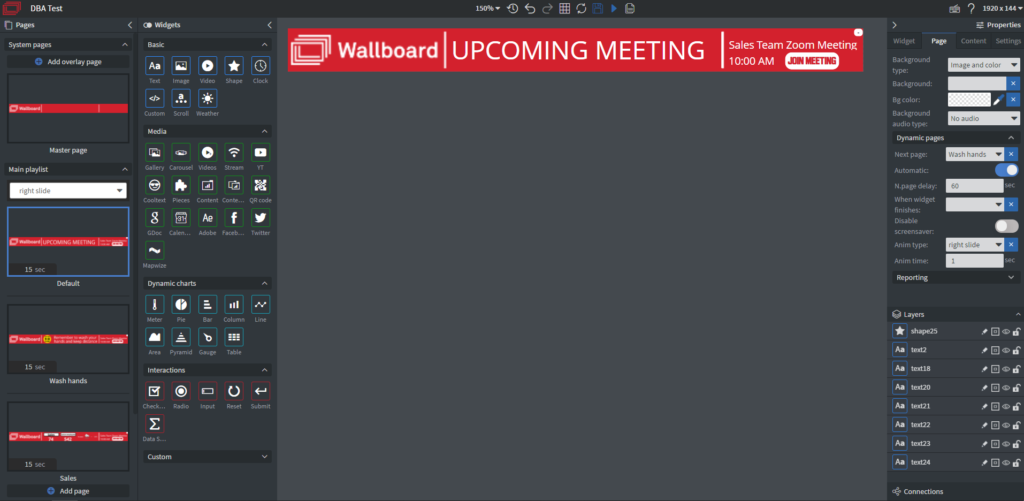
This content contains 2 buttons to control your DBA
- One to close the DBA window
- Another to a jump into the meeting
If you want to manage your DBA, you need navigate to Content > Edit page change events
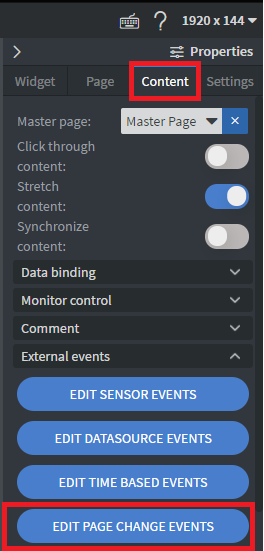
After this you need to select some options
If you want to change the DBA settings at the start, you need to set the change type to Page start.
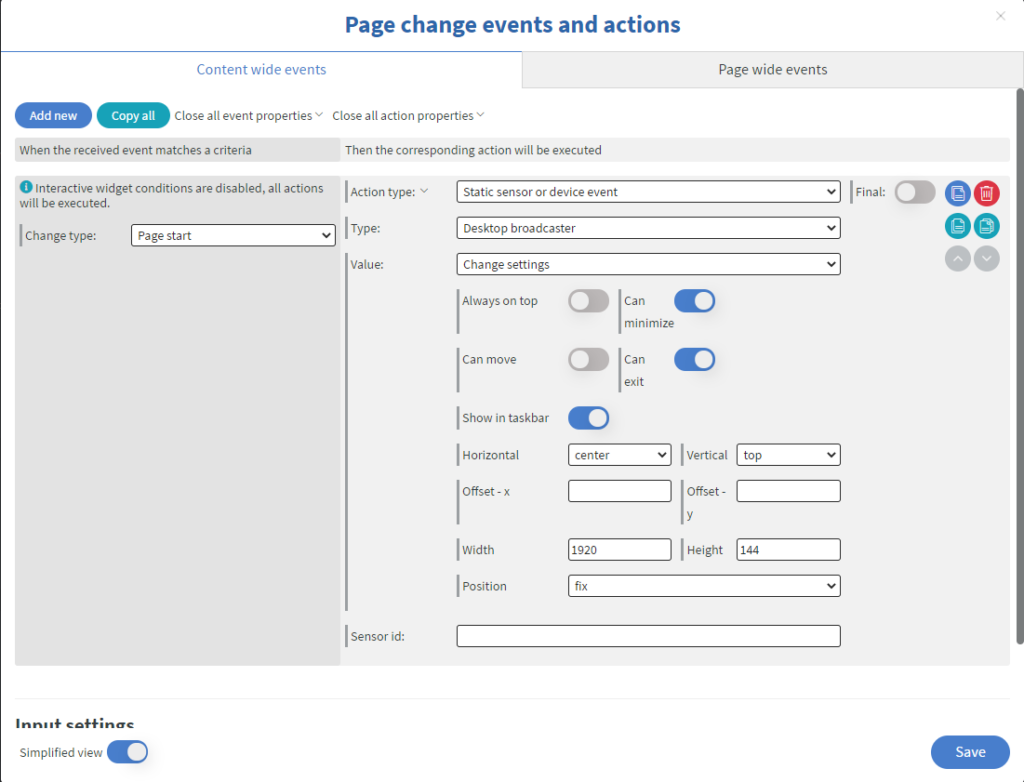
Here we selected the Static sensor or device event and the Desktop broadcaster.
After this, we can select what we want to do
- Change settings: settings for DBA.
- Show: If you want to show your DBA content on interaction to your employees.
- Hide: If you want to hide it on interaction from your employees.
For our content, we set my DBA based on the previous image. (size: 1920×144, Show in taskbar: ON, Can exit: ON, Can minimize: ON…etc)
Here some example of how did we call the Hide action:
There is a touch event on the - button
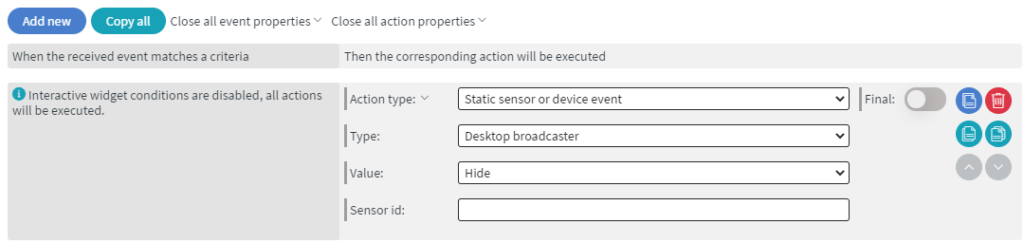
And the Join meeting button has a call website event
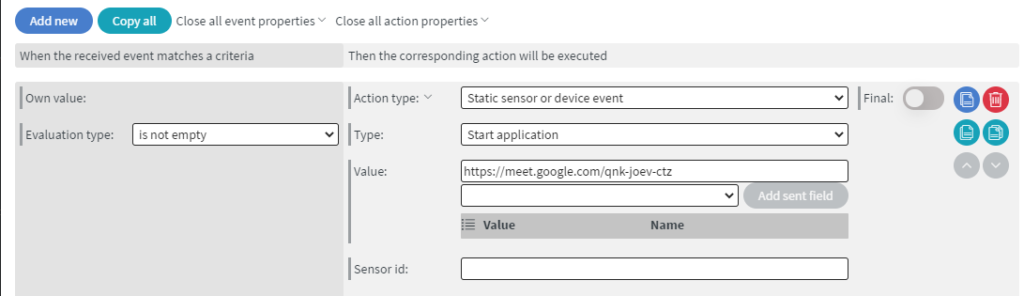
With the Start application, you can open websites, email to someone, open programs…etc.
For more information please read the documentation