Move Device to Different Server
Move to server feature allows you to move devices between servers.
Move to server feature is not available for Browser-based clients, also some devices may not support this feature.
For further information, refer to our Client Platform Comparison Chart.
Learn more: Client Platform Comparison Chart
Only online devices can proceed with the Move to server command!
Device registered under a Customer
Administrator and Technical manager users are allowed to move their devices from their Customer to another server.
Navigate to Device Settings
- To move the device to another server, you have to navigate to Device Overview / Settings
- Locate the
Move to servercard under the Advanced control section. - Click on the card, then fill the Network address (Both HTTP and HTTPS protocols are supported)
- you have 2-ways to move the device to the target server
Whitelist on target server
Devices can be moved to another server if they were previously whitelisted on the destination server.
- This is a security measure to ensure that only approved devices can be transferred.
- You DO NOT have to fill the Device Profile key to this method.
- This method will re-register the device and display the 4-digit code.
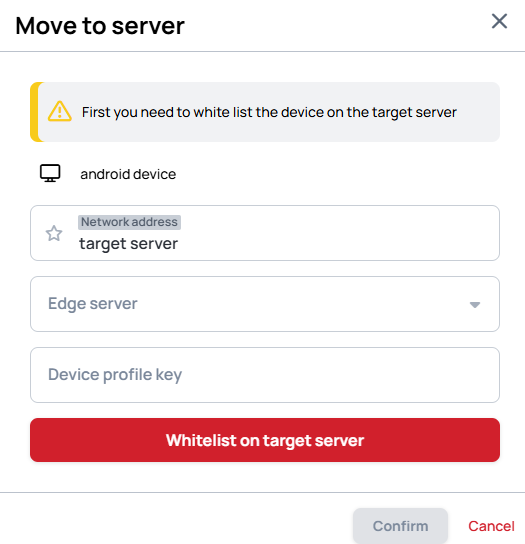
- Then you can continue with the device registration to the customer. Learn more: Register a Device
With Device Profile key
Devices can be directly moved to another server's customer if a device profile key has been created on the destination server under the affected customer.
- With this method the devices can be pre-configured with the setting that has been set in the device profile key settings. Learn more: Device Profiles
- You can use the same device profile key to move multiple devices until the selected license number limit is reached. (With
Unlicensedlicense, it is unlimited.) - When device profile key is used, the device is no longer needed to be whitelisted on the server.
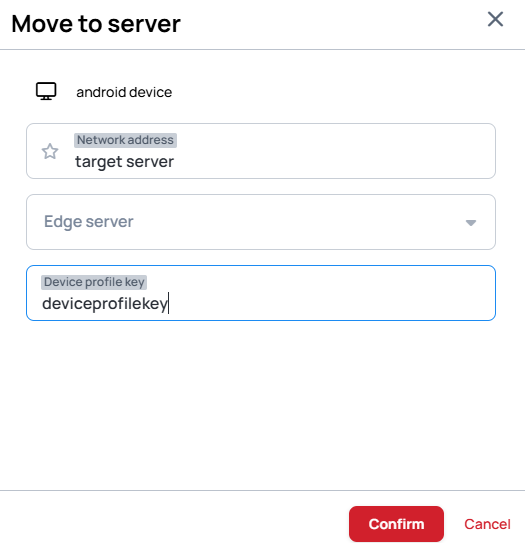
Device is unregistered on the server
When a device is not registered under a customer, it can be found under the Devices / Unregistered devices tab of Administrator menu.
- Find the device's 4-digit code , or check the Overview to find the device.
- Open the
Move to servermodal - Use one of the steps mentioned above (Whitelist or Device profile key method.)
Manual move
In some special cases the Move to server feature is not supported on some devices.
-
In this case you can manually remove and register the device, by removing it from the server.
-
After remove a register modal will appear on the device, where you can manually enter the desired server address.
-
This will re-register the device and display the 4-digit code.
-
Then you can continue with the device registration to the customer. Learn more: Register a Device