Meeting Room Widget (Deprecated)
This article introduces you to the MeetingRoom custom widget, which is now deprecated.
Introduction
The Meeting Room widget is useful for tracking schedules, especially when used with a display for your meeting room. It can also control the LED lights of your media player devices.
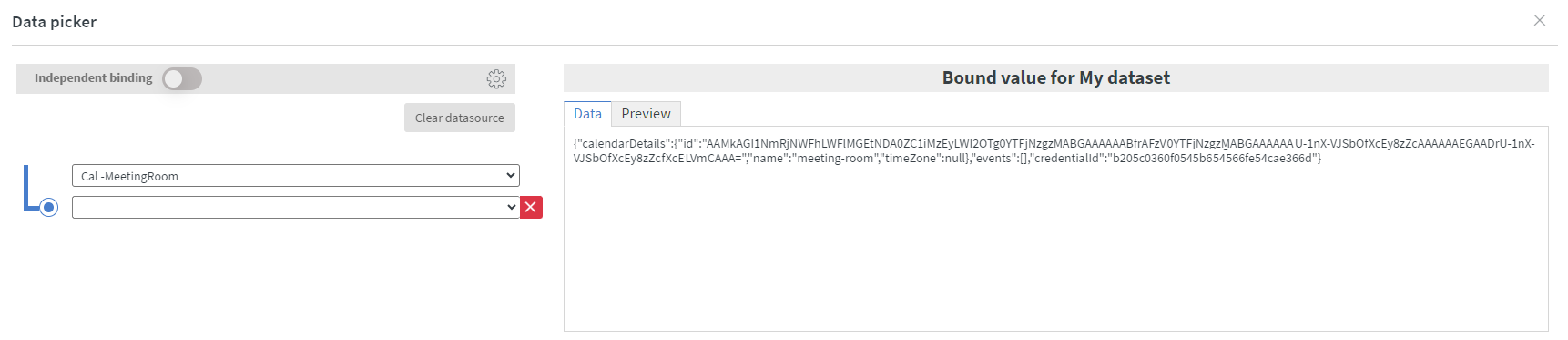
You can use multiple Meeting Room widgets with different configurations and datasources to enhance your content.
Prerequisites
To use the Meeting Room widget:
- Set up a credential to access your calendars. Refer to our article on cloud credentials for more information.
- Create calendar datasources for the required calendars and ensure they are loaded properly.
- Bind your data to the Meeting Room widget by selecting just the root of the calendar.
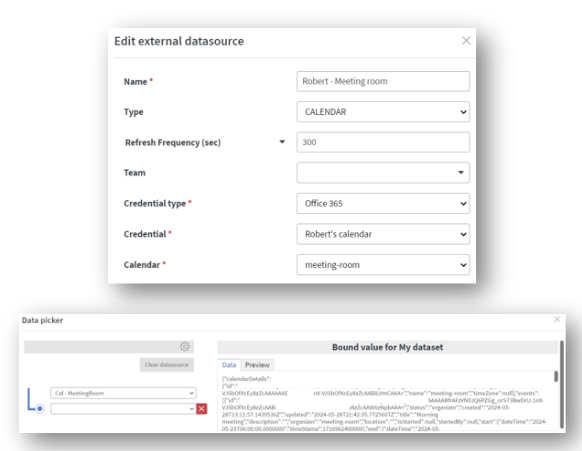
Widget Types
Actual Meeting
Configure how your title, time, and font appear. You can also customize the layout under Actual Meeting Settings.
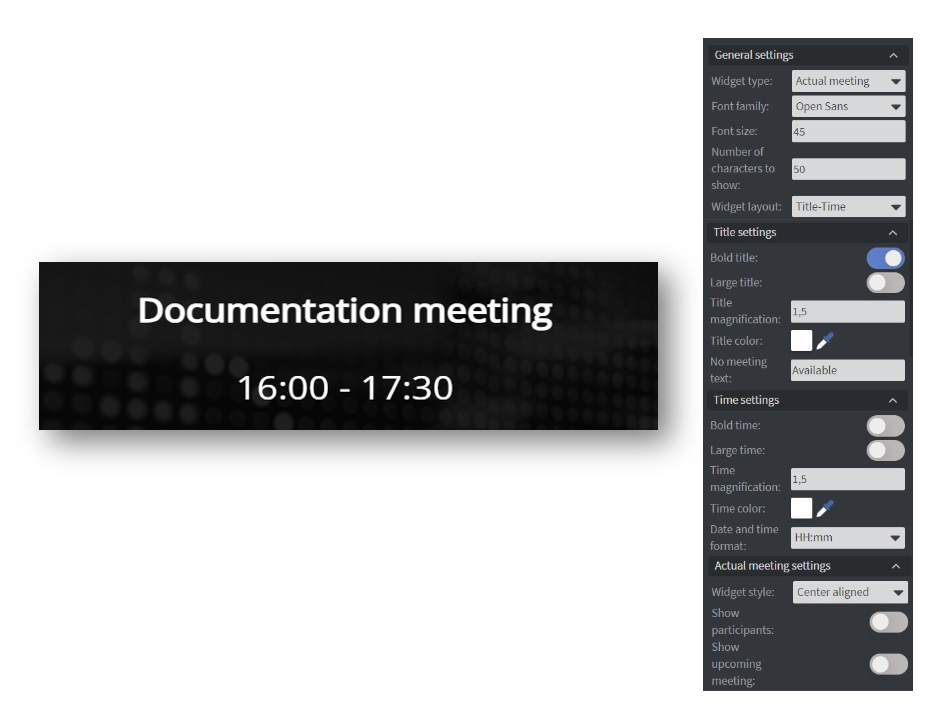
Room State
Create status colors for your meetings:
- Choose status colors.
- Set an "Almost started" period color and time.
- Customize your status bar to be horizontal, vertical, or circular.
- On the Other tab, you can select a semi-transparent masking image for a better look.
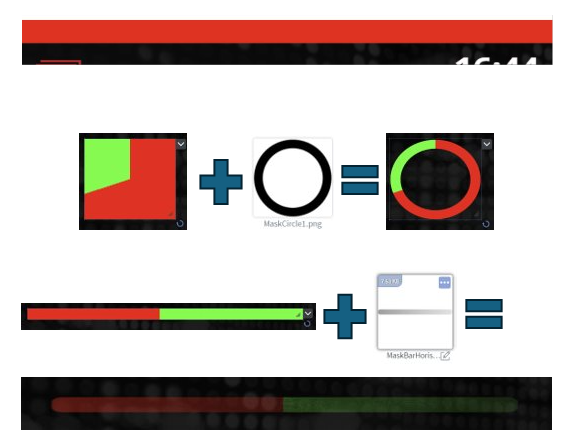
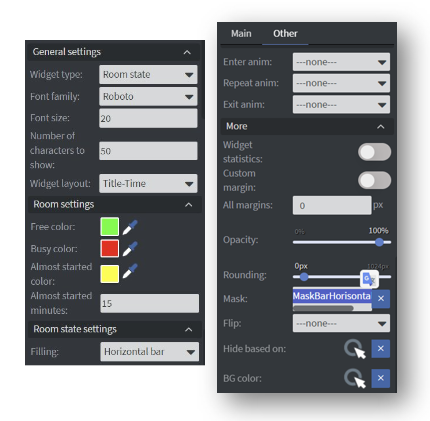
Next Meeting
Keep track of upcoming meetings with the Next Meeting widget type. Under Next Meeting Settings, you can choose how many upcoming items to display.
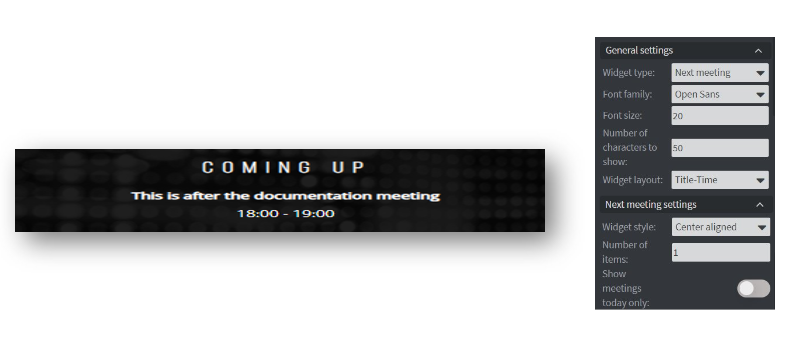
Room Planner
Create a visualization of your timetable with the Room Planner widget type. Customize the details of your generated table under Room Planner Settings. Masking can also be utilized here.
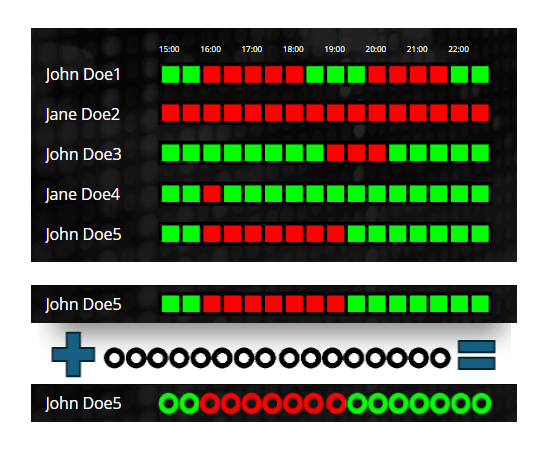
To create a room booking function, use the standard Wallboard features.
This documentation is for version v29! The information in this article could be outdated!
If you have further questions, please do not hesitate to contact us at support@wallboard.info. Happy editing!