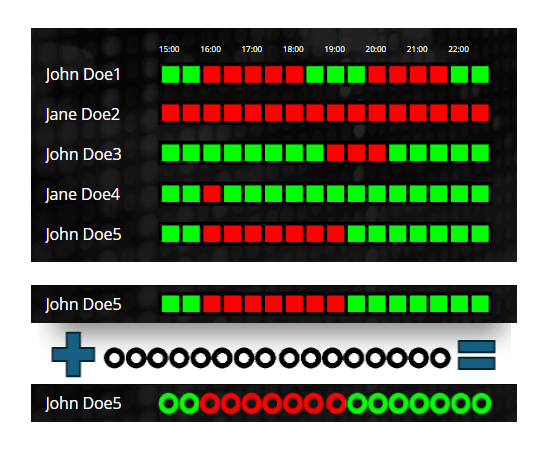Room Planner
Room planner widget type can visualize your timetable. In the Room Planner settings block, you can customize the widget's appearance and functionality. This widget type supports table settings and displays the room’s schedule according to the selected configuration.
Widget Style Options
You can choose from the following widget styles:
- Horizontal: The planner displays boxes horizontally, indicating whether the room is occupied or not. The box colors are derived from the Room settings.
- Vertical: Similar to Horizontal, but the boxes are arranged vertically.
- Horizontal Time Stamps: Displays time stamps horizontally according to the resolution and period.
- Vertical Time Stamps: Displays time stamps vertically according to the resolution and period.
Configuration Options
Resolution
Set the time resolution (15, 30, or 60 minutes) to control how detailed the schedule is displayed.
Period
Choose the time period for the planner (1, 2, 4, 8, 12, or 24 hours) to define how much of the day is shown at once.
Timestamps
Set which time stamps to display:
- All: Displays all time stamps.
- Every Second: Displays a time stamp for each second.
- Every Fourth: Displays time stamps every fourth interval.
Time Stamp Alignment
Choose how the time stamps should be aligned:
- Left: Align to the left side.
- Center: Align to the center.
- Right: Align to the right side.
Rotation
Enable or disable a 90-degree rotation on the room planner for a different visual layout.
Room Settings
In this section, you can modify the colors representing various statuses:
- Free: The color indicating when the room is available.
- Busy: The color indicating when the room is occupied.
- Almost Started: The color used when a meeting is about to begin (defined by the "Almost started minutes" setting).
Almost started minutes
Set the number of minutes before an event starts that the room will be highlighted in the Almost Started color. This allows for a visual indicator when the meeting is approaching.
Other Settings
In the widget's Other tab, you can upload semi-transparent masking images to enhance the visual appearance of the widget.
Here is an example: