How to integrate a social media feed over RSS App
This article shows you how to integrate any social media feed to your Wallboard content over RSS App.
Steps
Copy instagram URL of target
Find the social media feed of the target you would like to display in Wallboard and copy the page URL.
In this particular example we are going to integrate the Wallboard Instagram feed. Let's head over to Instagram and copy the URL.
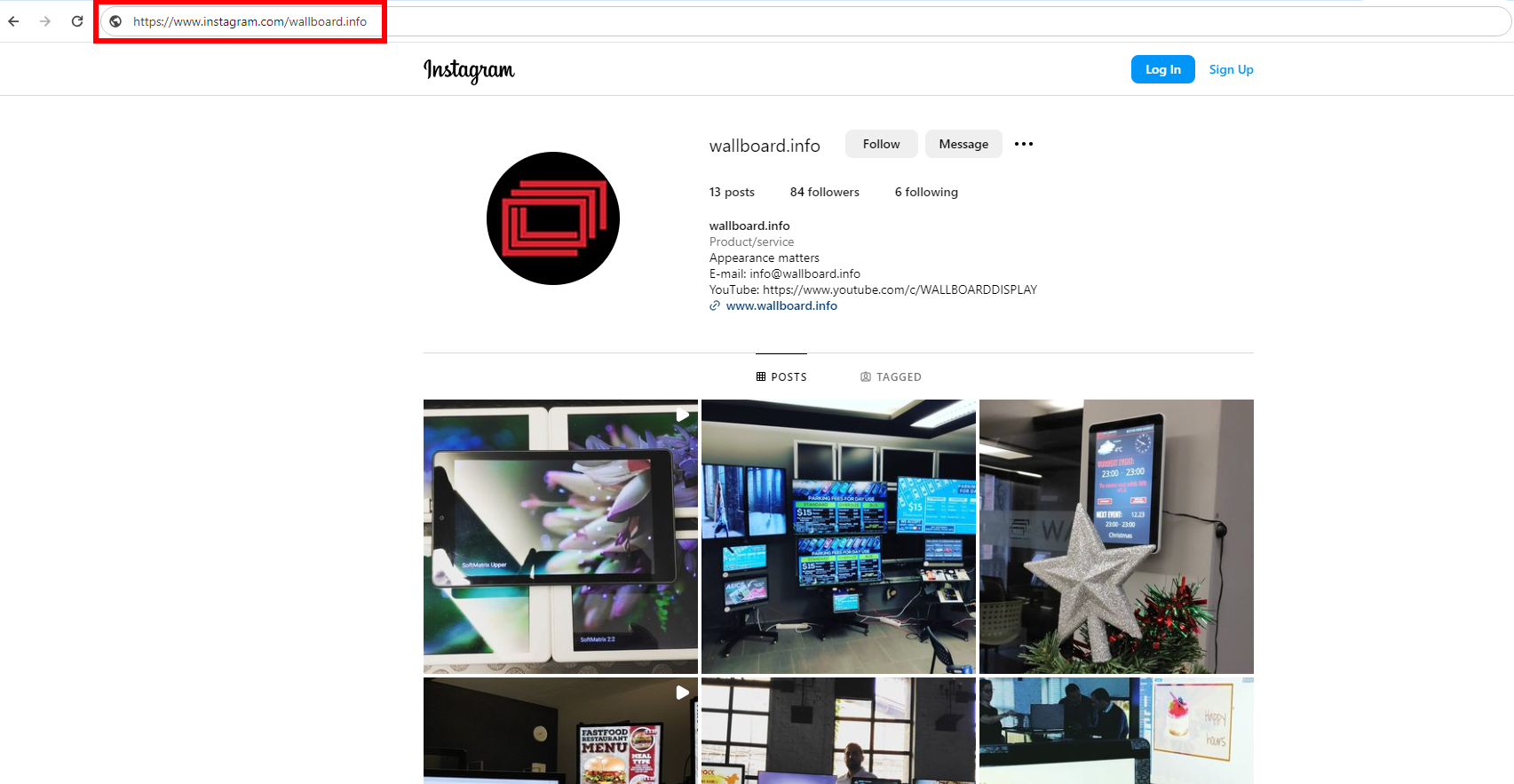
Copy the URL from the search bar.
Create the RSS feed on rss.app
We now need to create an RSS feed. To do so head over to https://rss.app and sign up. Signing up is necessary since rss.app only provides the URL for social media feeds to registered users.
Click new feed to generate an RSS feed using the URL we copied earlier.
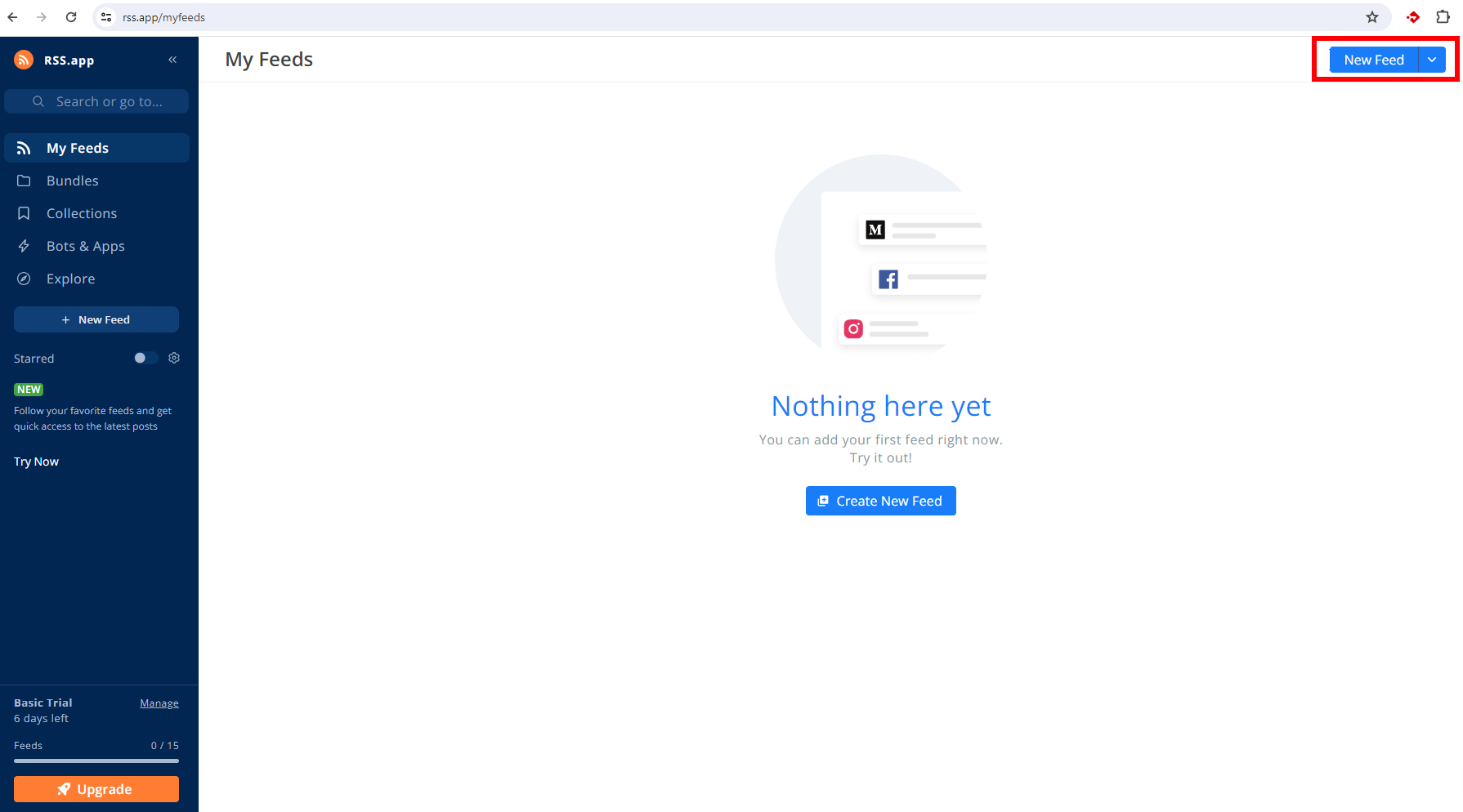
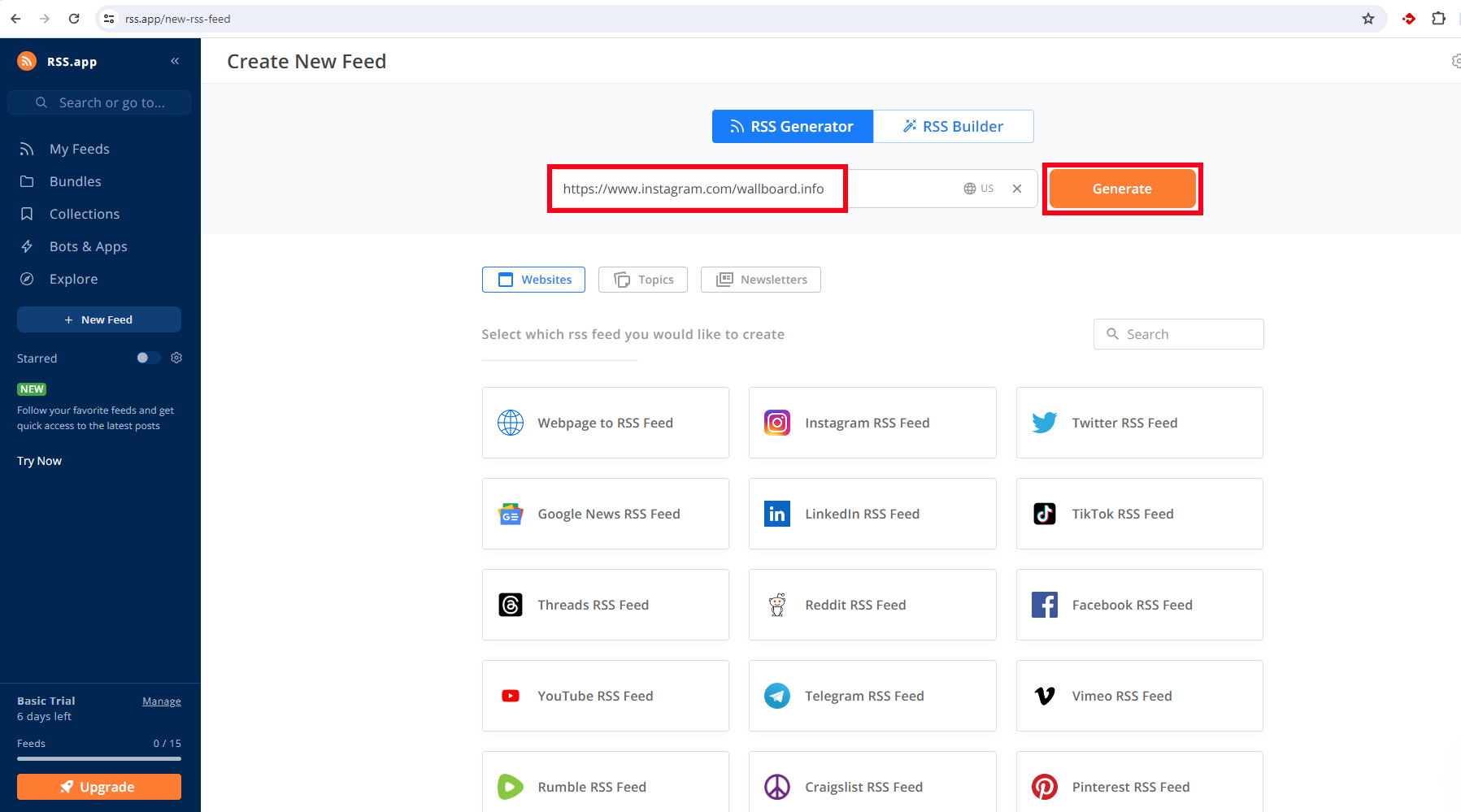
Next we are going to save the feed and copy the displayed url for our RSS feed.
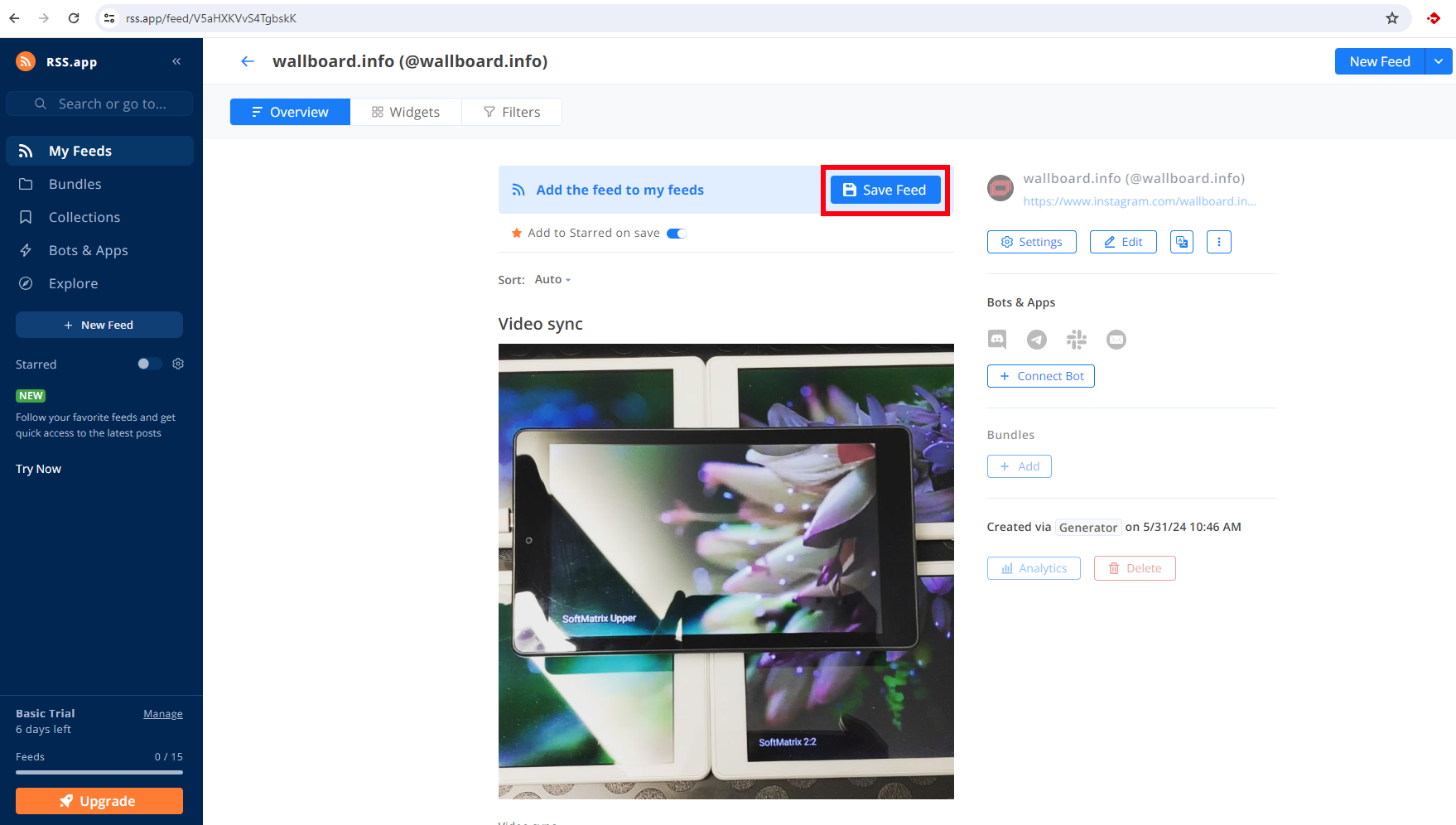
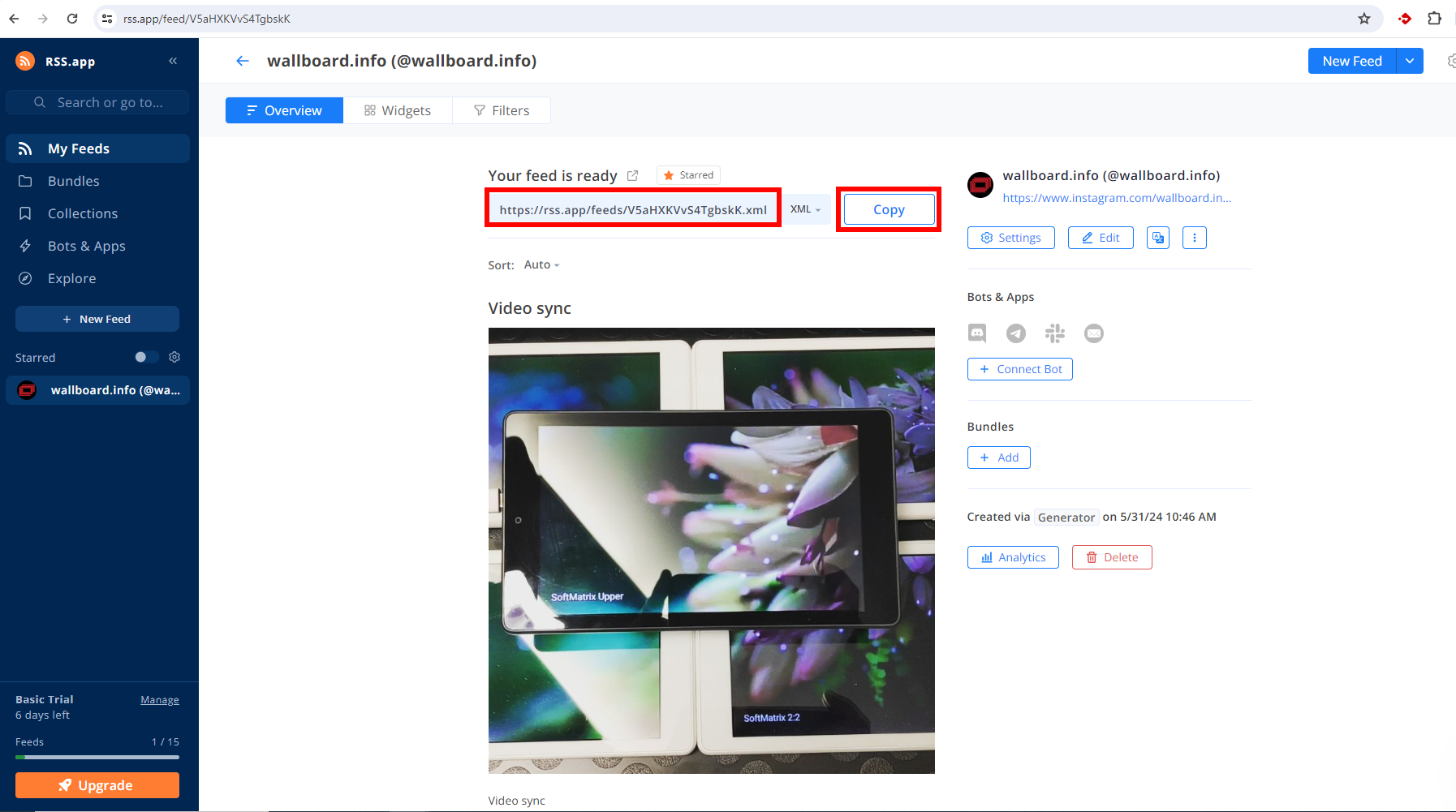
Creating the datasource for the RSS feed on Wallboard
Go to your wallboard editor's dashboard and navigate to Settings >> Datasources >> External datasources >> Add new
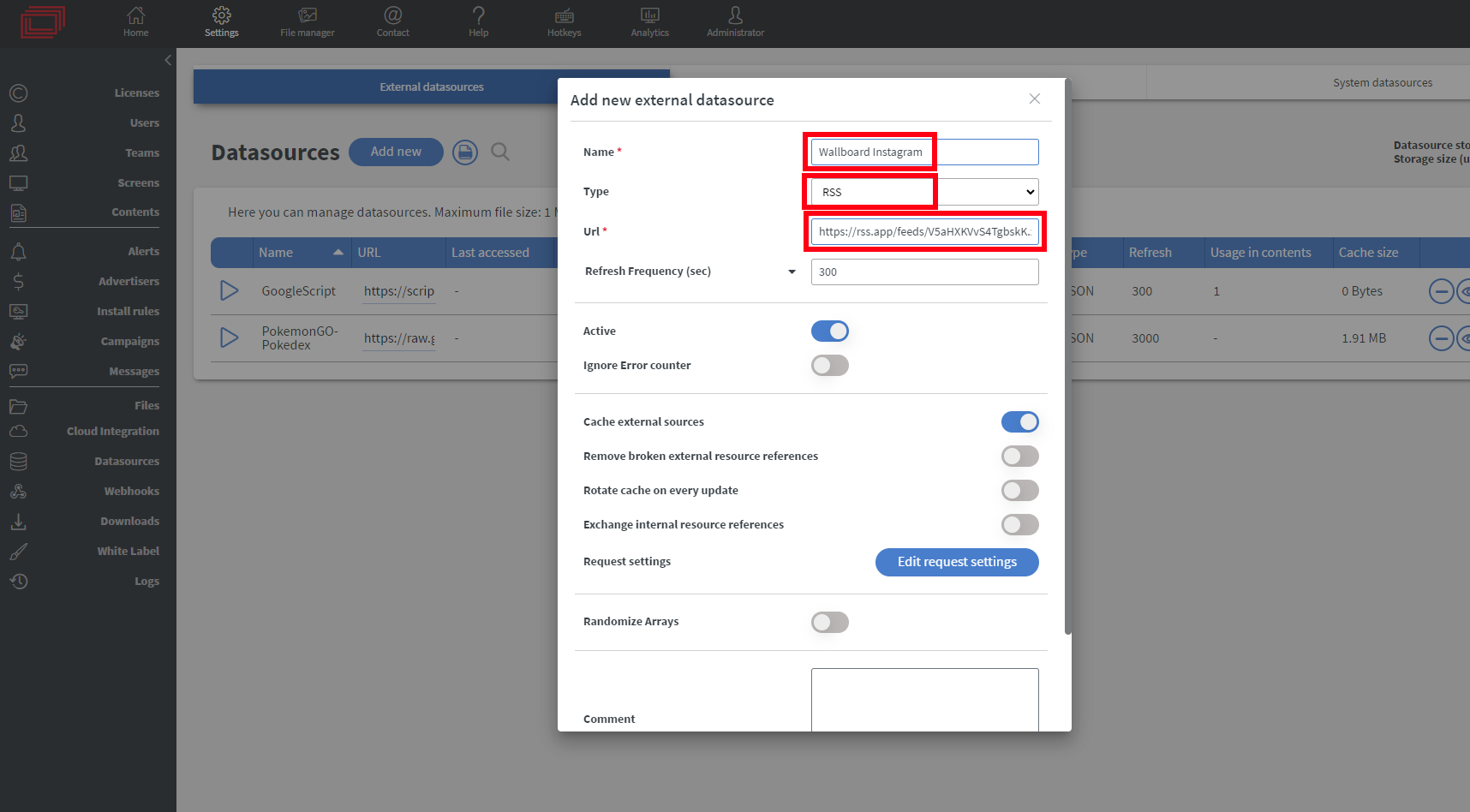
Here we are going to:
- Name our datasource
- Select RSS as type
- Paste our previously copied URL for the RSS feed
- (Optional) Turn on cache external sources
- Save
When adding a new datasource it is good practice to check if the data were successfully imported before using it for our content. To do so click the eye icon next to your datasource. Be aware that importing large amounts of data could take several minutes.
Placing a media widget for RSS
On your content page drag&drop a media widget in the desired place.
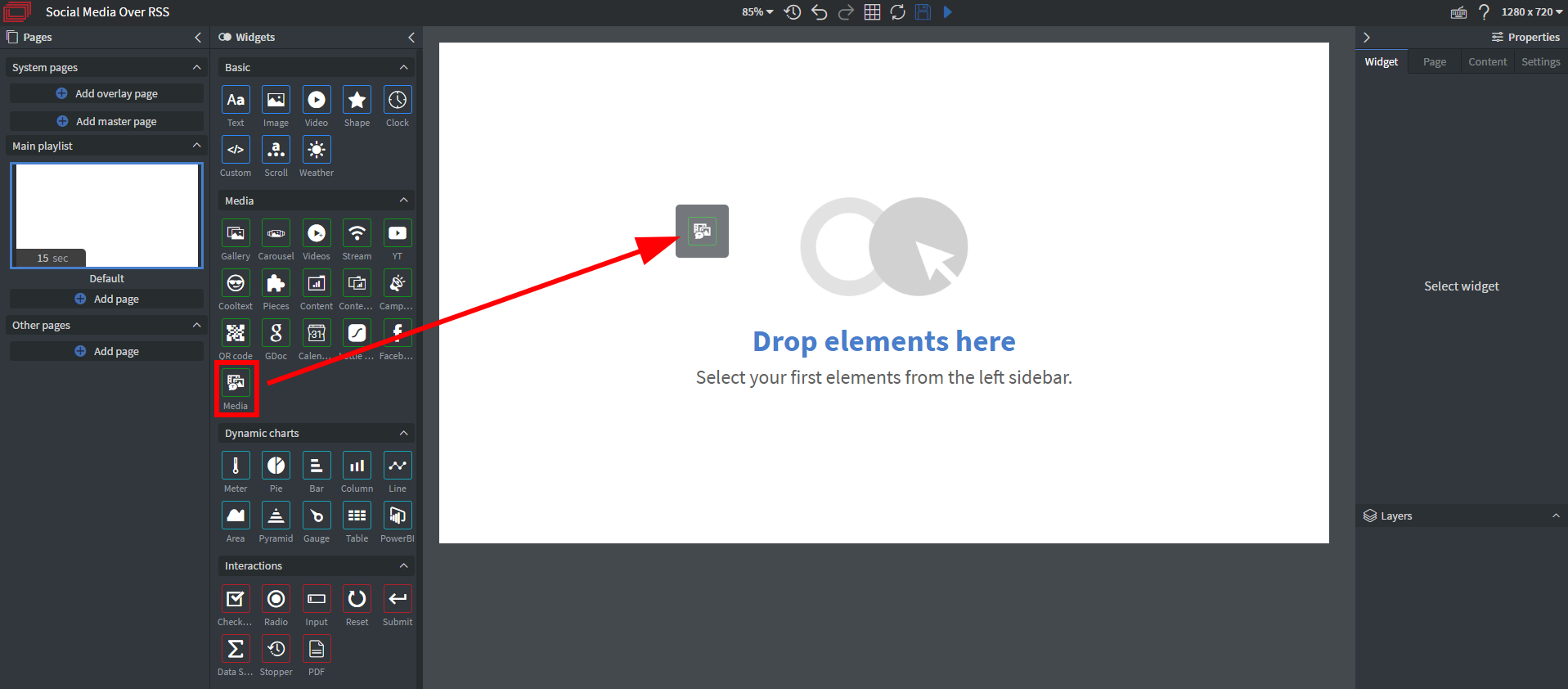
Select the widget you just placed and on the right side under the Main widget properties click Bind to data.
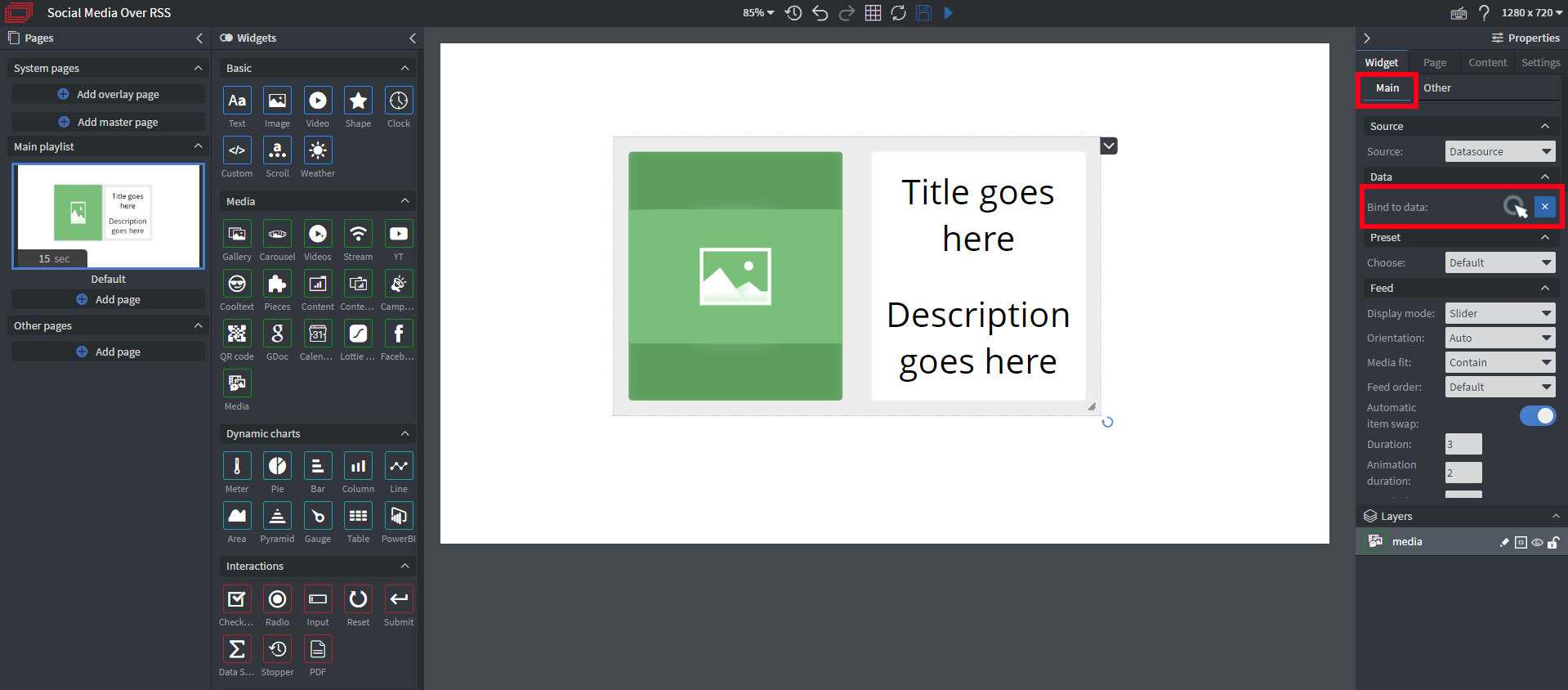
From the dropdown menu select the external datasource we created then click save at the bottom.
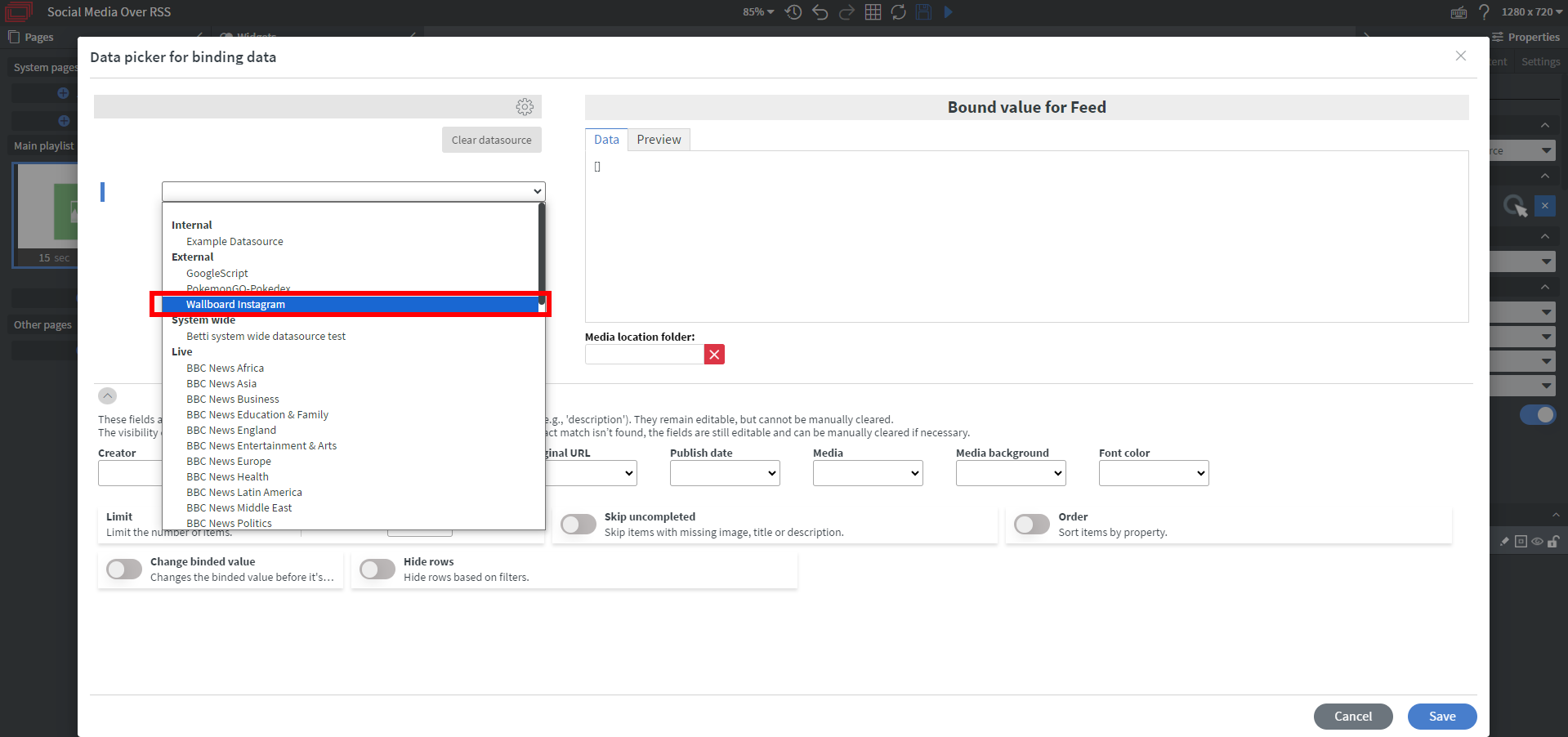
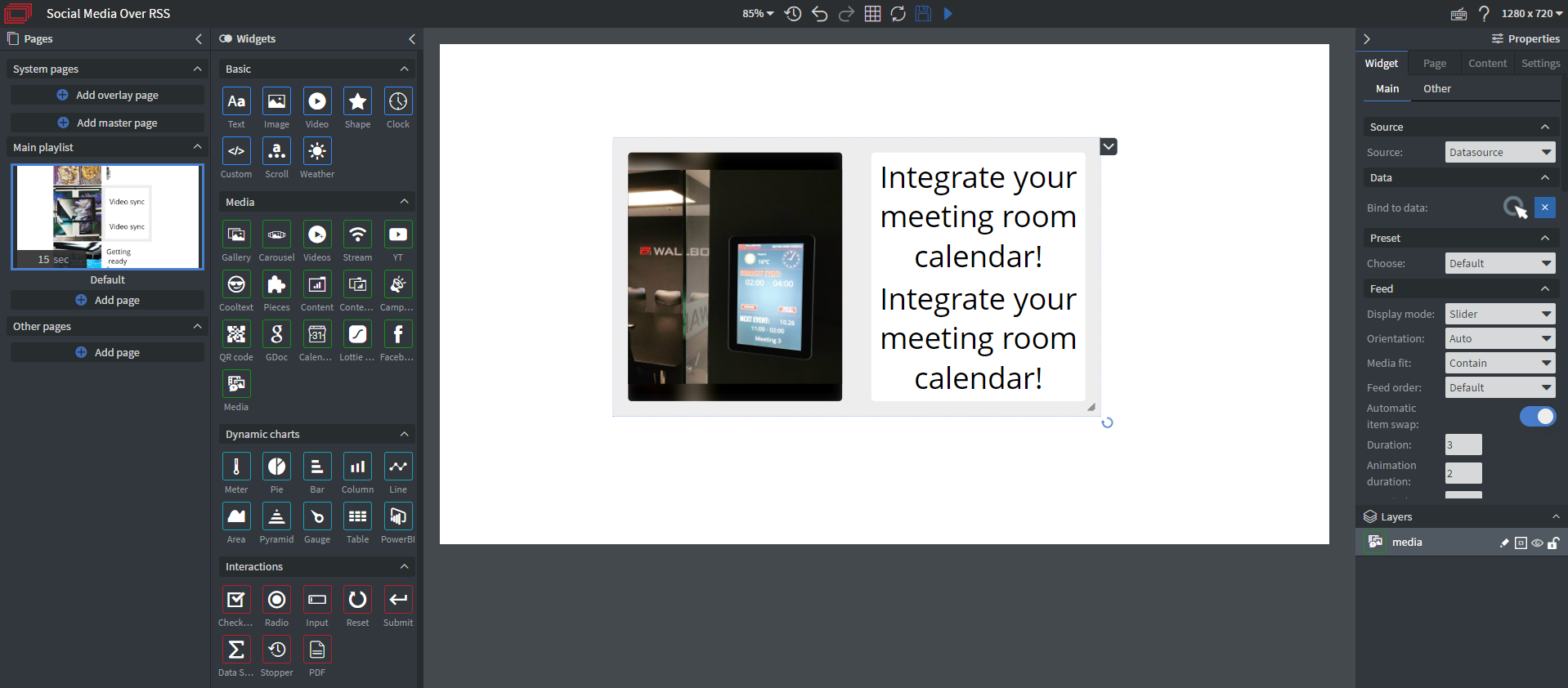
All done! You can fine-tune your media widget by changing its properties.
You can also use rss.app to integrate:
- Tiktok
- Youtube
And many other kinds of feeds.
Watch YouTube tutorial video
If you have further questions please do not hesitate to contact us at support@wallboard.info. Happy editing!