Screens menu
In the Screens menu, you can check and manage the screens of a client.
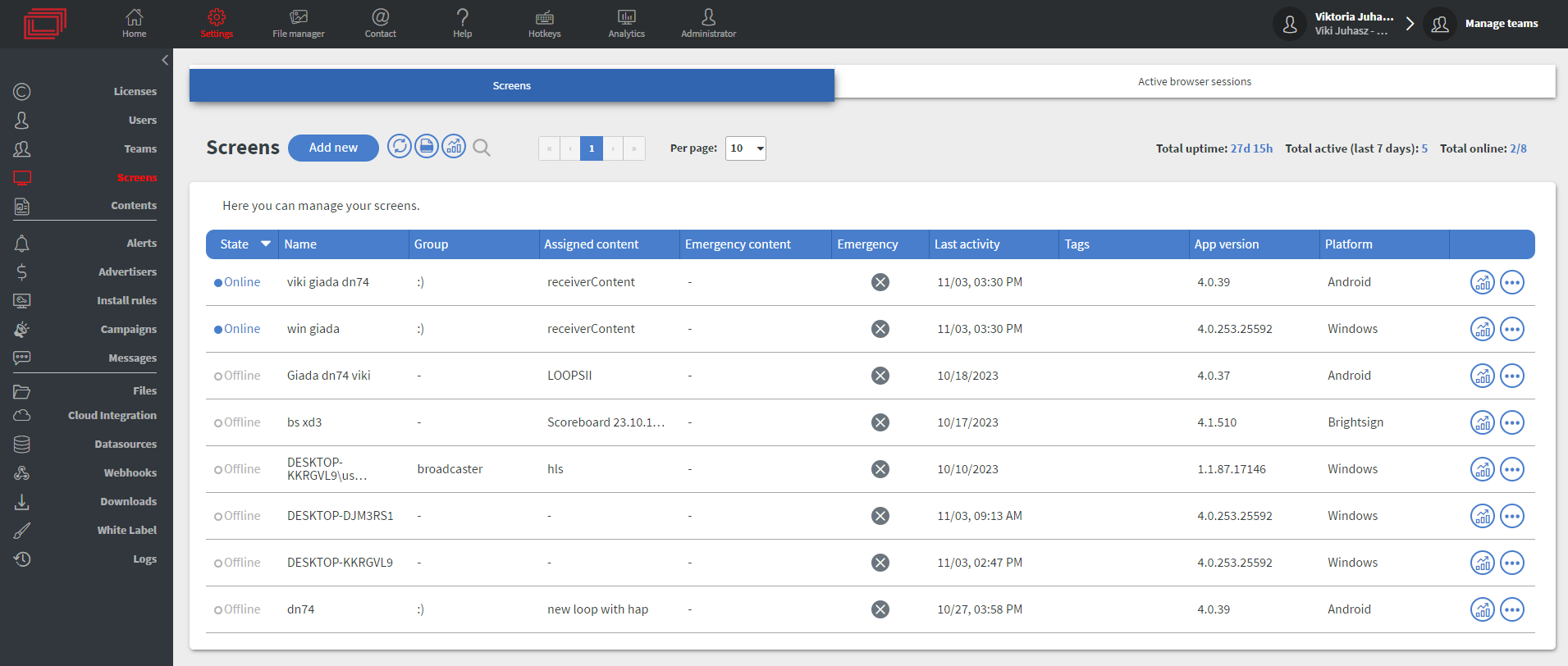
The advantage of this menu is that you can see the devices in a table format, which gives a more comprehensible look at all the devices.
With the Add new button, you can register a new device, the same way you can do on the Summary page.
| With this button, you can open the Context menu of the device. It is the same as the right-click menu on the Summary page. |
|---|
Active Browser session
In the Active Browser session sub-menu, you can check and manage the currently active previews of the client.

| With this button you can terminate the Signage session. In the Running mode column, you can see two different modes: • Preview mode: This is an unlicensed limited mode, for testing the look of the content. After 15 minutes, an overlay appears with a notification that the time limit is over. • Signage mode: This is a licensed mode, allowing you to use previews as a signage displayer. |
|---|