Alerts menu
In the Alerts menu you can set default emergency contents or loops as well as create and manage notification channels and alert rules.
Emergency Sub-menu
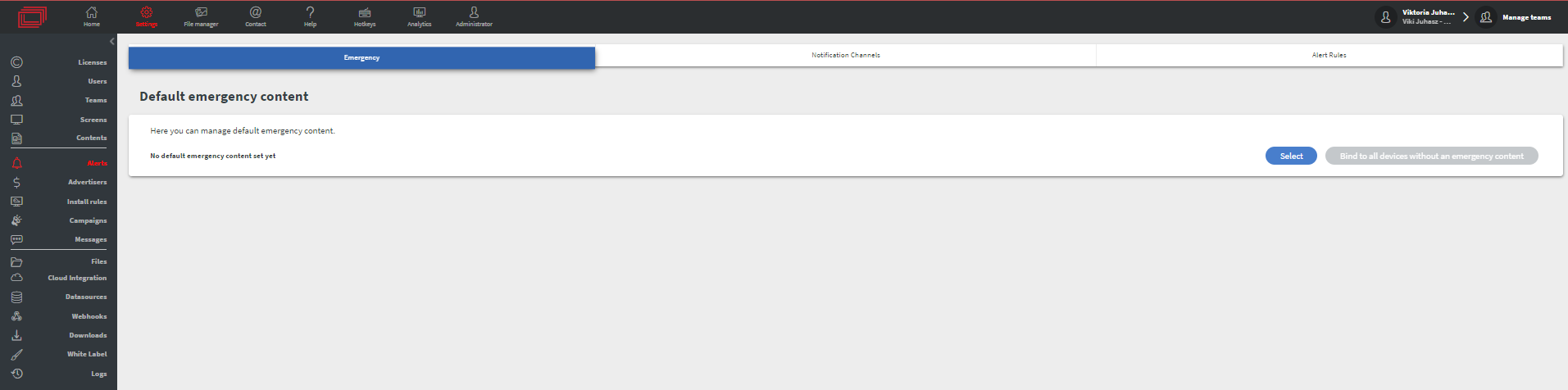
- In the Emergency sub-menu, you can set a default emergency content or loop for your devices.
- The default emergency content will be assigned immediately to your newly installed devices.
- With Bind to all devices without an emergency content button, you can set the default emergency content for every device without assigned emergency content.
Notification Channels Sub-menu
In the Notification Channels sub-menu you can create and manage your notification channels
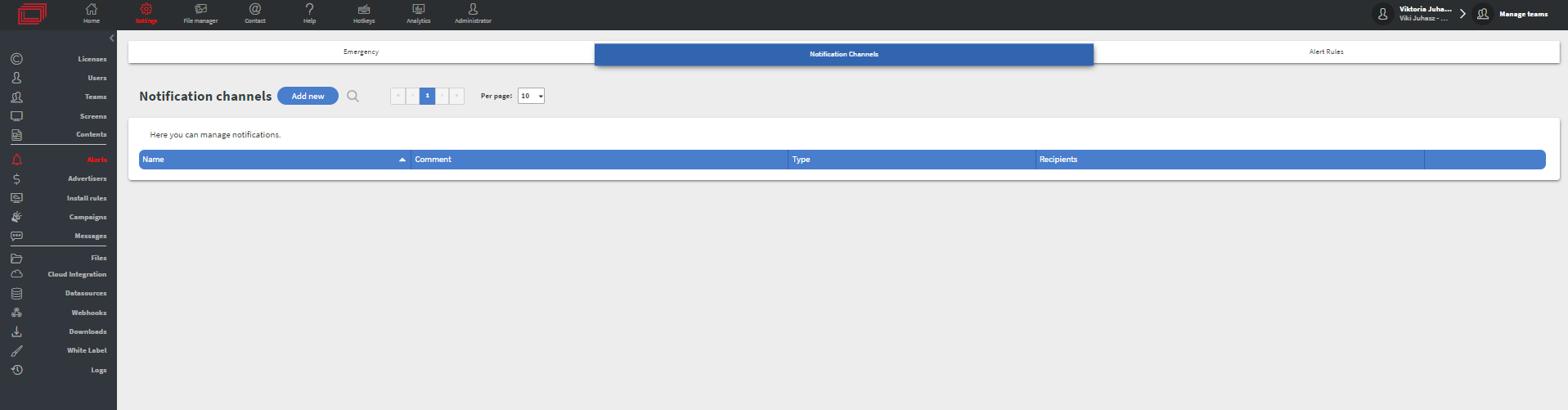
Alert Rules Sub-menu
In the Alert rules sub-menu you can create and manage your alert rules.
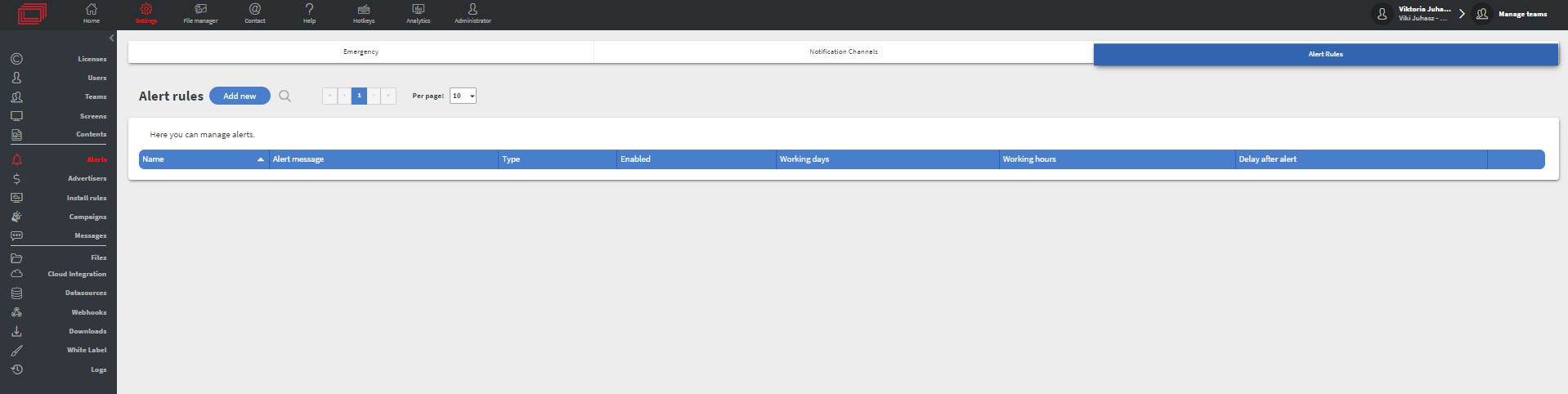
How to create Alerts?
Step 1: Create a Notification Channel
ⓘ More about Notification Channels and Alert Rules
- Navigate to Settings > Alerts > Notification Channels.
- Click Add New Notification Channel.
- Enter a Name for the channel.
- Select the Type (e.g., Email) and add recipient email addresses.
- Save the notification channel.
Step 2: Set Up Alert Rules
- Navigate to Settings > Alerts > Alert Rules.
- Click Add New Alert Rule.
- Name the rule (e.g., "Screen Offline").
- Set the Condition (e.g., triggers when a screen goes offline).
- Select the Notification Channel you created earlier.
- Define the Threshold (e.g., how long the screen must be offline before an alert is sent).
- Save the alert rule.
Step 3: Test the Configuration
- You may want to simulate an offline scenario to confirm that alerts are received correctly.