Use Templates in Playlist
You can add template as a playlist page if you select the Templates source selector on the left side of the editor.
Add template
You can use slide based templates as playlist page.
- You can add the template to the playlist with double click or Drag n' Drop
- The template will use the default page duration set inside Playlist settings, but the page length can be manually adjusted.
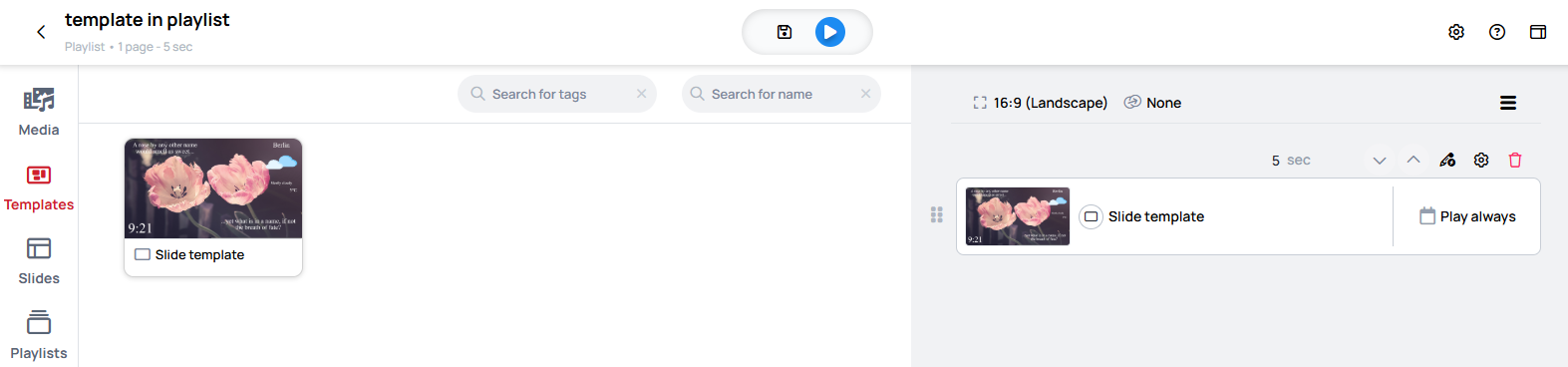
Edit template page
Quick editable page
If the template contains quick editable widgets, a quick edit offering modal will appear when you select the template as a page.
- If you do not want to edit the template then select
Skip. - If you wish to open the template in Quick editor, select
Edit
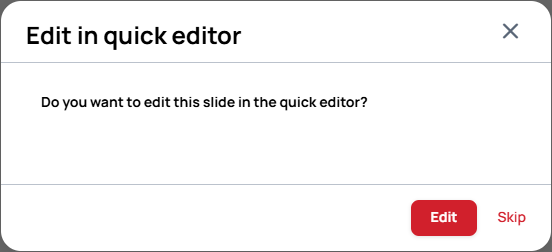
If you select Skip, you can also edit the page later by clicking on the Pencil icon:
- Above the page card (View selector:
Large)

- Selecting from the context menu of the page card (View selector:
SlimandCard)
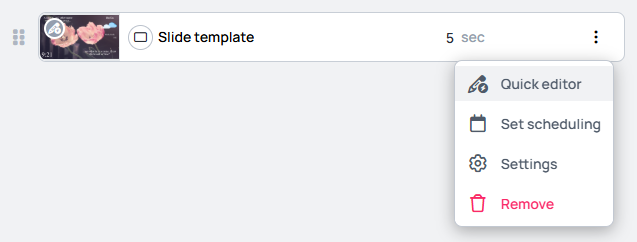 | 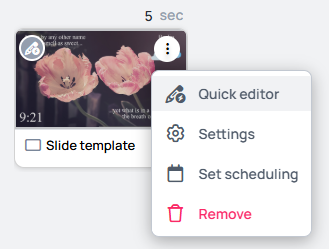 |
|---|
Playlist Quick Editor
When you open Quick Editor, you will see the editable widgets on the left area called Editable Fields and the preview of the page on the right.
Learn more: Quick Editor and Quick Editable Widgets
Here you can change the values of the fields.
Before edit
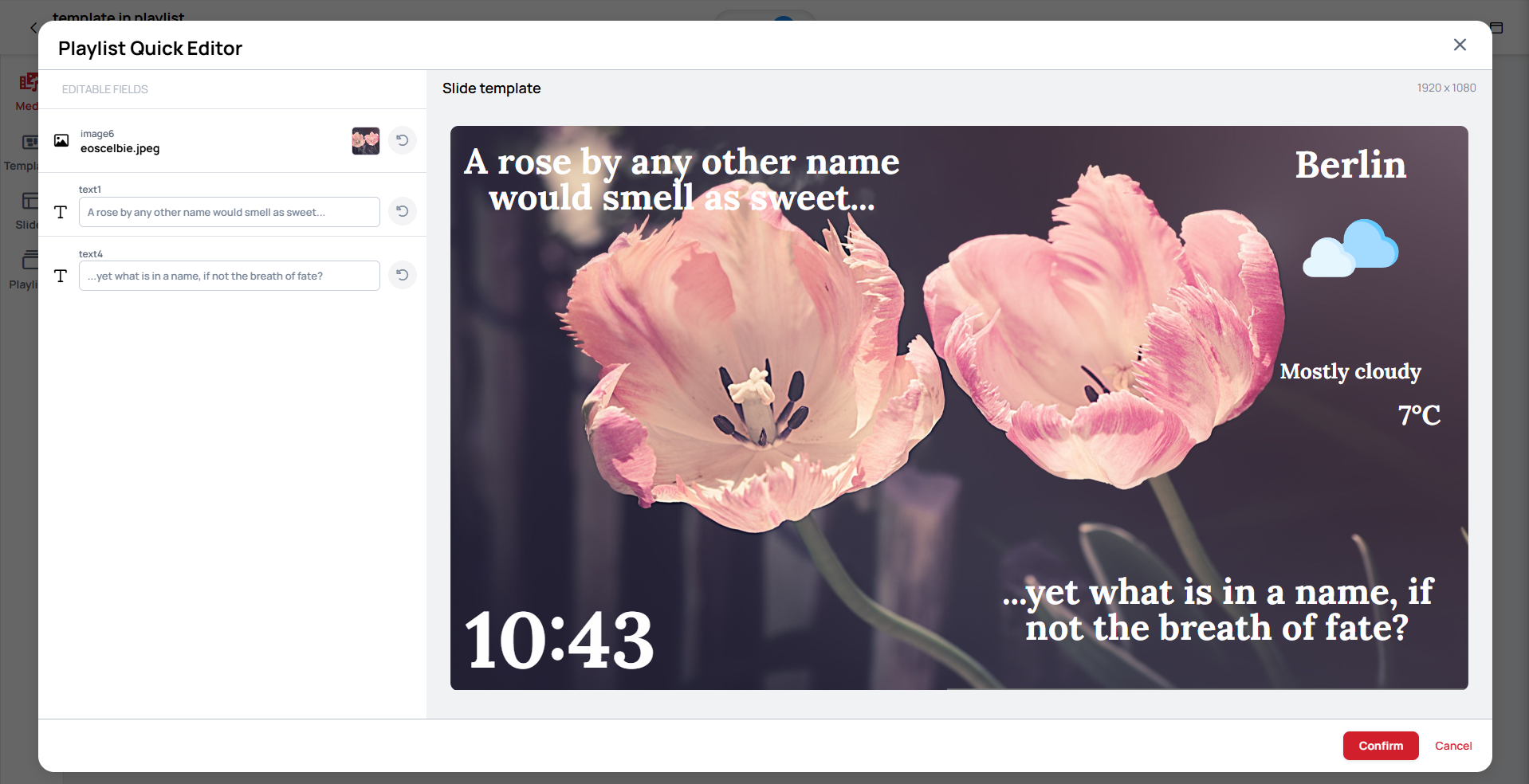
After edit
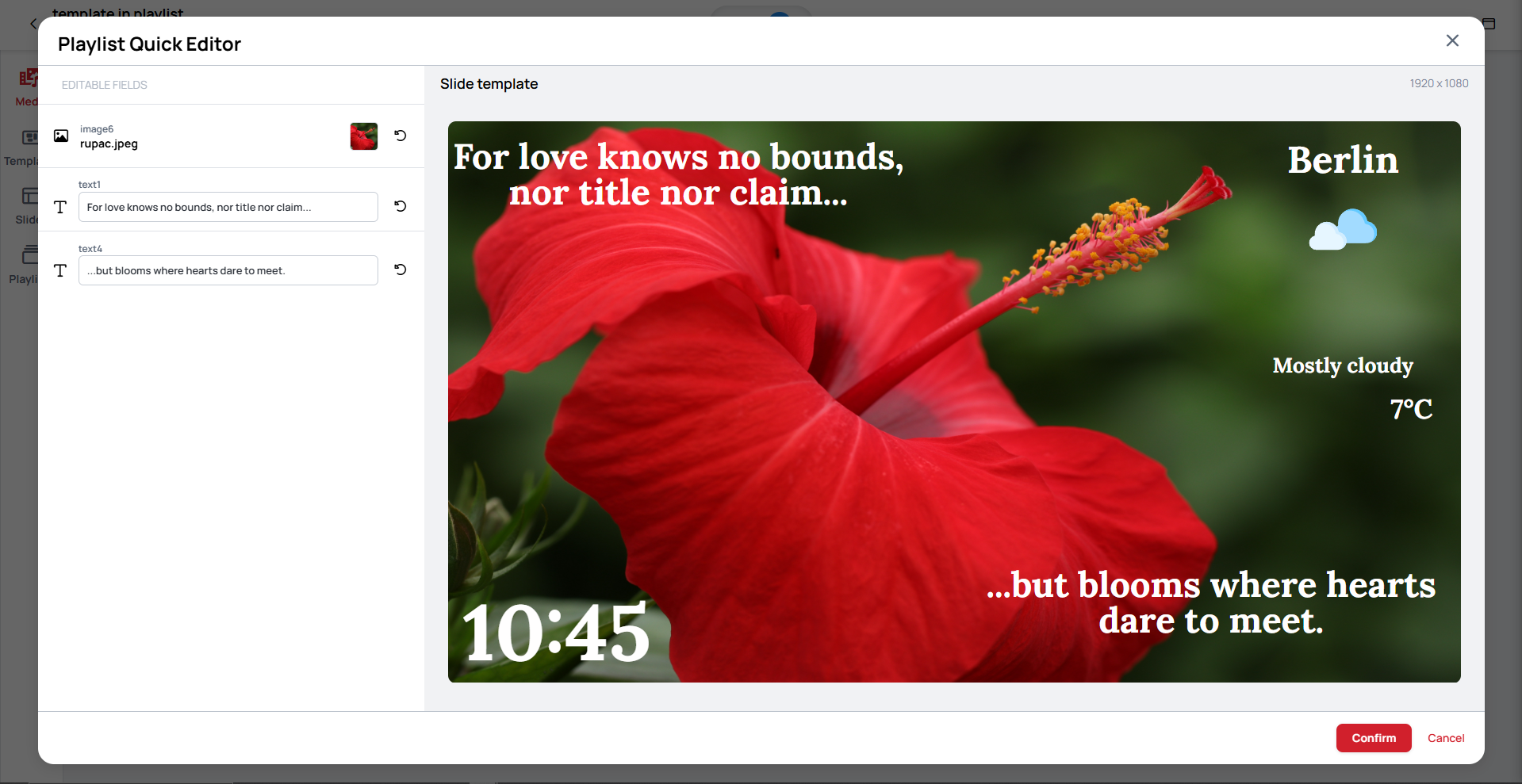
Final steps
After you finished the template editing, click on the Confirm button.