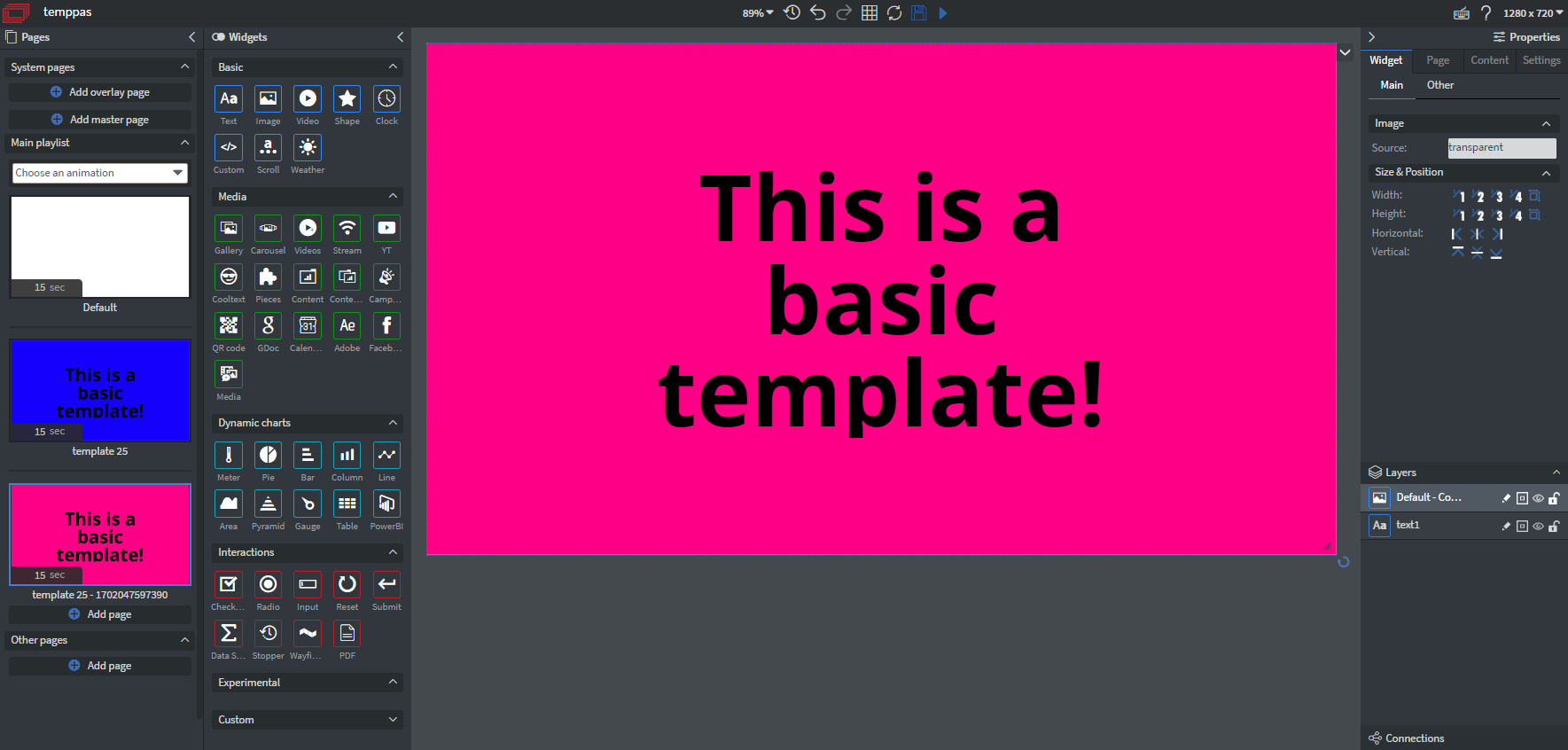Use Templates in Content
You can add template pages to your content if you click on the Page >> Add page
Add page
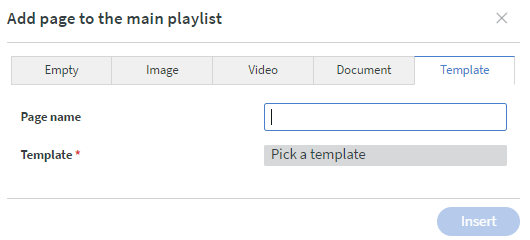
Here you can add a page name to your page as if you create an empty page.
- If you do not give a name to the content then it will use the template's name as page name.
- Click on to Pick a template, it will show you the same modal we mentioned before.
Select the template
- You will see an extended modal where you have to choose which page you wish to use as page and how.
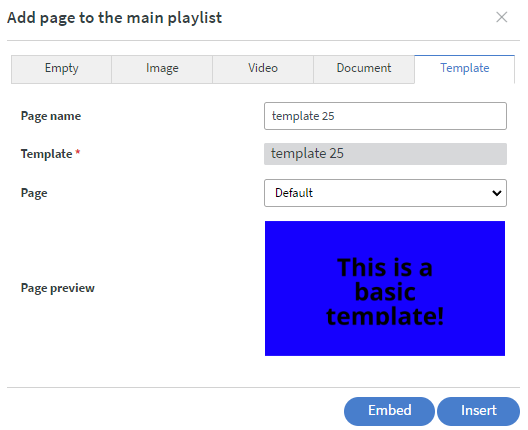
- Select the page which you wish to play, also you can check it in the preview to make sure it is the right page.
- Under the preview you can see 2 buttons. Embed and Insert.
Embed template
If you choose Embed to finish the process then the page you chose will be embedded inside a content widget with one-page function.
- In this case if you change something in the template content, it will appear in the content where you used it, because you used it as an embedded content, what must be responsive for changes.
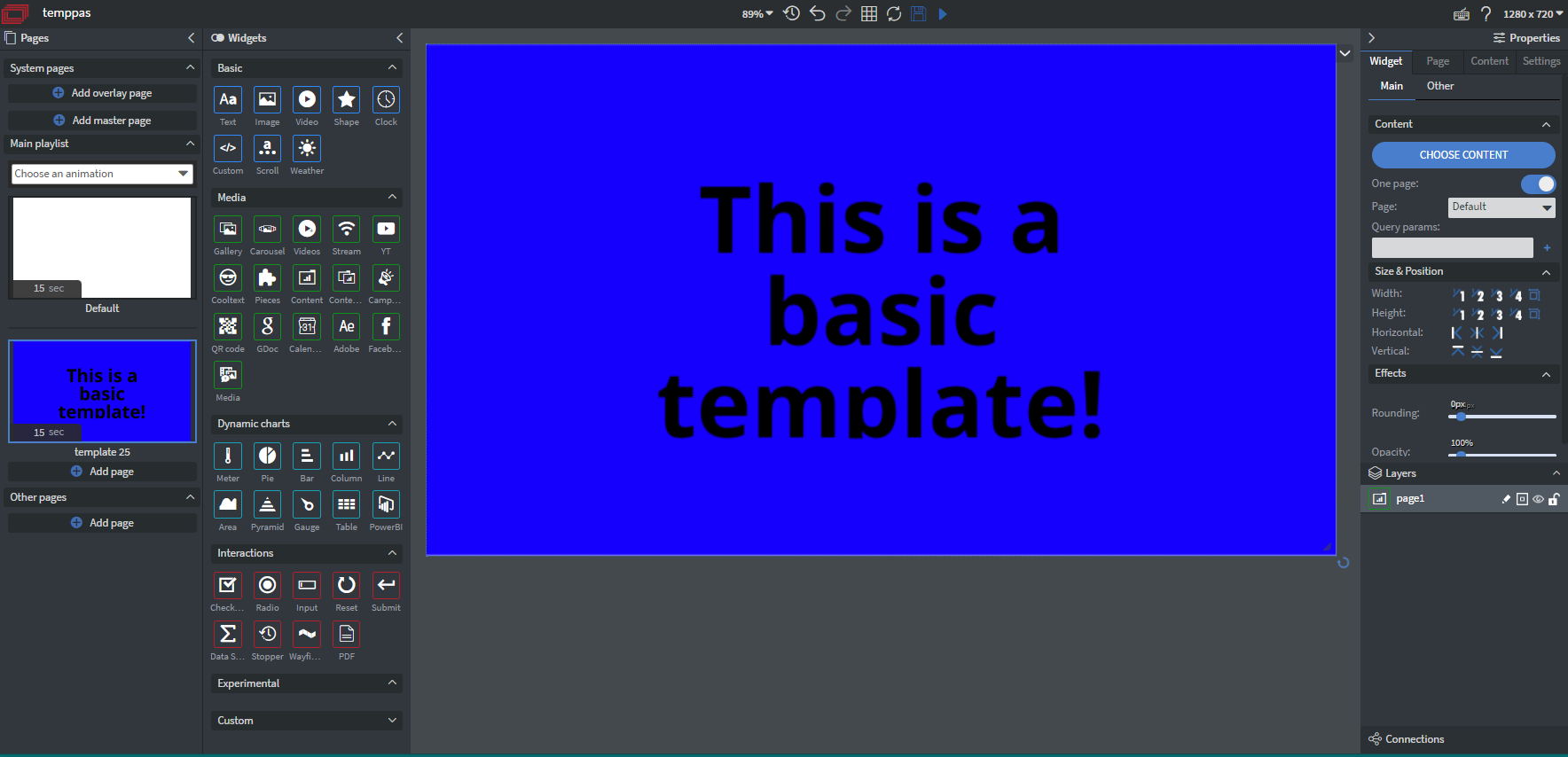
Insert template
If you choose insert as a finishing method, then the page will contain every single element from that template page.
- Please note that, in this case the page where you inserted the template page will not be responsive to the original content because it is like copy-pasting a page to another content.