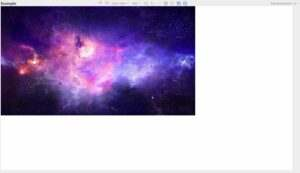Custom Content Resolution
You can set custom resolution in two ways.
Set Custom Resolution
When the content is created
- When you create your content you can select the
Set custom resolution optionin the Resolution section.
Inside the content
- Inside your content you can modify the resolution here:
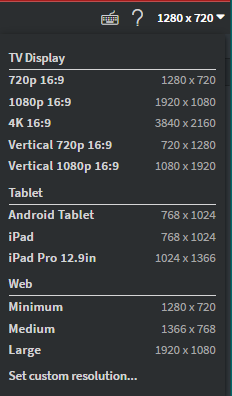
- If you set your custom resolution this way, you can choose if you want to stretch your existing content or extend it.
Stretch
You need to choose the 'Stretch' option if you want the same appearance in a different resolution. Every element will be in the same location where you previously placed them. The Editor will increase or decrease the element's size depending on the new resolution.
Extend
If you want to add more objects inside of your content but you don't have enough space you need to choose the 'Extend' option. You will see a 3x3 square anchor option. You can choose where you want to put your existing content by clicking on one of the squares.
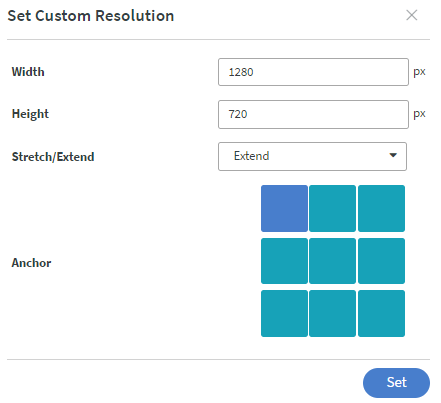
If you click on the top left corner, then your existing content will be located in the top left corner and you will have space on the right and the bottom to insert new elements. Before:

After: