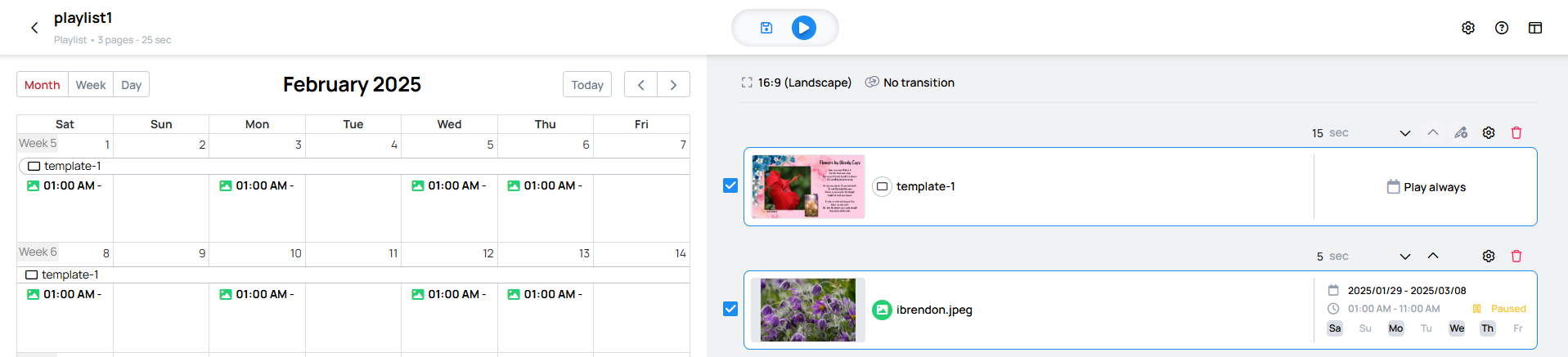About Playlist editor
Playlist editor is an easy-to-use editor where you can create basic and simple contents, called Playlists.
- You can easily drag and drop the selected source into the playlist.
- The device tags and the scheduling functionality will ensure your page plays in the right place at the right time.
Where can I see my Playlists?
- Navigate yourself to Contents menu
- Select the
Playliststab
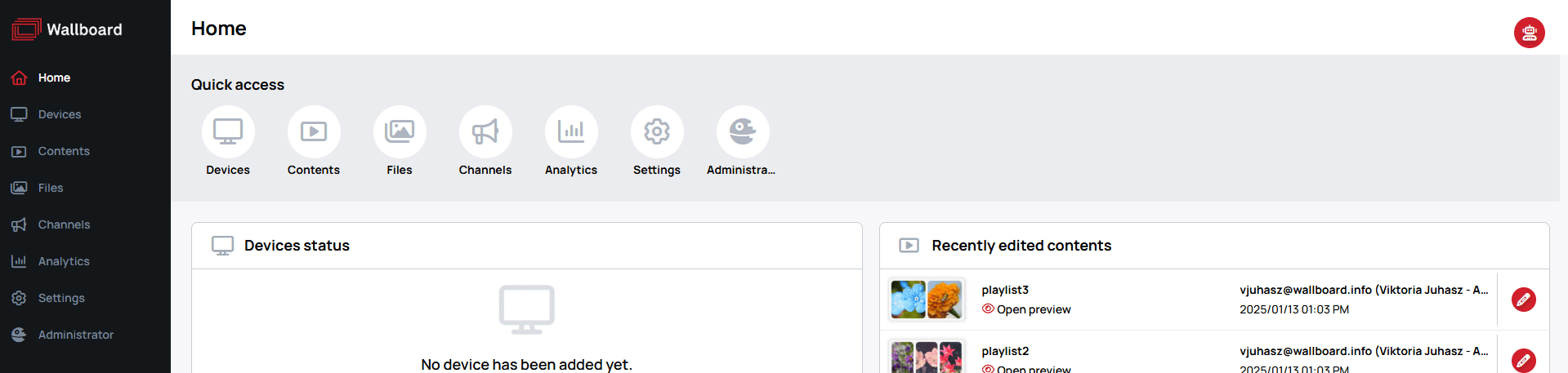
Basic areas of the editor
When you open the editor you will see the 2 main areas where you can work.
Source selector side
This can be found on the left side of the editor.
-
Here you can find the source types which can be selected as source to play inside the Playlist.
Sources that can be selected:- Media
- Template
- Slide
- Playlist
-
These sources can be used as individual pages or even the whole folder can be added.
Designer side
Playlist Designer can be found on the right side of the editor.
- In this area you can manage and remove the selected pages in the Playlist.
- On these pages, you can also set a schedule to ensure they play only during the specified times.
Designer view
Different Designer views offer a unique layout for page cards, making it easier to organize, manage scheduling, and adjust settings.
-
This structured view ensures your playlist designer remain well-organized and accessible.
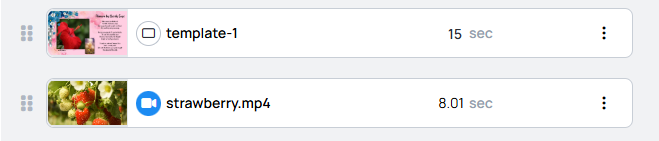

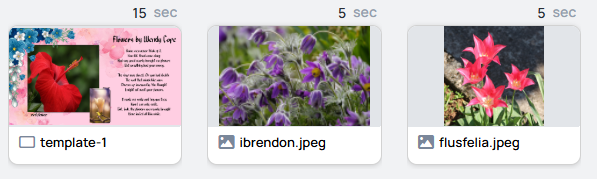
Slim view
Visible in Editor and Timeline viewLarge view
Visible in Editor, Timeline and Scheduler viewCard view
Only visible in Timeline view
Header area of the editor
This area also contains 3 important fields
View selector
When you open the view selector you will see the 3 views what you can choose. Each view has its own beneficial purpose.
Editor view
- In the Editor view you can select items from the source selector to create pages.
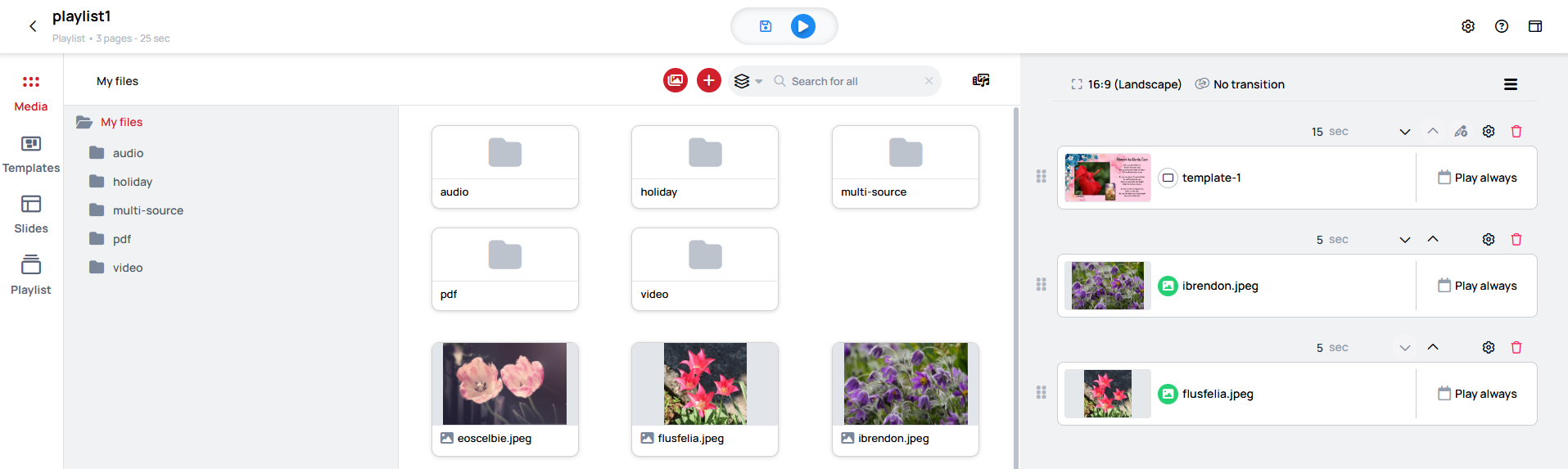
Timeline view
- In the Timeline View, you can see your created playlist in a broader layout, making it easier to organize and
fine-tune the perfect sequence of pages for playback.
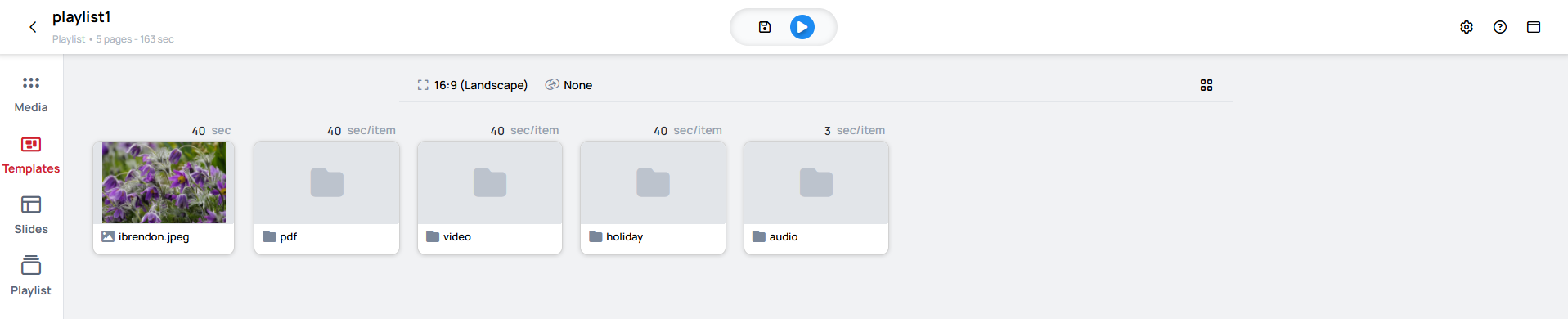
Scheduler view
- In scheduler view you can easily create and manage scheduling on your pages.