O365 shared calendar room
O365 shared calendar room datasources allow you to connect Microsoft Office 365 room resources to your Wallboard system, enabling real-time display of meeting room availability, bookings, and scheduling information. This integration provides seamless access to room calendar data for occupancy displays, scheduling dashboards, and facility management widgets.
Prerequisites
Before creating an O365 shared calendar room datasource, ensure you have:
- Microsoft Office 365 tenant with Exchange Online
- Exchange administrator privileges to create room resources
- Office 365 user account with appropriate permissions
- Understanding of your room booking and calendar requirements
- Administrative access to configure Microsoft credentials in Wallboard
- Network connectivity to Microsoft's APIs
- "Send on behalf" permissions for the authenticating user account
Supported O365 Calendar Features
The O365 shared calendar room datasource supports:
Calendar Data Types:
- Meeting room availability and booking status
- Event titles, organizers, and attendee information
- Meeting start and end times with time zone handling
- Recurring meeting patterns and exceptions
- Room resource properties and settings
Room Resource Features:
- Automatic meeting acceptance and decline
- Booking delegate configuration
- Room capacity and equipment information
- Custom room properties and metadata
Limitations:
- Requires proper Exchange delegation permissions
- Limited to room resources with shared calendar access
- Private meetings may have restricted information display
- Complex recurring patterns may show simplified data
Microsoft Office 365 Room Resource Setup
First create the room resource itself in the Exchange admin center of your O365 tenant.
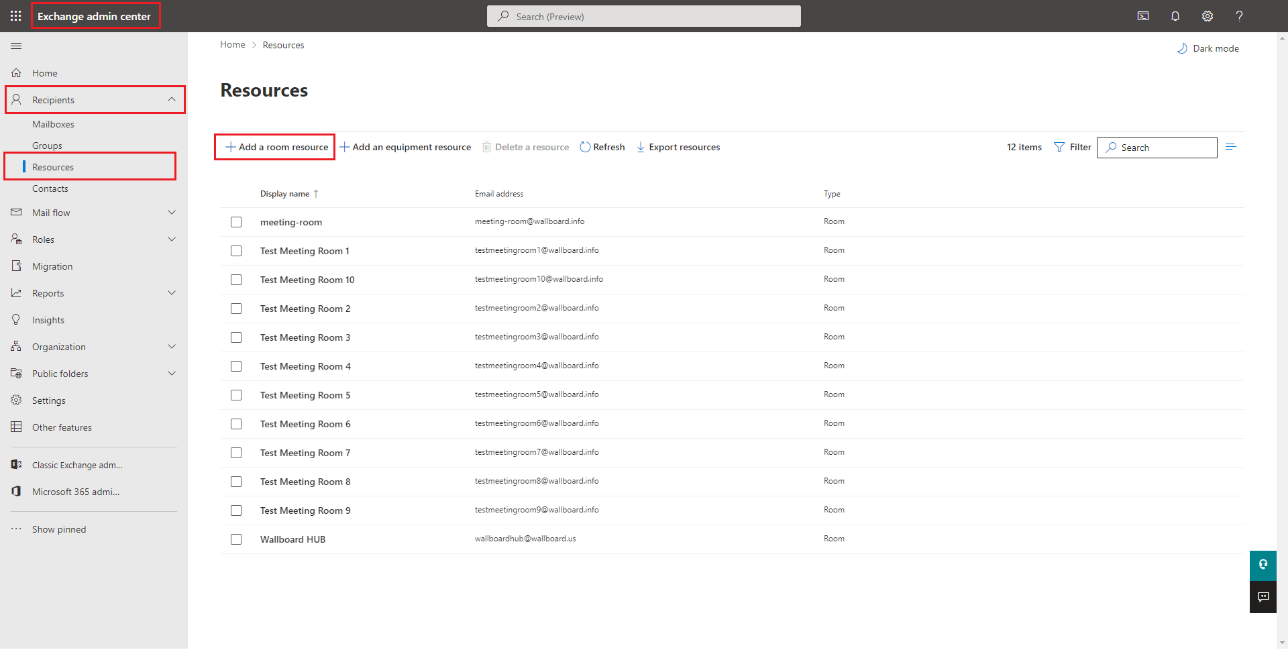
Follow the creation steps in the wizard and create the room resource with its own mailbox.
Make sure you allow the resource to accept and decline meeting requests in the Booking delegates options block.
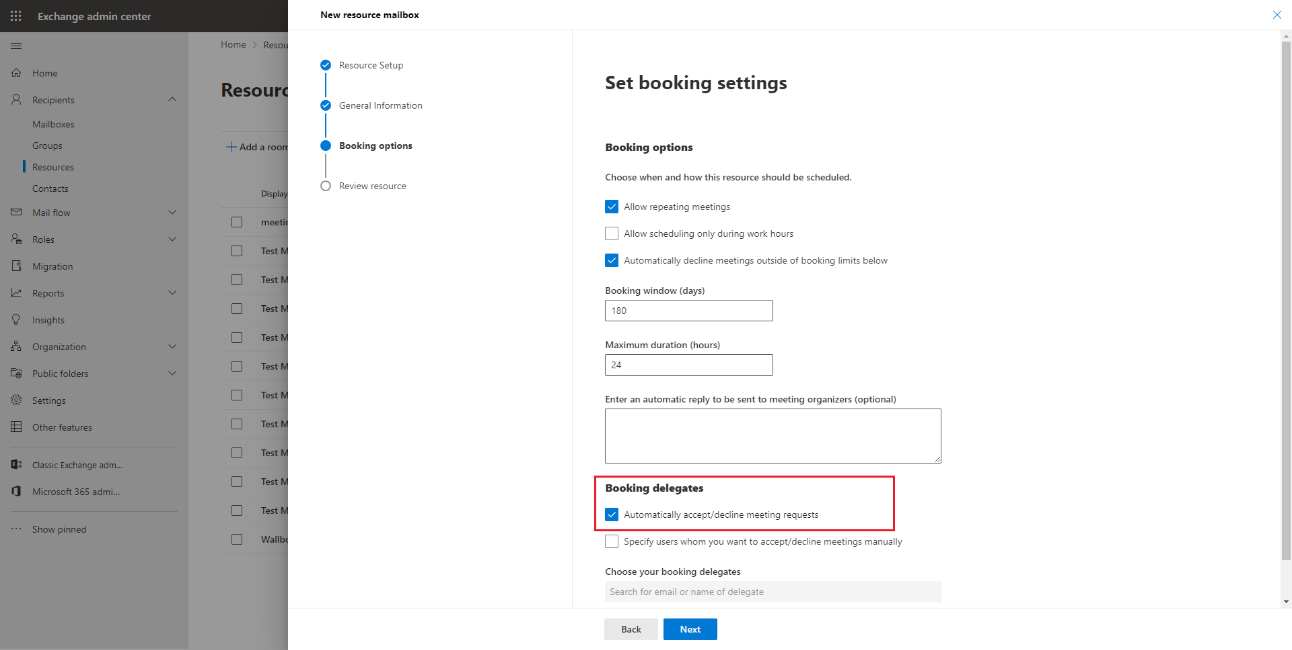
Review the resource details and create it.
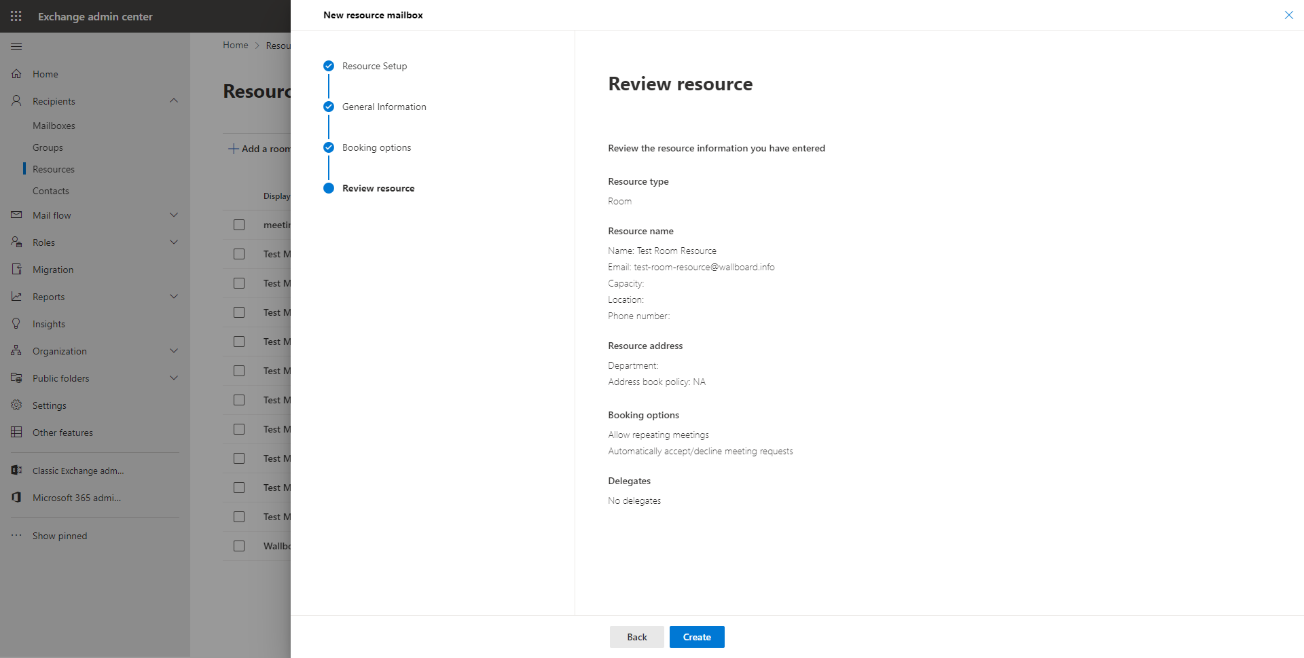
After the resource is created you can add permissions to users within your tenant to manage it.
Add the Send on behalf permission to the user which you will use to authenticate in the Wallboard system.
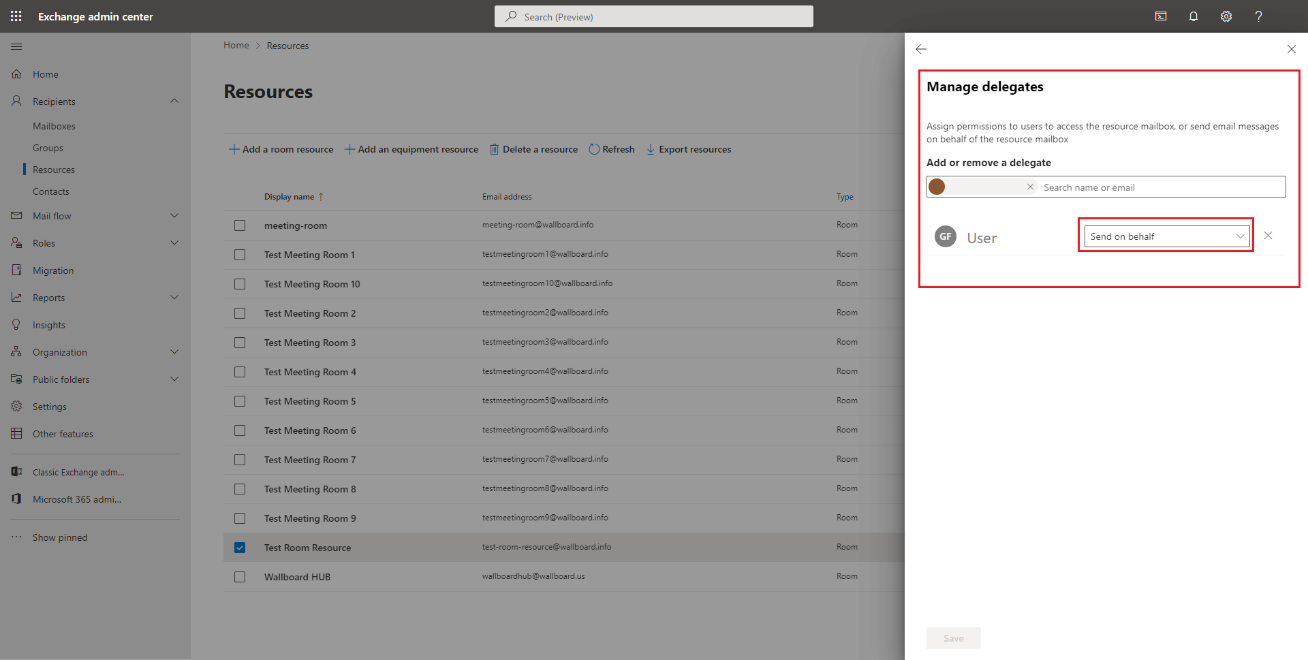
Next you need to open your online O365 Outlook portal and login with the user that you will use to authenticate in the Wallboard system.
In the calendar view you will have the ability to add the previously created room resource as a shared calendar under your account.
You will need to use the calendar resource's email address.
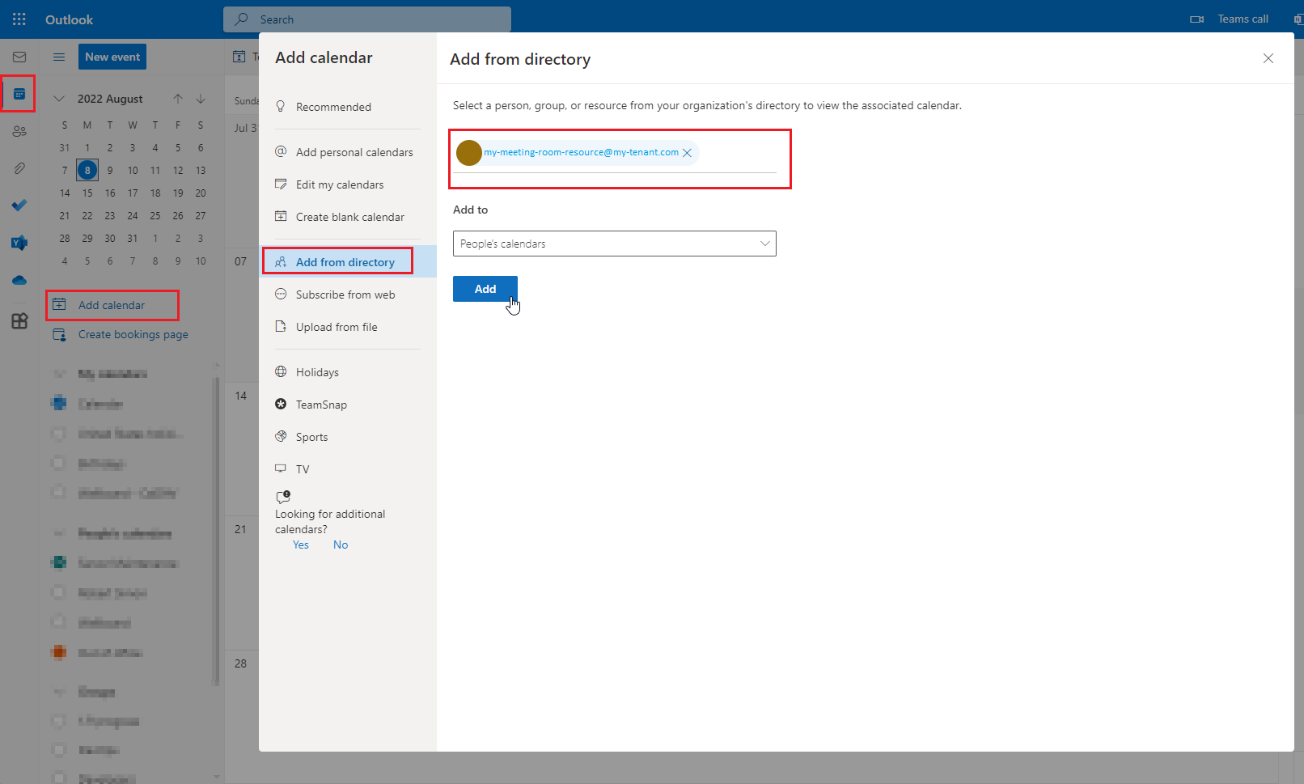
Microsoft Office 365 Credentials Setup
To create an O365 shared calendar room datasource, you need to configure Microsoft credentials in the Wallboard system.
Creating Microsoft Credentials
1. Navigate to Credentials
Go to Settings > Cloud Integration > Microsoft credentials
2. Add New Credential
Click Add new and select the Calendar scope from the dropdown
3. Team Assignment (Optional)
You can assign the credential to specific teams if your organization requires access control
4. Authentication Process
After filling the required fields:
- Click the
Sign in with Microsoftbutton - Complete the Microsoft OAuth authentication flow
- Grant the necessary permissions for calendar access
- Verify the authentication was successful
The Wallboard system requires calendar access permissions. During authentication, you'll be prompted to grant:
- View your calendars and shared calendars
- Read calendar event details and availability
- Access to Exchange room resources (with proper delegation)
Once authenticated, you can create external datasources using the acquired Office 365 calendar access.
Create Datasource
Go to Datasources > Click Add new in the External datasource tab > Choose the O365 shared calendar room type.
Basic Configuration
1. Credential Selection
Select the Microsoft credential you created previously from the dropdown.
2. Calendar Selection
Choose the shared calendar room resource you configured in Exchange:
- The system will display available shared calendars from your account
- Select the room resource calendar you want to monitor
- Verify the calendar shows the expected room name and details
3. Update Schedule
Decide how your datasource updates from the Office 365 calendar:
- Select a
Refresh Frequencyfor regular intervals (every minute, 15 minutes, hour, etc.) - Specify a
Cron Expressionfor custom scheduling
0 */5 * * * *- Every 5 minutes (recommended for room displays)0 */15 * * * *- Every 15 minutes0 0 */1 * * *- Every hour
Advanced Configuration Options
4. Calendar Settings
Configure how the system processes room calendar data:
- Time Range: Specify how far in advance to fetch calendar events (today only, next 7 days, etc.)
- Active: Enable/disable the datasource without deleting the configuration
- Ignore Error counter: Continue operation even if temporary errors occur during calendar fetching
- Include Private Events: Choose whether to display private meeting details (subject to permissions)
5. Data Processing Options
Configure how the system handles calendar information:
- Cache external resources: Store external content referenced in calendar events locally
- Remove broken external resource references: Clean up invalid links in calendar data
- Rotate cache on every update: Clear and rebuild cache with each refresh
- Request settings: Configure timeout, retry options, and other request parameters
6. Room-Specific Settings
Customize settings specific to room calendar display:
- Show Organizer Information: Include meeting organizer details in the data
- Display Availability Status: Show free/busy status for the room
- Include Attendee Count: Display number of expected attendees when available
- Time Zone Handling: Ensure proper time zone conversion for display
Authentication and Access Settings
The system uses the Microsoft credential you configured earlier to access room calendar data. Ensure:
- The credential has not expired or been revoked
- The authenticating user has "Send on behalf" permissions for the room resource
- The room resource calendar is properly shared with the authenticating account
- Exchange permissions allow calendar access for the service account
7. Save Configuration
Once all settings are configured according to your room calendar requirements, click Save to create the datasource.
After saving, the system will attempt to fetch data from your O365 room calendar. Check the datasource status to confirm successful connection and data retrieval.
Using Room Calendar Data in Widgets
After creating the O365 shared calendar room datasource, you can bind the calendar data to widgets:
Event Information Access:
data[0].subject- Meeting title/subjectdata[0].organizer- Meeting organizer informationdata[0].start- Meeting start timedata[0].end- Meeting end timedata[0].attendees- List of meeting attendeesdata[0].location- Meeting location details
Room Status Access:
data[0].isBusy- Room availability statusdata[0].isAllDay- All-day event indicatordata[0].importance- Meeting importance leveldata[0].showAs- Display status (free, busy, tentative, etc.)
Time-Based Filtering:
data.filter(event => event.isToday)- Today's events onlydata.filter(event => event.isUpcoming)- Future eventsdata.length- Total number of events
Dynamic Data Binding Examples:
- Room status:
Room Status: data[0].isBusy ? "Occupied" : "Available" - Current meeting:
Now: data[0].subject by data[0].organizer - Next meeting:
Next: data[1].start - data[1].subject - Daily schedule: Display all
dataevents in a list format
Common Use Cases
Meeting Room Displays: Real-time room availability, current meeting information, upcoming bookings
Facility Management: Room utilization tracking, occupancy dashboards, booking analytics
Reception Displays: Visitor information, meeting schedules, room directory
Digital Signage: Office wayfinding, meeting room status, scheduling information
Dashboard Widgets: Calendar overviews, resource availability, booking summaries
Mobile Applications: Room booking status, schedule displays, availability notifications
For best results, ensure room resources are properly configured in Exchange with appropriate booking policies, delegate permissions, and calendar sharing settings. This ensures reliable data access and accurate status information.
O365 calendar events include time zone information. Ensure your Wallboard system time zone settings match your display requirements for accurate meeting time display.