Toast datasource
This article shows you how to integrate Toast restaurant management system into Wallboard so you can automatically read and update your menu, stock and price information on your digital signage screens.
Prerequisites
Before creating a Toast datasource, ensure you have:
- Toast account with administrator privileges
- Access to your restaurant location in Toast
- Ability to browse and install integrations in Toast marketplace
- Wallboard account with datasource creation permissions
Create integration on Toast website
-
Login to your Toast account with an administrator user
-
Select your restaurant location
-
Go to Integrations
-
Go to Browse & Purchase integrations and add Wallboard integration
-
Go to Configure integrations
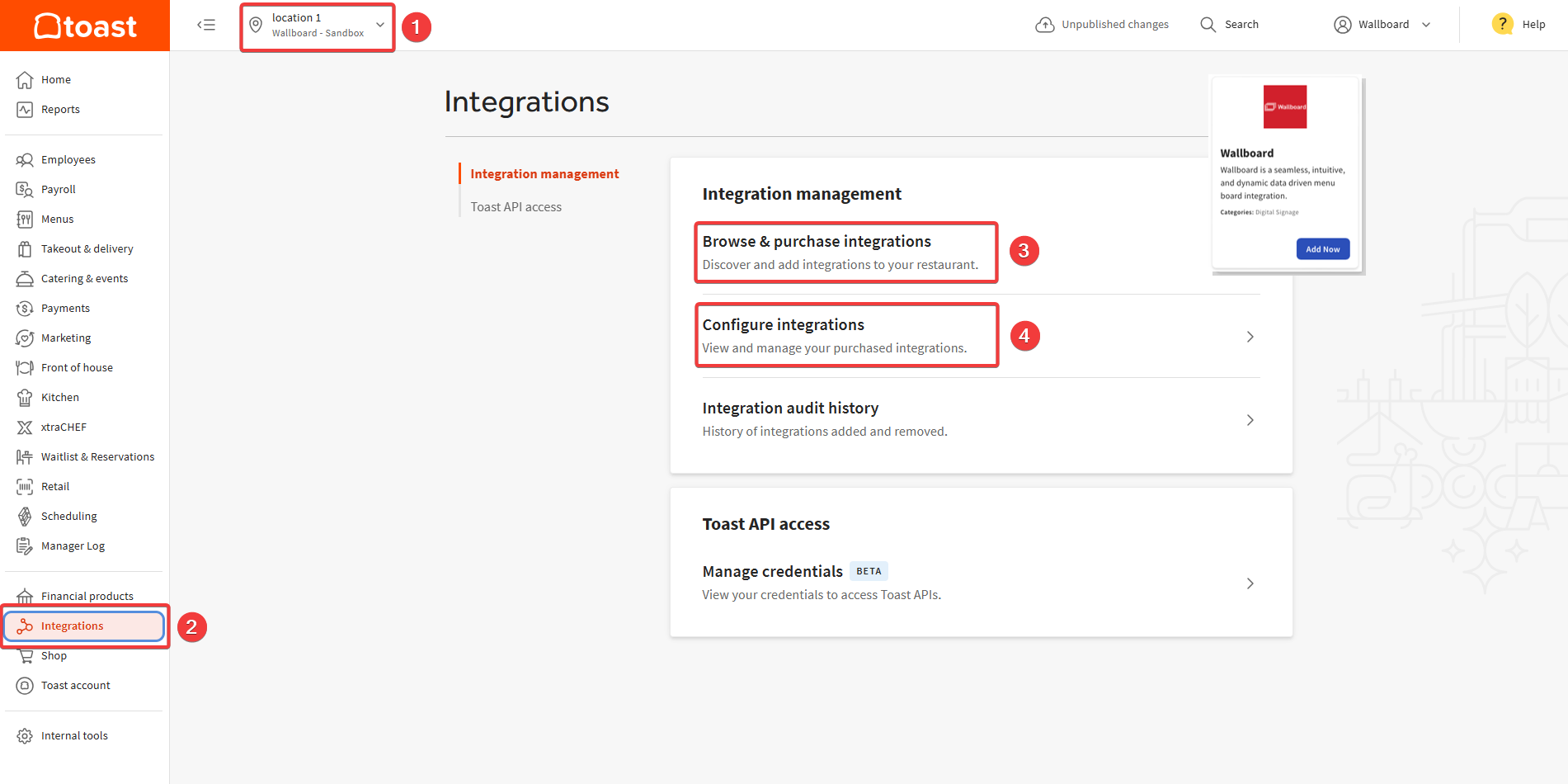
- Click on the Gear icon
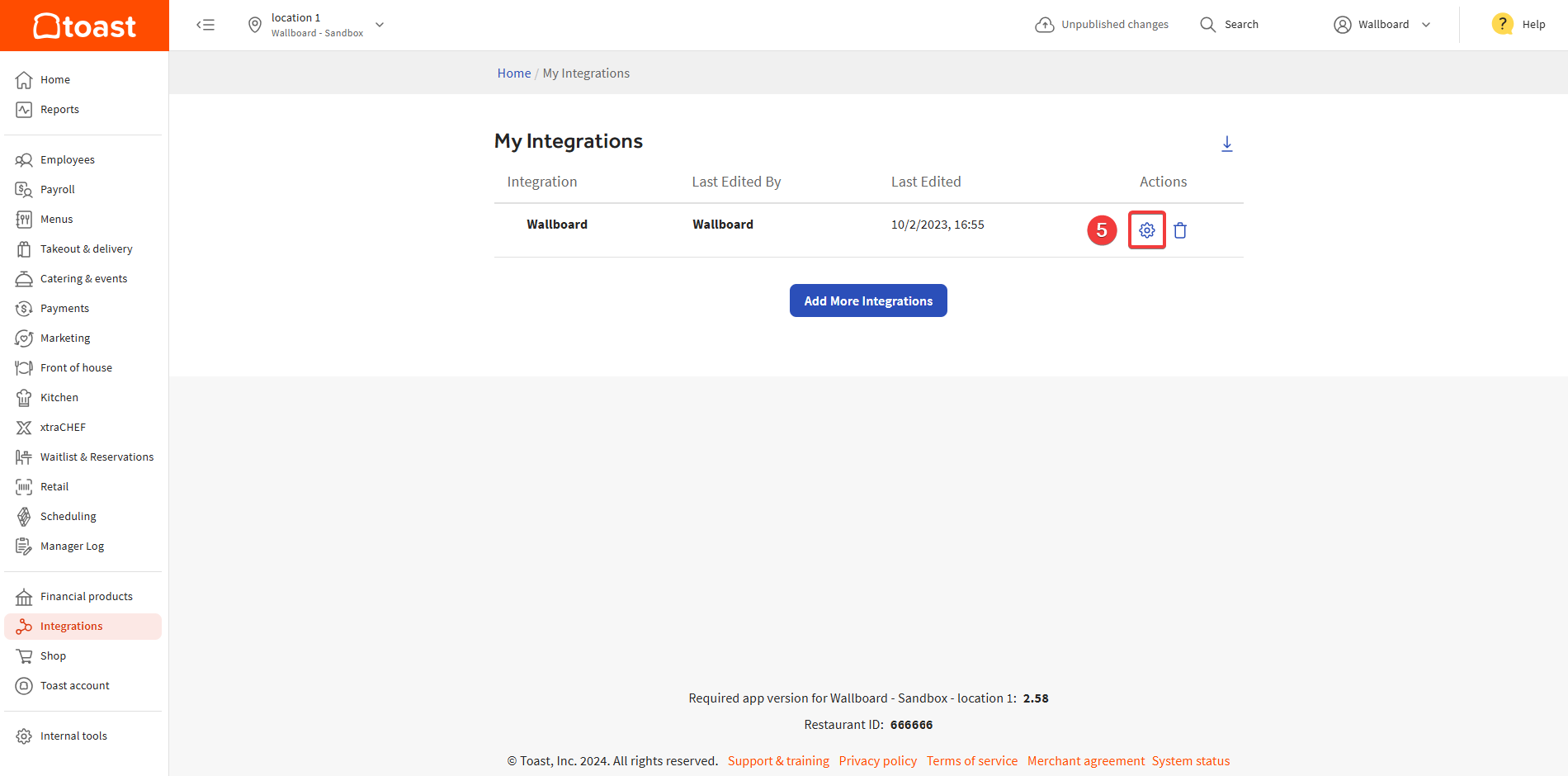
- Create unique identifiers for GroupID and LocationID:
- Use descriptive names (e.g., "MyRestaurant_Main" for LocationID)
- Ensure IDs are unique within your organization
- Avoid special characters or spaces
- Remember these IDs - you'll need them in Wallboard configuration
- Press Apply
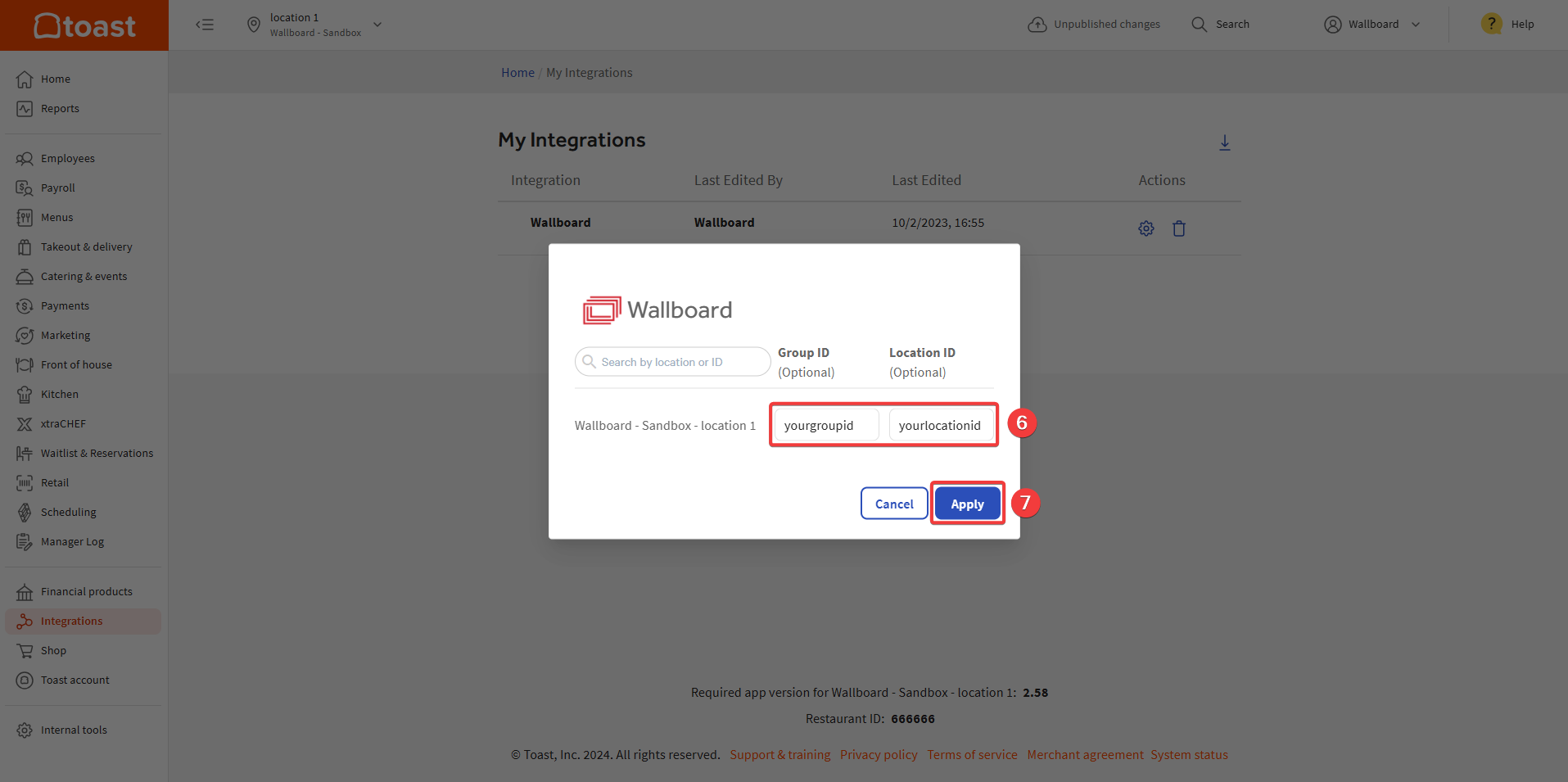
Create datasource connection in Wallboard
- Go to Settings >> Datasources >> External datasources
- Click Add new
- Select TOAST as type
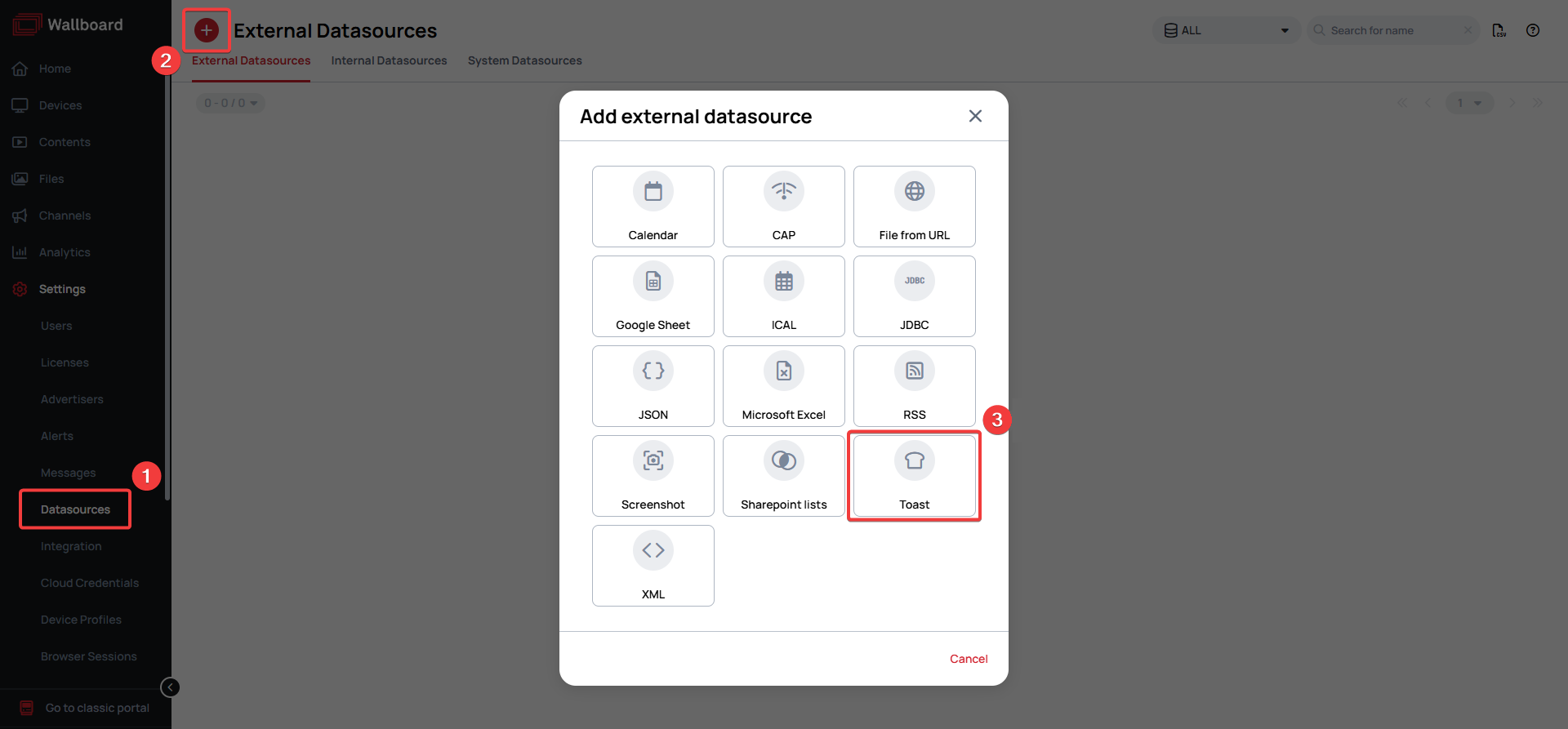
- Name your datasource
- As your Resource, select the Restaurant menu and stock flatten option:
- This resource provides access to your complete menu structure including items, categories, prices, descriptions, and current stock status
- Data syncs automatically from your Toast system to keep menu information up-to-date
- Enter the LocationID and GroupID you configured in Toast
- Turn on the cache external sources option to cache the images saved to your menu items in Toast:
- This improves display performance by storing images locally
- Images will update automatically when changed in Toast
- Click Save
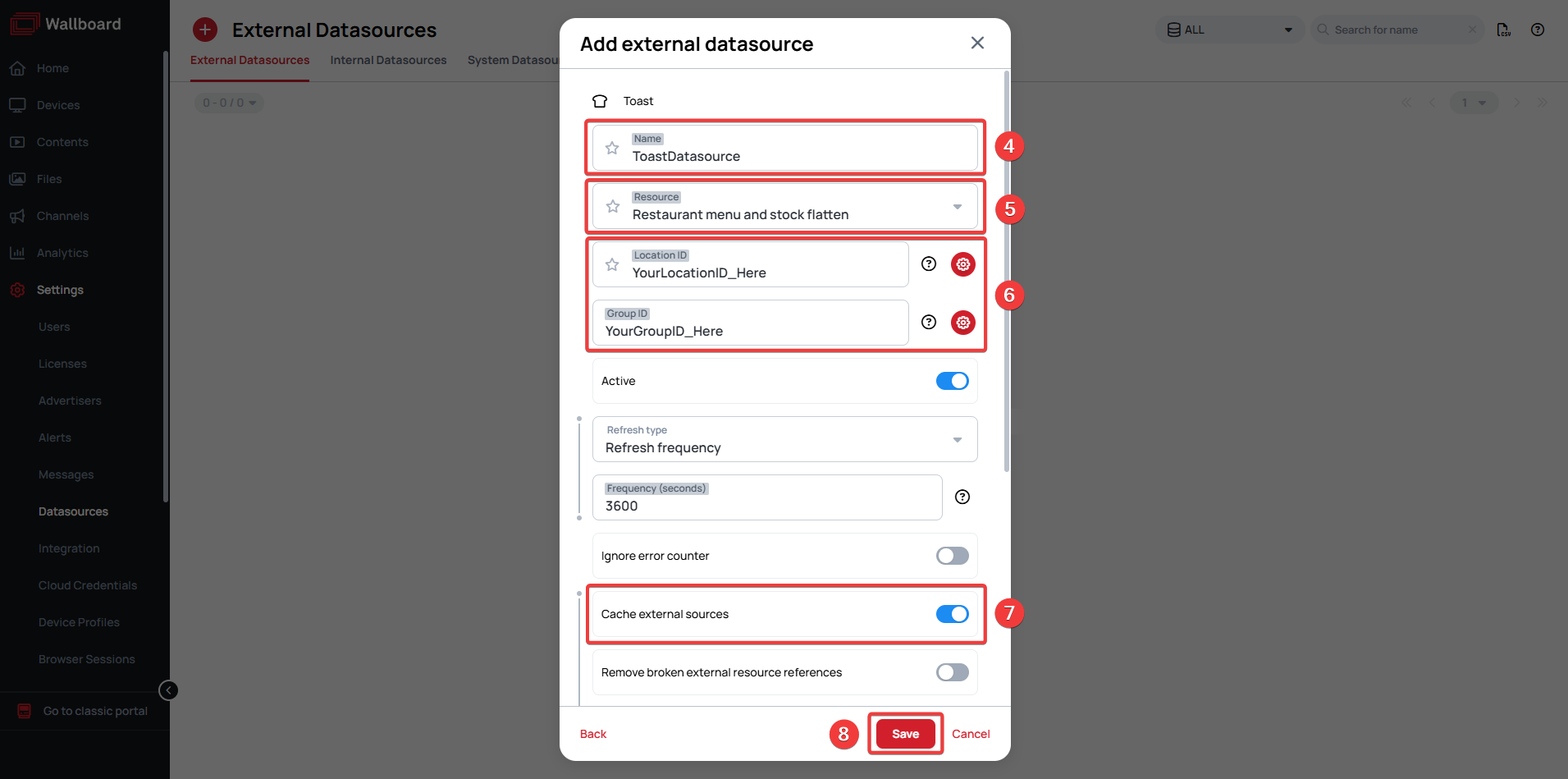
Verify Your Setup
After saving the datasource:
- Check that the datasource status shows as Active
- Review the data preview to confirm menu items are loading correctly
- Verify that item prices and stock status match your Toast system
- Test data flow by creating a MenuBoard widget
Create menu widget with Toast data
You can use our custom MenuBoard widget to display data from Toast. This widget is specifically designed to work with restaurant data and provides:
- Automatic menu categorization
- Real-time price updates
- Stock status indicators
- Professional menu layouts
To learn more refer to our MenuBoard app article!