Browser-Based Content Display
In some scenarios, it’s more convenient to showcase content directly within a browser window instead of utilizing a full-fledged application.
Together with this option Wallboard also offers the ability to embed content displays seamlessly into an iFrame, making it easier to integrate with third-party solutions or websites.
An additional reason to explore these options is that, beginning with server version 1.9, content previews displayed in a browser are restricted to a maximum duration of 15 minutes.
To address these requirements, there are two primary methods available for displaying or embedding Wallboard content in a browser.
Browser Client
Overview
The Browser Client application offers a more robust solution by functioning as a fully integrated client, similar to a registered device. This client can run directly in the browser, making it more versatile for setups that require device tracking, offline capabilities, and interaction with other devices.
Use Case
- Full device management capabilities, similar to traditional device clients.
- Environments where you need to manage settings, content schedules, or channel interactions.
- Scenarios where offline capability is necessary, making it ideal for low-connectivity areas.
- When integration with other devices or more complex configurations is needed.
- Cross-platform compatibility across desktops, laptops, and mobile devices.
- No installation requirements, making it easy to deploy and update.
How to Use It
The Browser Client can be used similarly to a Browser Session but offers added functionality. Simply follow the instructions in the Browser Client Guide. It’s compatible with a wide range of devices and doesn’t require a separate app to operate.
Browser Client is officially launched with the Version server 1.12 update.
For a full list of supported functions by our Browser Client please refer to our Client platform comparison chart article.
Simple Browser Session Display
Overview
A Browser Session is ideal if you want to quickly display content in a browser without needing advanced functionality or persistent state management. This method is perfect for one-off displays or simple setups that don’t require device registration or long-term management.
Use Case
- Short-term content display without needing to track or manage the device.
- Environments where persistent settings or offline capabilities are not required.
- Quick and simple setup with minimal configuration.
How to Use It
To use a Browser Session, follow these steps:
- Obtain a Browser Session license from an Administrator.
- Navigate to the content you want to display and select Settings then Browser Signage URL option.
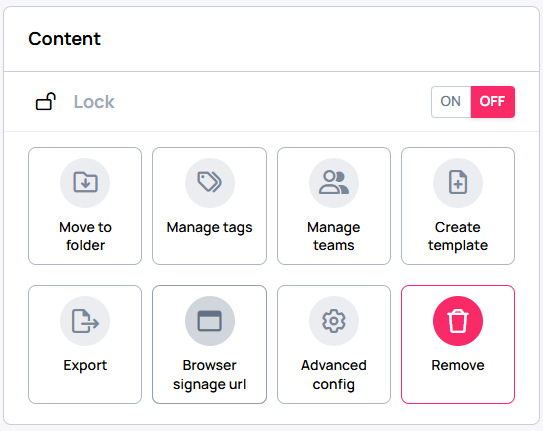
- Copy the URL and open it in any Chromium-based browser.
Each browser signage URL contains a unique signageModeSecret parameter, ensuring security. If necessary, you can regenerate a new URL for the same content, invalidating the previous link.
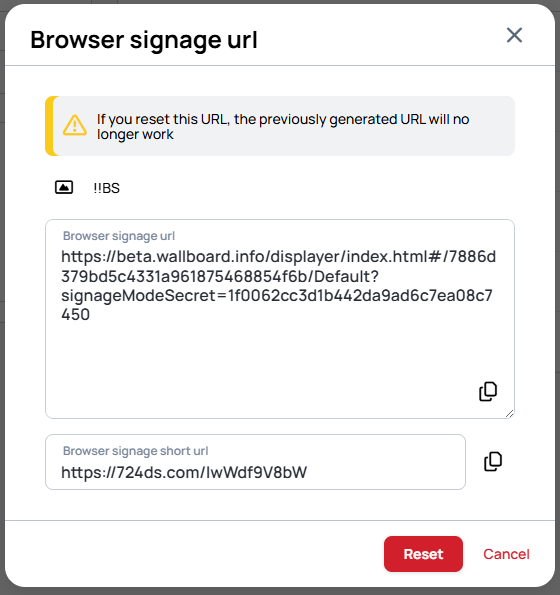
Now your content is running in Signage mode without the 15-minute limitation.
Browser signage display requires an online connection. If the device is offline, it will show an error message.
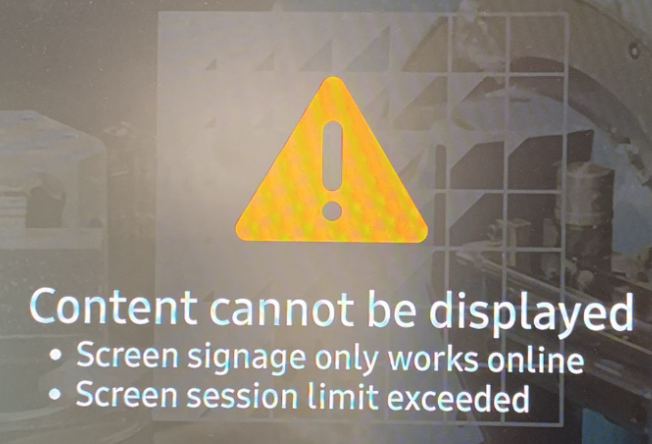
Additionally, note that browser signage may still be subject to limitations, such as Chrome’s Autoplay Policy, which may prevent certain media from playing automatically.
Therefore, browser signage URLs in certain browsers may not play automatically.
To ensure that browser signage URLs play in your local browser at any time please check your browser settings accordingly
Concurrent license limit
There may be circumstances where you want to limit the number of device sessions that can run under a particular client. For example, if you have four devices, you might want to permit only four active sessions at any given time. This measure helps safeguard against unauthorized personnel accessing extra valuable sessions.
For assistance in configuring this feature, please contact an Administrator.
The concurrent license limit, introduced in server version 1.10, enables you to control how many screens can display content at the same time.
This functionality CAN NOT be used in conjunction with the browser license!
If the limit is reached, any additional devices attempting to connect will show a "session expired" overlay.
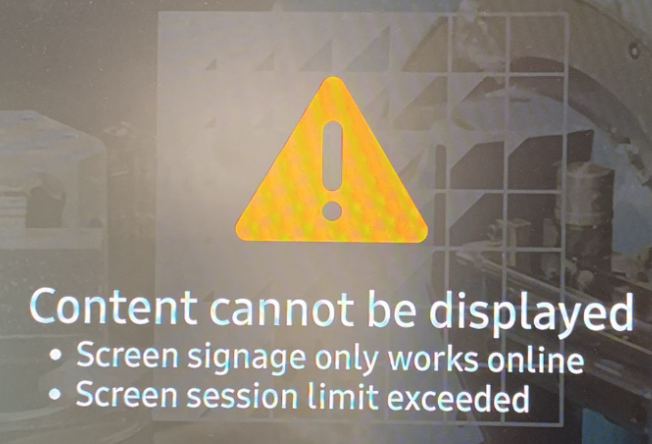
This feature requires devices to be online to verify if the limit has been reached. If a device is offline, it will show the overlay message as it cannot validate the session count.
If you prefer not to use this feature, please leave the field empty.