How to format a number using format mask
This article shows you how to format your numbers with a mask. This is useful when your datasource only contains raw data without units of measure or you would like to add some basic formatting.
In this particular example we are going to show you how to modify a number used in a table widget. We've selected our datasource and enabled the column we're working with in the Select columns tab.
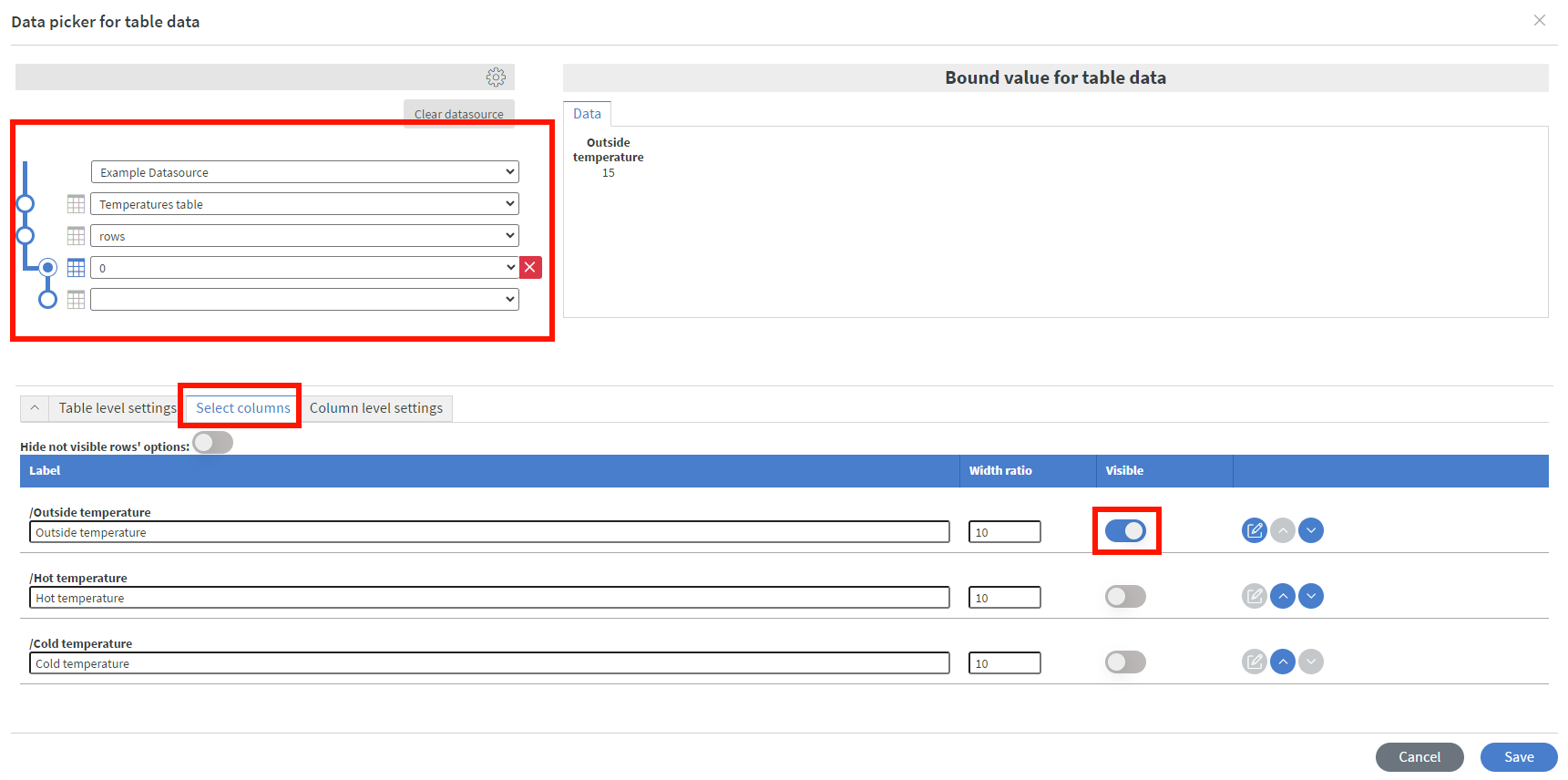
Over on the Column level settings tab enable Special formatting and set the type to number since our raw data is a number.
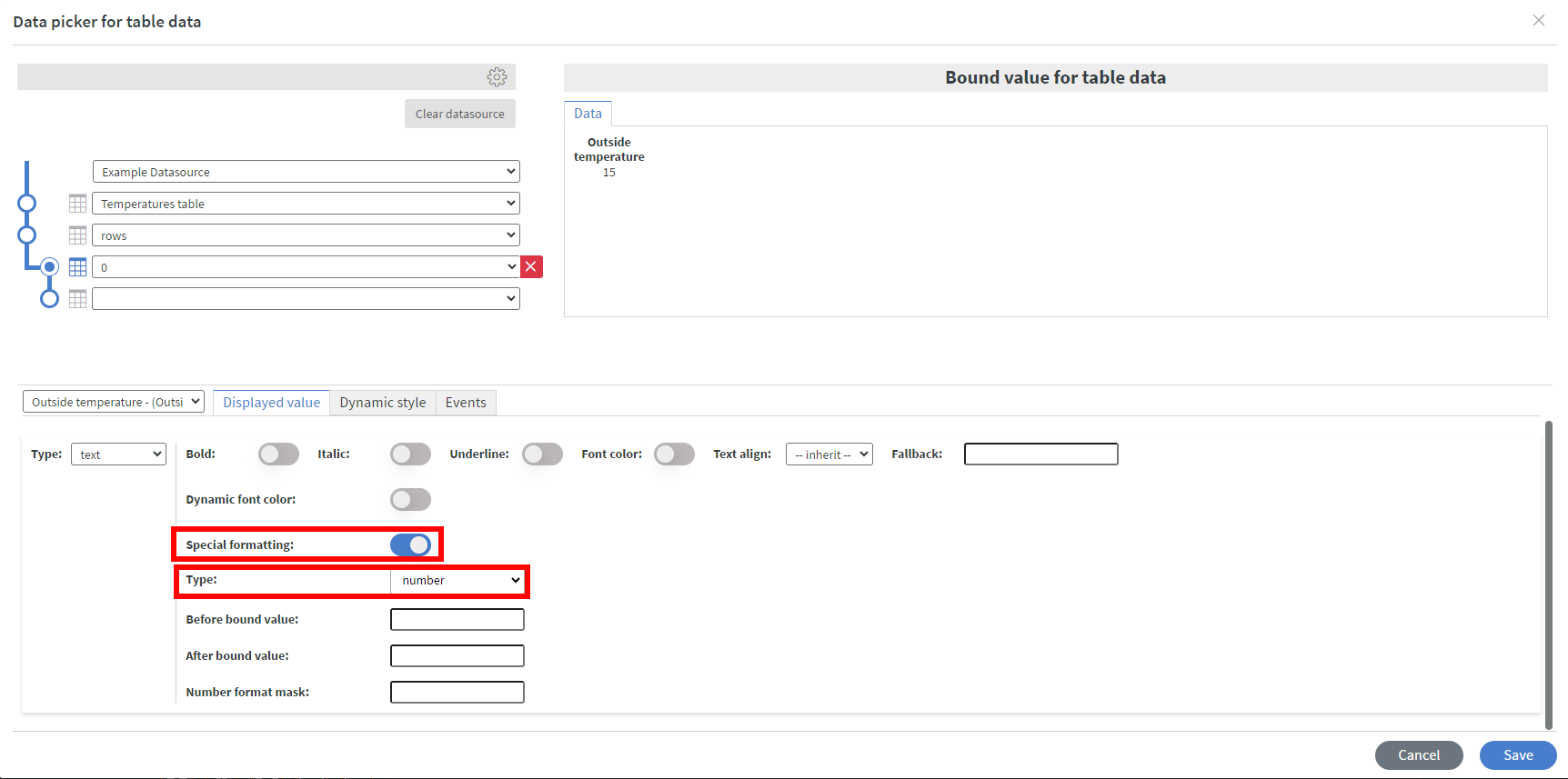
On the bottom we can now see the Number format mask option. Here we can create a custom display format for our number.
We have the following options:
- '0' forces a digit (0-9) and pads with a zero if a digit isn't present.
- '#' accepts any digit (0-9) but doesn't pad with a zero if a digit isn't present.
- Special characters like '-' and '*' can be used as separators.
- Decimal point '.' is used to separate the whole number and decimal parts.
For example:
Mask 00.00 formats the number 15 to 15.00.
Mask ##.## formats the number 7.891 to 7.89(rounded).
Mask 00-000.00 formats the number 12345.678 to 12-345.68 (rounded).
If you have further questions please do not hesitate to contact us at support@wallboard.info. Happy editing!