How to use base data path
This article shows you how to set a base data path for your content.
Introduction
Base data paths make content creation faster when you want to add multiple widgets with the same datasource to your content.
In order to use base data paths you first have to create a datasource. Read our Internal Datasources/External Datasourcees/System Datasources articles if you don't know how to create one.
Steps
Defining the base data path
To set a base data path navigate to Content >> Base data path in the editor.
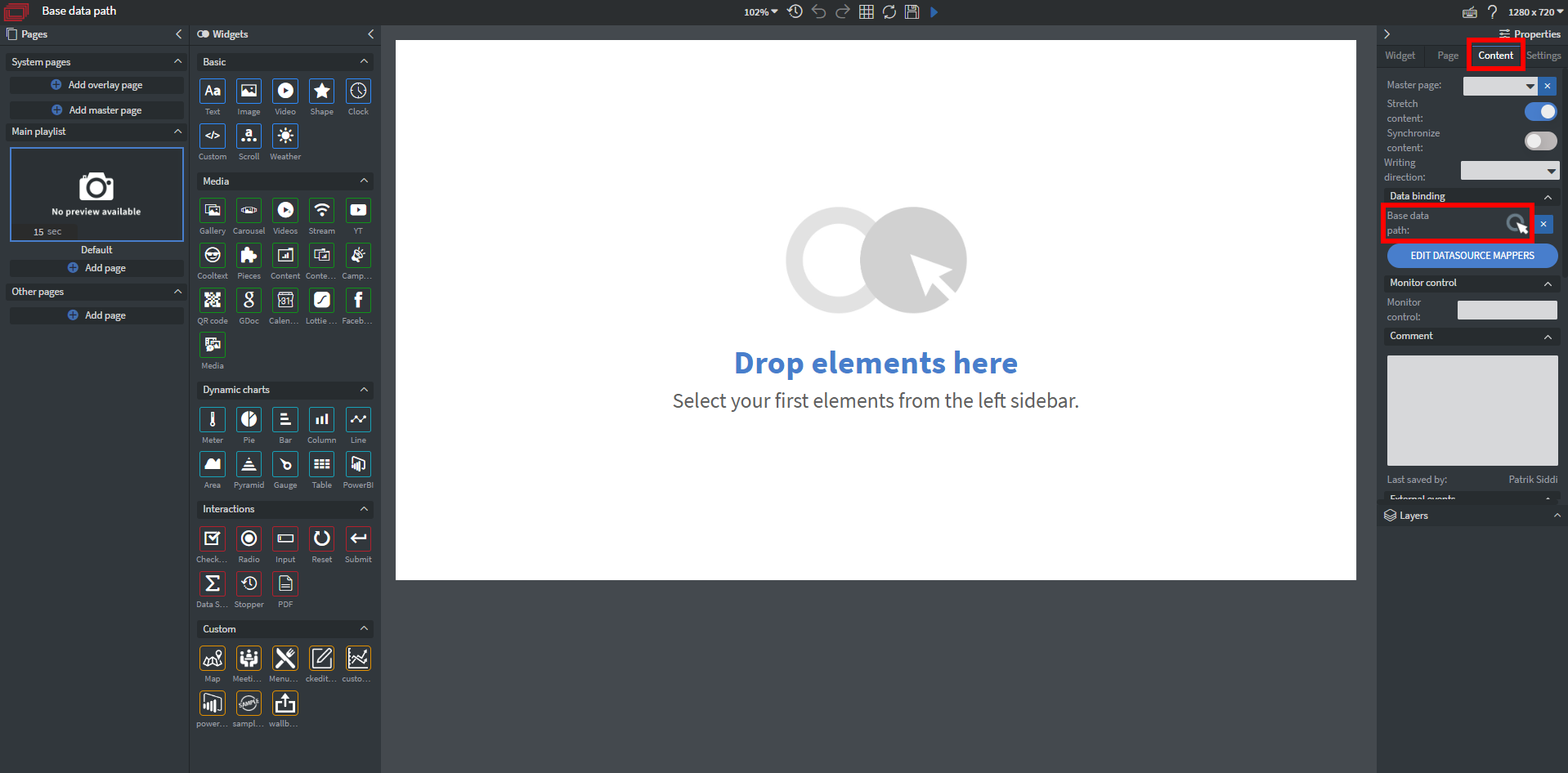
From the dropdown select your preferred path. When you place a new widget this will be the default path for your datasource.
Remember to also set a connection point for your data on the left side.
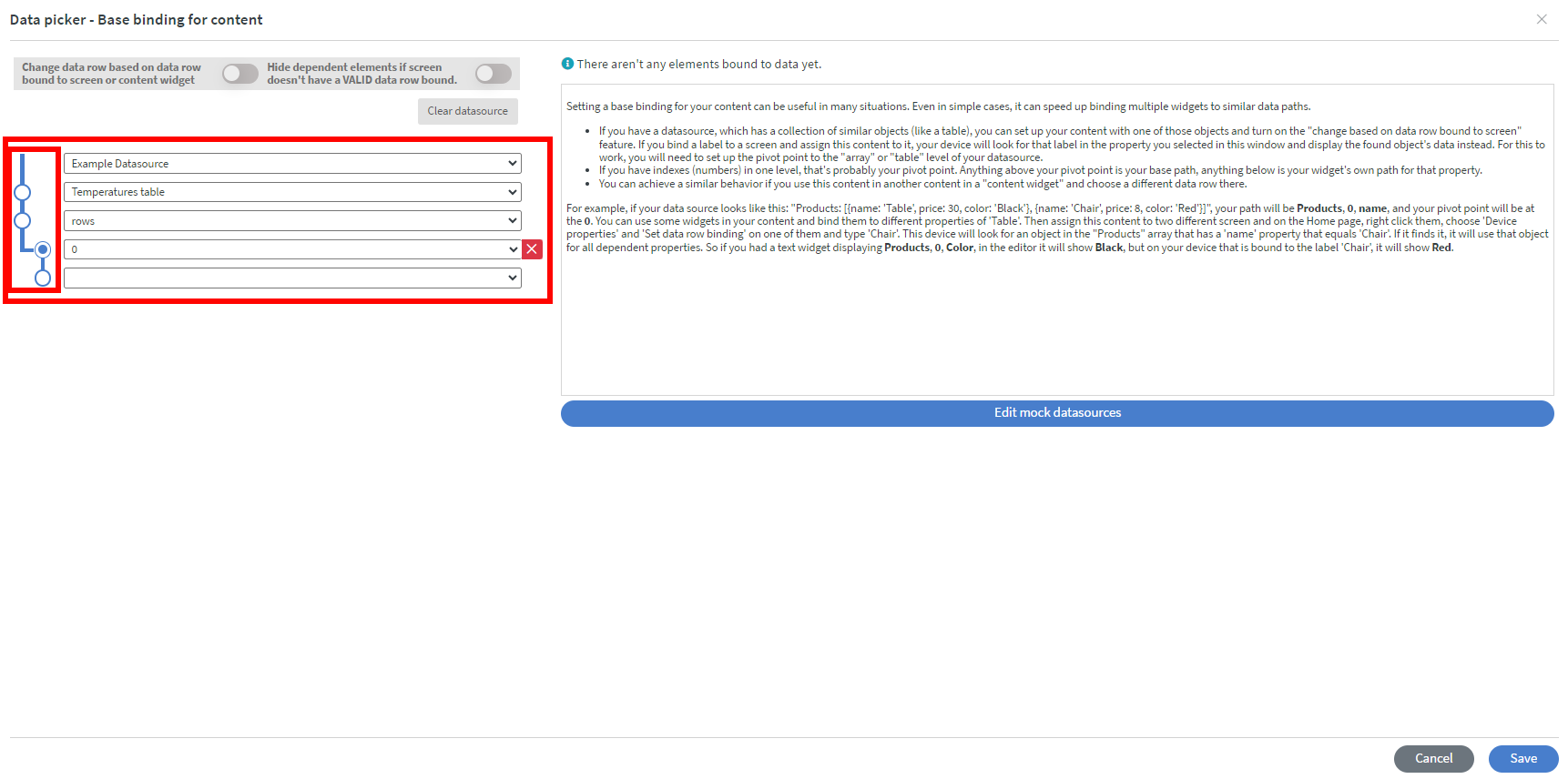
Placing the widget and selecting final data path
Now every time you place a new widget the data path configured previously will be the default path. You only have to specify which exact data you want to display in your widget.
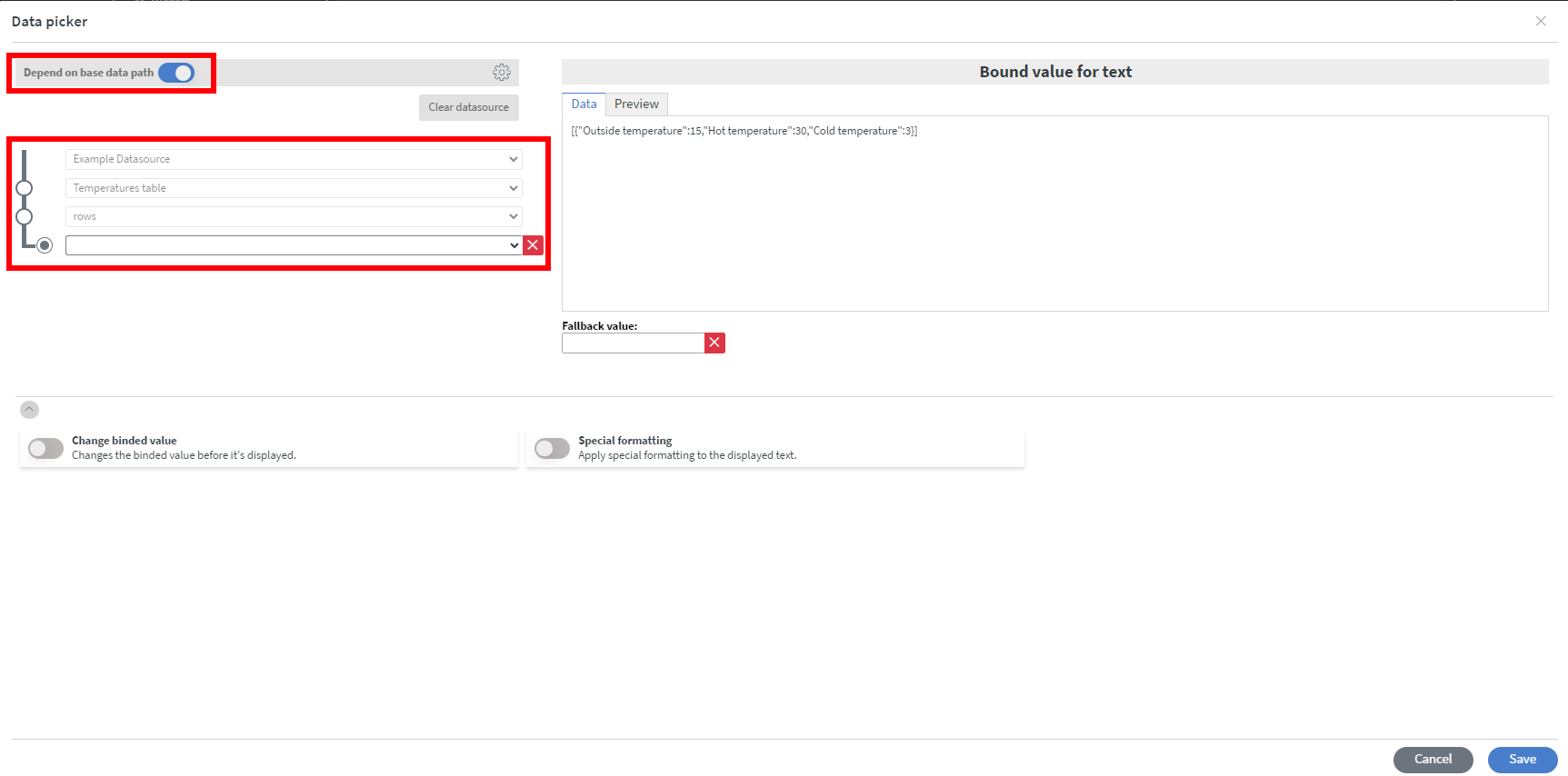
The base data path will appear greyed out in the data picker so you can't change your datasource by accident.
If you want to use a different data path for a widget simply turn off the Depend on base data path option at the top.
If you have further questions please do not hesitate to contact us at support@wallboard.info. Happy editing!