Image cropper
In Image cropper you can make minimal edits to an image to better suit your needs.
What can you do here:
-
Move
-
Crop
-
You can select from the presets, use free-hand box selection or manually enter the parameters.
-
If you need a specific shape you can cut shapes from the image with the help of the
MASKoption.-
Mask
With the Mask tool, you can cut shapes into images for a better fit and design.- Select the
Croptool and choose the desired shape from theMasklist.- Apply the mask and save the image.
- Select the
Mask Examples:
Original Blob mask Shape mask Triangle mask Grudge mask Gradient / Blur mask 
➔ 

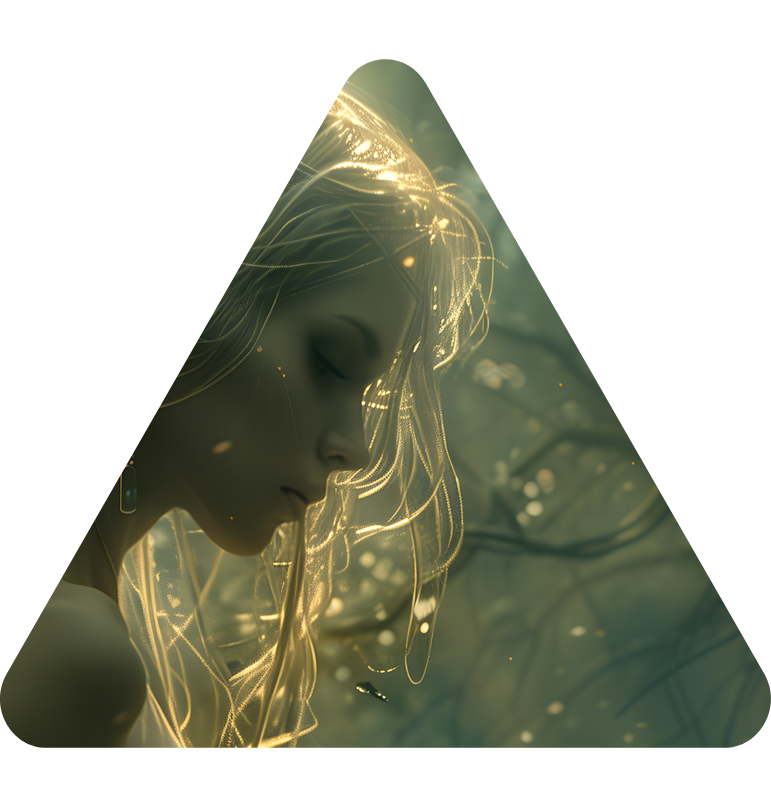


-
-
-
Image size
In image size you can select from multiple presets, or enter the desired resolution manually. -
Rotation
In rotation, you can enter the desired rotation angle manually. -
Filter
-
With the Filter tool, you can apply various color filters to your images to enhance their appearance and suitability.
Examples:
Original Greyscale filter Invert filter Opacity filter Sepia filter Hue filter 
➔ 




-
-
Image adjustments
Brightness Contrast Blur 


-
Horizontal flip
-
Vertical flip
-
Rotate 90° right
-
Rotate 90° left
When you finished the editing:
- Rename the image
- Select whether the image should be JPG or PNG
- Then save it
Ⓘ CLICK HERE FOR RELATED ARTICLES