How does scheduled device update work?
To use Scheduled device update functionality you will need the following application versions at minimum:
- Android version 4.0.39
- Windows version 4.0.255
- JSCore version 4.1.500
Where can you set it? - 1.x UI
In the right-click menu you can set scheduled update time and version to your device.
Navigate yourself to Manage screen > Device Properties > Set update management
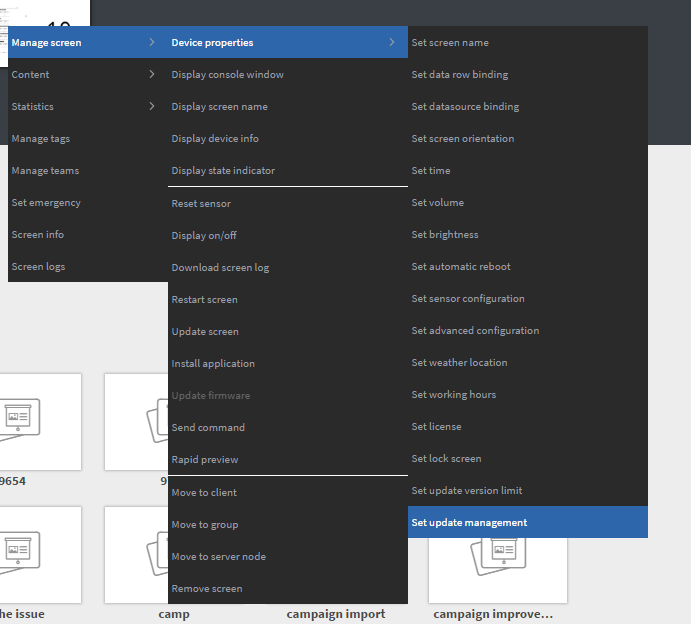 |
|---|
Click on the Set update management option, then you will see a modal.
- Fill the version limit by entering the desired application version for installation on your device.
or / and - Enter a cron expression to specify when the update should occur.
Working hours and Scheduled reboot time
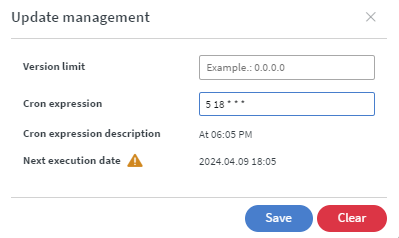 |
|---|
If the scheduled update falls outside the working hours or conflicts with scheduled reboot time, then a symbol will appear to warn about the conflict.
Where can you set it? - 2.0 UI
Navigate yourself to Devices menu, select the device where you wish to set scheduled update time and update version.
- In the details tab, select settings, scroll down until you find the
Advanced controlsmodal. - Select
Update management
Here you will see the current application version and the current version limit (if available).
- Fill the
version limitby entering the desired application version for installation on your device.
or / and - Select the
update period Defaultmeans, the device will update after the new version is available on the serverNevermeans the device will no longer update to the new versionScheduledmeans you have to enter a cron expression to define when the update should happen.
Version limit
Here you can enter a Version limit, to define the last version to update.
If you set a version upper limit in the legacy modal (Set update version limit),
the version number will appear in the Version limit field of Update management modal and the value of the Version upper limit field will be set to default.
Cron expression
To schedule this you have to enter a valid Cron expression to the modal.
| You can create cron expressions here. |
|---|
Examples
| “At 04:05.” | 5 4 * * * |
| "At 22:00 on every day-of-week from Monday through Friday.” | 0 22 * * 1-5 |
| “At 14:00 on Sunday.” | 00 14 * * sun |