Using Masks
With the Mask function you can cut a shape out of your widget.
Compatible widgets
To use the mask function, first you need a widget in your canvas that is compatible.
- In video widgets if the Hardware Accelerated Player function is turned on the masks will not work!
Navigate to Widget properties / Other
- Navigate to the Mask option and go to the widget's other properties. Scroll down until you see the 3 dots.
- Click on the 3 dots and the More properties will appear, including Mask.
- Click on the box to select an image.
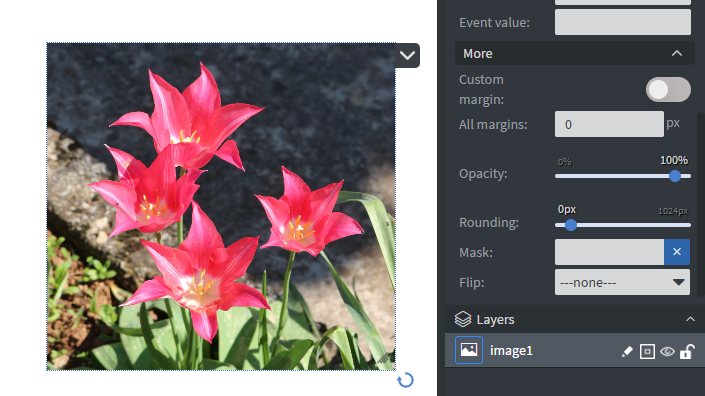
-
You will now be in the file manager. Select a PNG image that has transparency and click Choose file.
-
In your Canvas you will now see that your widget is in the shape of your mask.

Final setps
After you set up the mask on the image re-size and customize your widget in the canvas.