Contents via dynamic tags in channels
In this article we will talk about Content type channels.
Create Channel
Channel creation
- Navigate to the Channels menu
- Click on the sign next to the Channels header.
Sub-channel creation
- Navigate to the Channels menu
- Select Sub-channel groups then make sure you have at least 1 sub-channel group available.
- Click on the sign next to the Sub-Channels header.
- Select the Create Channel option.
What to play modal
Item selection rule
In what to play modal select Content then select Dynamic
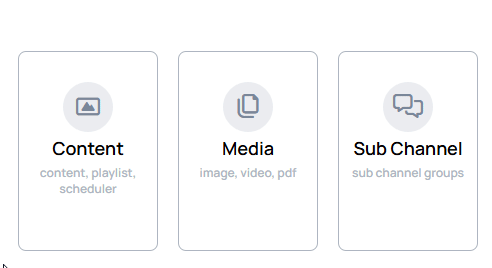
In creation modal you can revert the selected rule with the icon, but after save, the selected item rule will be permanent.
Select playable items
When you choose a rule, a modal will open where you can select items to play inside channel.
- It can contain the following content types:
- Playlists
- Slides
- Contents
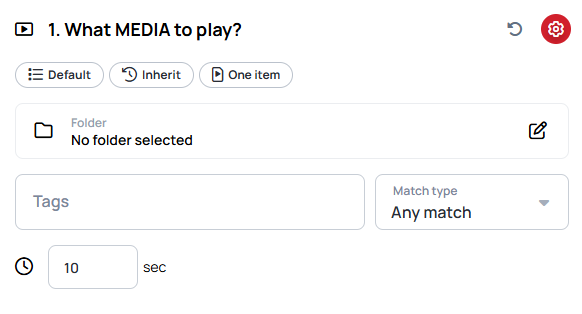
Base Folder
Select a folder where the tags should be searched.
- If you leave it as it is, all files will be examined for matching tags.
- The search is recursive, all folders below the selected folders will be searched.
Tag selector
In tag selector you can select tags to define which contents should be playing inside the channel.
- In this modal you cannot add new tags, only select from the ones previously added in
Settings/Tagsmenu ormanually appliedon the content. - You can save the filtering with tags that have no match, and later when you add these tags to contents, they will automatically appear in the channel item list, and play according to the settings you set previously.
Match type
In match type, you can decide whether all tags should match on the contents or at least 1 tag should match on the content.
Examples
We want to create a cocktail making channel, where we want all the contents tagged by Coconut appear.
- Content-A has tags:
AppleBananaCoconut - Content-B has a tag:
CoconutLime - Content C has tags:
Apple
Because Coconut appears on Content-A and Content-B they will appear in the channel item list.
We want to create a cocktail making channel, where we want contents tagged by Coconut AND Lime.
- Content-A has tags:
AppleBananaCoconut - Content-B has a tag:
CoconutLime - Content C has tags:
Apple
Because both Coconut AND Lime have to appear on the content in order to play inside the channel, only Content-B is eligable to appear in the channel item list.
How to play settings
When you select items to play inside channel you can see the current settings on the top of the What to play modal.
- These settings can be modified in the
How to playsettings.
- Open the How to play settings with the icon on the right-top corner of the What to play modal.
General settings
In General settings you can modify the playback behaviour of channel items
Channel order
Channel order defines the position of channel items inside a playback slot.
- Higher number means lower position.
- The default value is
1.
Learn more: Channel order
Channel saturation
Channel saturation defines the possibility of channel items inside a playback slot.
- Channel with higher saturation will play proportionally more.
- The default value is
1.
Learn more: Channel saturation
Other settings
In Other settings you can modify other channel behaviours.
Item shuffle mode
Item shuffle mode defines how the items of a content will play inside a playback slot.
- In
Balanced Mode, the channel plays the first page of each content before moving on to the second. - In
Serial Mode, the channel plays all pages of the first content then the next. - The default value is
Balanced mode.
There must be at least 2 contents in the channel to use these settings, otherwise it will not modify the behaviour.
Learn more: Item shuffle mode
Ordering mode
Ordering mode defines how the pages of the contents will play inside a playback slot.
- In
Alphabetical, the channel plays the pages alphabetically. - In
Random, the channel plays the pages in a randomized order.
Learn more: Ordering mode
Skip default page
With Skip default page the first page of every content will be skipped.
Learn more: Skip default page
Item duration
Duration is based on item length or default media duration.
Learn more: Item duration
In the playback slot
In the playback slot setting ensures a set number of consecutive items play from a channel before switching to the next.
Learn more: In playback slot