Contents via dynamic Quick Filters
In this article we will talk about Content type channels.
Create Channel
Channel creation
- Navigate to the Channels menu
- Click on the sign next to the Channels header.
Sub-channel creation
- Navigate to the Channels menu
- Select Sub-channel groups then make sure you have at least 1 sub-channel group available.
- Click on the sign next to the Sub-Channels header.
- Select the Create Channel option.
What to play modal
Item selection rule
In what to play modal select Content then select Dynamic - with quick filters
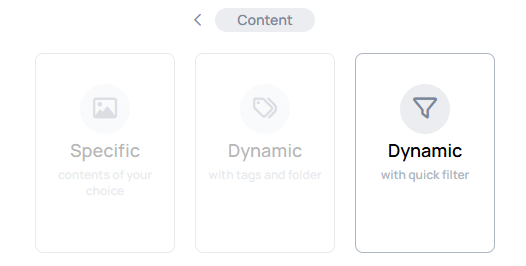
In creation modal you can revert the selected rule with the icon, but after save, the selected item rule will be permanent.
Content selector
When you choose a rule, a modal will open where you can select items to play inside channel.
- With the Quick filter selector you can add quick filters to define the contents as channel items:
Learn more: Quick filter
How to play settings
When you select items to play inside channel you can see the current settings on the top of the What to play modal.
- These settings can be modified in the
How to playsettings.
Open the How to play settings with the icon on the right-top corner of the What to play modal.
General settings
In General settings you can modify the playback behaviour of channel items
Channel order
Channel order defines the position of channel items inside a playback slot.
- Higher number means lower position.
- The default value is
1.
Learn more: Channel order
Channel saturation
Channel saturation defines the possibility of channel items inside a playback slot.
- Channel with higher saturation will play proportionally more.
- The default value is
1.
Learn more: Channel saturation
Other settings
In Other settings you can modify other channel behaviours.
Item shuffle mode�
Item shuffle mode defines how the items of a content will play inside a playback slot.
- In
Balanced Mode, the channel plays the first page of each content before moving on to the second. - In
Serial Mode, the channel plays all pages of the first content then the next. - The default value is
Balanced mode.
There must be at least 2 contents in the channel to use these settings, otherwise it will not modify the behaviour.
Learn more: Item shuffle mode
Ordering mode
Ordering mode defines how the channel items will play inside a playback slot.
- In
Alphabetical, the channel plays the pages alphabetically. - In
Random, the channel plays the pages in a randomized order.
Learn more: Ordering mode
Skip default page
With Skip default page the first page of every content will be skipped.
Learn more: Skip default page
Item duration
Duration is based on item length or default media duration.
Learn more: Item duration
In the playback slot
In the playback slot setting ensures a set number of consecutive items play from a channel before switching to the next.
Learn more: In playback slot