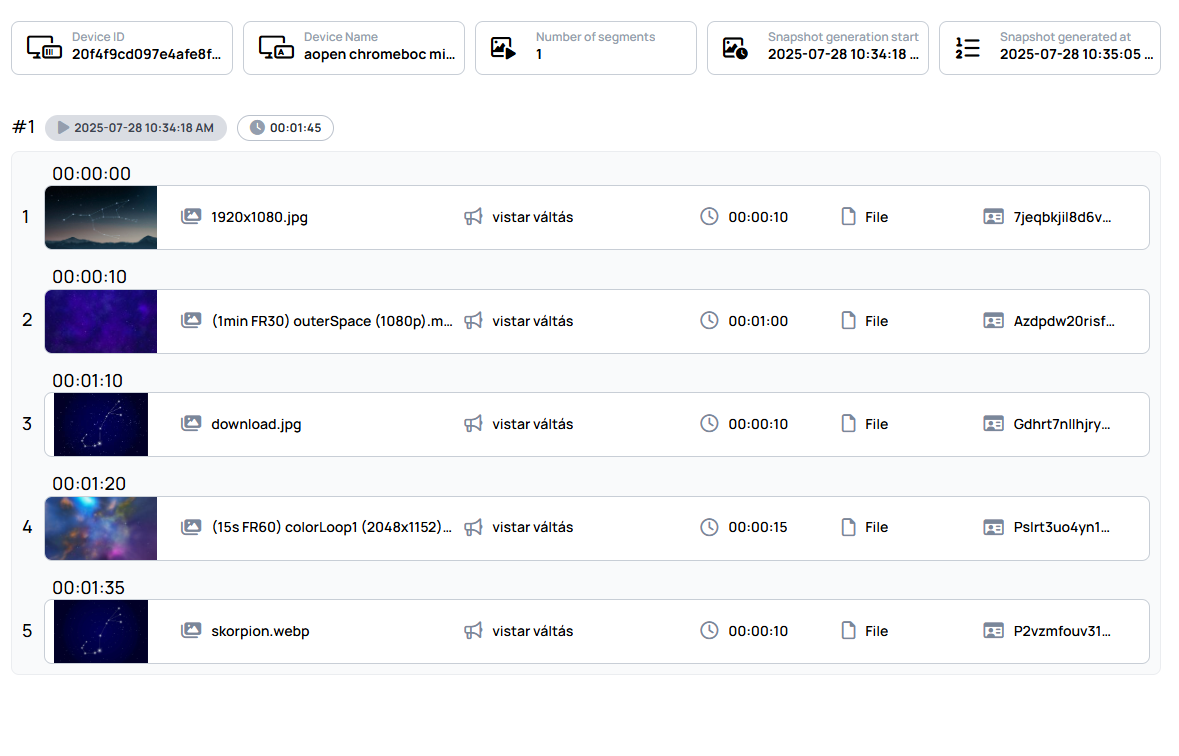Channel Playlist Snapshot
Channel playlist snapshot in Wallboard is essentially a downloadable list of channel items that are currently playing or scheduled to play on the device within the given interval.
How to access Channel Playlist Snapshot feature?
- Navigate to Devices
- Enter Device details
- Select Snapshot tab
Snapshot Generation Settings
Date selector
You can create current or future snapshots from your channel by selecting a time interval:
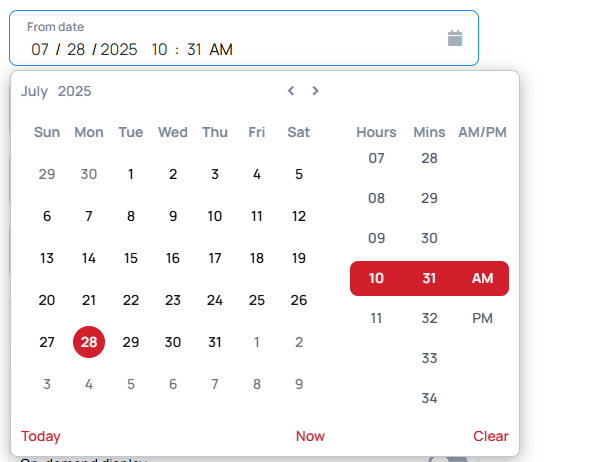
- This will show you the actual item playlist of the channel.
Items
You can generate snapshot by item number.
- If you want to see what is the next xy item in the channel, you can enter the item number you wish to see.
Channel tags from widget
If you use channel tags to separate channels from each other, and you have multiple channel widgets assigned to your device, you can select which widget's content you wish to see.
Balancing type and unit
When creating your content and adding a channel widget, you can set the widget to balance its items either by time intervals or by the number of items.
- If the channel widget is balanced by item count, channels with fewer items will be played slightly more often to ensure a balanced and equal distribution of items throughout each playback cycle.
Channel with tags only
When creating your content and adding a channel widget, you can set the widget to enable channels to play only if they have channel tags assigned.
- By enabling this, the snapshot will only show items where at least one tag is set.
Sub-Channel with tags only
When creating your content and adding a channel widget, you can set the widget to enable sub-channels to play only if they have channel tags assigned.
- By enabling this, the snapshot will only show items where at least one tag is set.
On-demand display
When creating your content and adding a channel widget, you can configure the widget to operate in On-Demand mode.
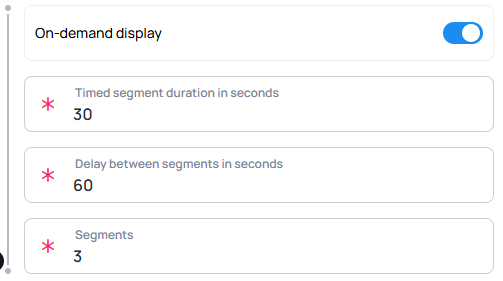
In this mode, channel items only play when manually triggered by widget actions or events.
There are two ways to configure this:
Timed Segment Duration (in seconds)
If the balancing type is set to "Played time", playback can be triggered using a specific duration value.
- This value must be entered to accurately define the length of a time segment.
Delay Between Segments (in seconds)
Similarly, with "Played time" as the balancing type, you have to add a value as delay value between segments.
- This value is also required to ensure precise timing of the playback segments.
Segments
Segments refer to defined portions of time or sequences within a channel's playback.
- Each segment represents a specific interval during which certain items from the channel are played.
- Segments help control snapshot generation, especially when using time-based balancing or on-demand triggering, ensuring content is shown in manageable, structured durations.
In "On-demand mode" the snapshot generation depends on the number of the segments.
Synchronized
Synchronized refers to the linking of two or more widgets so that their playback or behavior occurs in unison.
- When widgets are synchronized, triggering playback or events on one widget will cause the linked widgets to respond at the same time, ensuring consistent timing and coordination across all synced elements.
If the Synchronized option is enabled, the snapshot will calculate item timing based on the average timing of the synchronized content.
Generate snapshot
When you click on "generate snapshot", it will open a new page, allowing you to download and analyze the generated snapshot.