Reset and Remove device
You can disconnect a device or completely remove the application by resetting the screen in the editor interface.
- Simply
right-click on the screenthat you want to remove and select theRemove screenfunction under theManage screensubmenu.
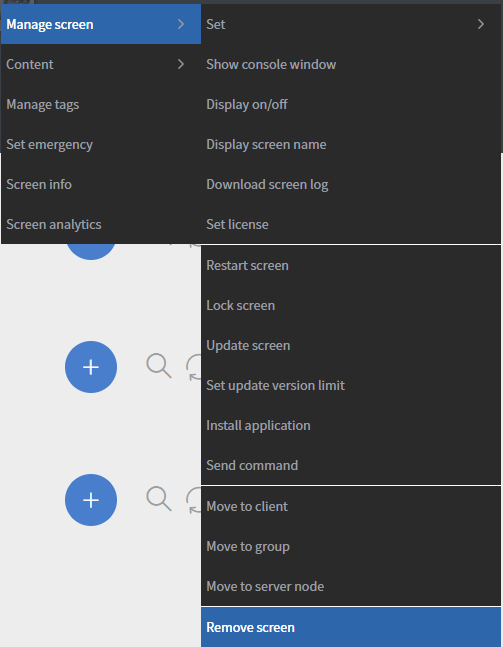
On the appearing modal you can select if you want to reset or uninstall the application with Uninstall app option
Uninstall app disabled will remove your device from the server and clear the data of the application on the device. You can re-register and re-use your device after the reset is completed.
Uninstall app enabled will completely remove the Wallboard application from the device and from the server.
The remove screen function only works on rooted Android devices.
Manually uninstall Wallboard application
After you are done resetting the device, or removing the application please remove it through the editor UI because the reset device will not connect back with the previous registration.
Android
You can also reset or remove Android applications manually.
Reset application
- Go to
Android settingson your device, selectApps, and select theWallboard application. - Under
Storage, select theClear datafunction to reset.
Remove application
On Android devices to remove the application manually go to the Android settings on the device, select the Apps menu, then select the Wallboard application and press Uninstall.
Windows
On Windows devices to remove the application manually select Start and navigate to the Settings > Apps > Apps & features. Find the Wallboard application and select Uninstall.
BrigthSign
For a full guide on how to factory reset BrigthSign devices visit https://brightsign.zendesk.com/hc/en-us/articles/218065977-Performing-a-factory-reset