Text Gallery
This article introduces you to our custom Text Gallery app and its core features.
The Text Gallery app is deployed to customer servers per request. To learn more contact our support at sales@wallboard.info!
This custom app is under active development and any information in this documentation could be inaccurate or outdated! If you have any questions please contact our support at support@wallboard.info
What is the Text Gallery?
The text gallery presents and animates lines of text, line by line in an infinite loop. These texts can be formated to your liking. The texts could come from different sources: plain text, datasource or from the weather API.
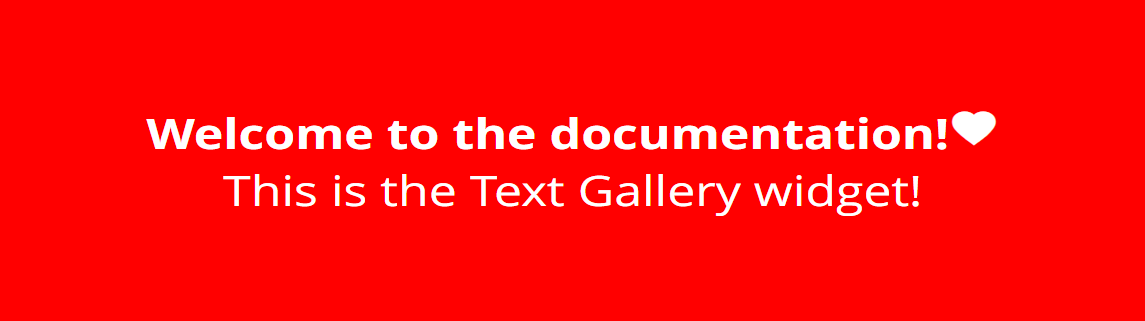
Settings
- Work mode
- Disable Button text
- Select animation
- Animation speed
- Wait till repeat
- Separator text
- Max lines in queue
Specifies the work mode of the text gallery. Possible work modes are: Plain text, Datasource and Weather.
Specifies the text alignment. Note this won't work on the marquee animation.
Specifies the animation that is used to show the lines. The animations can be sorted to 2 groups:
- The first group is the in-out animation styles. These styles show the lines one by one, animating them in and after a while animates them out. These styles are the: Fade, Bounce, BackDown, FlipX, FlipY, Rotate, Roll, Zoom.
- The other group is the scrolling animation styles group. This style, as for now there is only one of this, scrolls all of the texts in a seamless loop. This animation style is the marquee animation.
Specifies the speed of the animation. There is a difference on how this works on the different animation styles. On the in-out animation styles, the bigger the given value is, the longer the line is shown. On the scrolling animation styles the bigger the value the faster the scrolling is.
Specifies whether the animation should wait a bit, before repeating the loop. In the in-out animations this means one page worth of time, on the scrolling animation style, this means extra whitespace between repetitions.
Specifies the text that appears in between of texts in the scrolling animation. This also uses the line formatting.
Specifies the amount of lines that can be present in the queue.
Work mode specific settings
Plain text work mode settings
- Text input
This is the field where the texts can be written. Each enter press indicates a new line, that should be treated as such. Empty lines, or lines with only empty space are ignored. This means that no blank / whitespace only lines can be given.
Datasource work mode settings
- Set text source
- Datasource key
This is where you can give the Text gallery where to get texts from. The text gallery waits for an array, and it takes the values from that key. The binding should be on the array itself, not the elements inside of it.
This specifies the key to the Text gallery to where to take the values from.
Weather work mode settings
- Weather data
- Language code
- Metric / Imperial
- Display condition
This is where the cities can be defined, to be shown on the text gallery.
The input should be in the form of city code:country code; For example to get the weather data for New York the input should be:
New York:USA;. These inputs can be stacked, for example:
New York:USA;
Berlin:GER;
Budapest:HUN;
Madrid:SPA;
Tokyo:JAP;
Specifies the language of the weather data.
Specifies the unit of the temperature data. There is also not displayed variants, where only the number is shown, and there is a None mode, where no temperature is shown.
A switch that specifies whether the condition data should be displayed.
Text Formatting
The inputs of the Plain text, the Datasource's texts and the separator text can be formatted and styled by using tags. These tags come in two types, the singular tags, and the modular tags. The singular signs are by themselves, and there isn't a closing tag for them, and the modular tags are the ones that have closing tags. The closing tags indicate where the formatting should end, if not present the formatting will be applied to the rest of the line.
The singular tags, with their meaning are:
- [br] : Line break tag, inserts a line break, only viable on the in-out animations.
- [color:
{specified color here}] : Background color tag, specifies the lines background color, if there are multiple of these in one line, only the last one will be viable - [icon:
{specified icon here}] : Icon tag, shows the specified icon specified inside of it, uses the material font icons.
The modular tags with their ending tags are:
- [bold]
{formatted text here}[/bold] : Bold tag, makes the text inside of it, bolder. - [italic]
{formatted text here}[/italic] : Italic tag, makes the text inside of it, italic. - [underline]
{formatted text here}[/underline] : Underline tag, makes the text inside of it, underlined. - [small]
{formatted text here}[/small] : Small text tag, makes the text inside of it, smaller. - [large]
{formatted text here}[/large] : Large text tag, makes the text inside of it, larger. - [fontcolor:
{color specified here}]{formatted text here}[/fontcolor] : Font color tag, makes the text inside of it to the color specified in the tag. - [fontsize:
{font size here}]{formatted text here}[/fontsize] : Font size tag, makes the text inside of it to the size specified in the tag.
Sensor Events
The Text gallery doesn't send any sensor messages.
External Messages
The Text gallery listens to three different external messages:
- Reset text gallery: resets the text gallery to the default state, that is specified in the editor, also clears the queue.
- Set text gallery text: sets the lines that are shown, to the ones given with this message. If the length is 0, then the Text gallery ignores this message. Formatting also works on this.
- Insert line to the queue: inserts a line to the end of the queue. If the maximum amount is reached, then the first line is removed from the beginning, of the queue, and the one specified here is inserted to the end of the line.
Queue
The queue is a dynamic line store, that is shown on the end of the default lines. The queue stores the lines in a first in, first out, work mode. Lines can be inserted to it, and if the maximum amount is reached then the first is removed, and the inserted line will be placed on the end of the queue.